-
myLab
-
Services
-
- Acid Number
- Analytical Ferrography
- Base Number: ASTM D2896 vs. D4739
- Demulsibility
- FTIR Direct Trend Methodology
- Fuel Distillation (ASTM D86)
- ISO Particle Count
- Karl Fischer Water Titration
- Optical Particle Classification (OPC)
- Remaining Useful Life Evaluation Routine (RULER)
- SEM-EDS Wear Debris Analysis
- Total Magnetic Iron (TMI)
- Varnish Potential
-
-
Sampling
-
- Coolant Sampling Procedures
- Grease Sampling Procedures
- Oil Sampling Basics (Short Course)
- Oil Sampling Procedures (Video)
- Oil Sampling Procedures: Good-Better-Best (PDF)
- Sample Collection Basics
- Sampling Oil Using a Drain Plug
- Sampling Oil Using a Pushbutton or KST-Series Valve
- Sampling Oil Using a Sample Pump
- Sampling Oil Using Thread-On Probe Style Valves
-
-
Data Interpretation
-
- Analytical Ferrography Reporting
- Basic Testing Interpretation (PDF)
- Common Wear Mechanisms (PDF)
- DEF Specifications: ISO 22241
- Oil Cleanliness: ISO vs. NAS
- Potential Source of Spectrometry Metals (PDF)
- Reading the OA Report (PDF)
- Understanding ISO Particle Counts (PDF)
- Wear Metal Origins (PDF)
- Comparison: Wear Debris Analysis Technologies
- DEF Testing: Data interpretation
-
- Data Interpretation Process (Video)
- Data Interpretation: Compressors (Video)
- Data Interpretation: Diesel Engines (Video)
- Data Interpretation: Grease Analysis for Wind Turbines (VIDEO)
- Data Interpretation: Hydraulics (Video)
- Data Interpretation: Natural Gas Engines (Video)
- Data Interpretation: Oil Analysis for Wind Turbines (Video)
- Data Interpretation: Reducers (Video)
- Data Interpretation: Turbines (Video)
-
-
FAQ
-
Release Notes
- myLab Release: February 2024
- Packaging Update: Outer Black Sample Jar Transition to Sample Bags
- Lab Services Update: October 2023
- myLab Release: December 2022
- myLab Release: November 2022
- myLab Release: October 2022
- myLab Release: August 2022
- mylab Release: June 2022
- myLab Release: March 2022
- myLab Release: November 2021
< All Topics
Print
myLab Login and Logout
PostedNovember 15, 2021
UpdatedOctober 12, 2022
ByFluid Life
0 out of 5 stars
| 5 Stars | 0% | |
| 4 Stars | 0% | |
| 3 Stars | 0% | |
| 2 Stars | 0% | |
| 1 Stars | 0% |
In this article you will learn how to login and logout of myLab.
Logging In
- To log in to myLab, you can click the link found on Fluid Life web site home page www.fluidlife.com. You can also access myLab via mylab2.fluidlife.com/mylab/login.html

- Enter the Email you used to create your account or your Username and Password (A).
- You can find your Username and Password in the Welcome email sent to you when you initially signed up for myLab (check your junk or spam folder if you can’t find it). NOTE: be sure to add enotice@fluidlife.com to your safe sender list to ensure you receive all myLab notifications.
- There is a view toggle on the Password (B) so you can make sure your information is entered correctly
- You can also change the language from English to French (C) at this time.
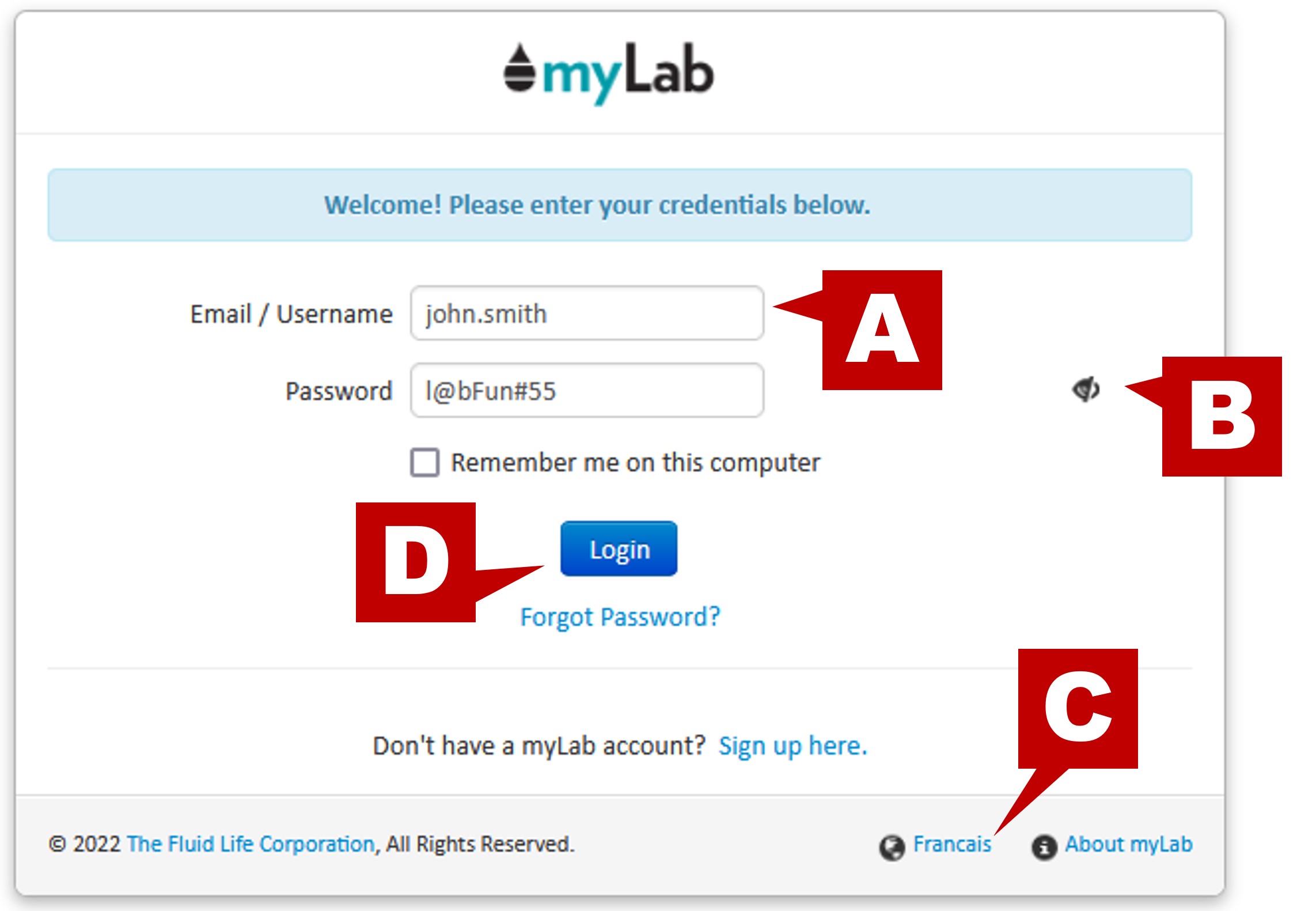
- Click the blue “Login” button (D) to enter.
Forgot Password or Username
- If you have forgotten your password, click the “Forgot Password?” link. Enter your Username or the email you used to set up your account. Hit “Submit” to send the request.
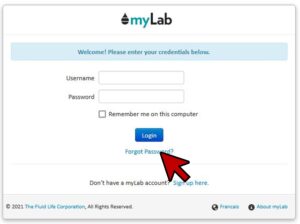
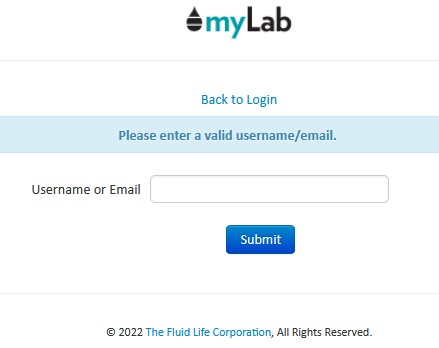
- An email with a reset password link will be sent to your email from enotice@fluidlife.com. Check your junk or spam folder in case the email landed there. You have one hour to click the link and select a new password.
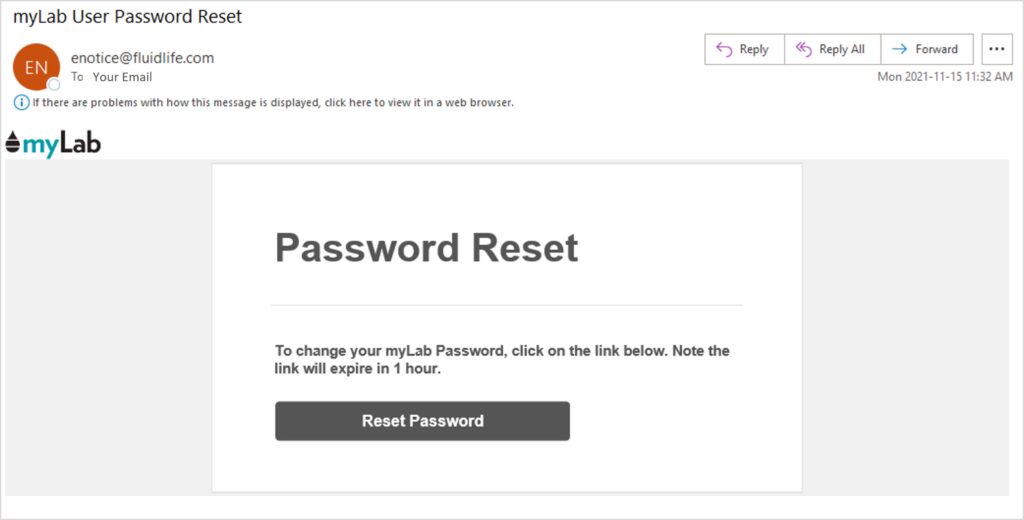
- If you’ve forgotten your username, contact Customer Care via email or toll free at 877-962-2400.
Logging Out
- When finished using myLab, you should always log out.
- Click your “Username” in the upper right corner (found on any myLab page).
- Select “Sign Out”.
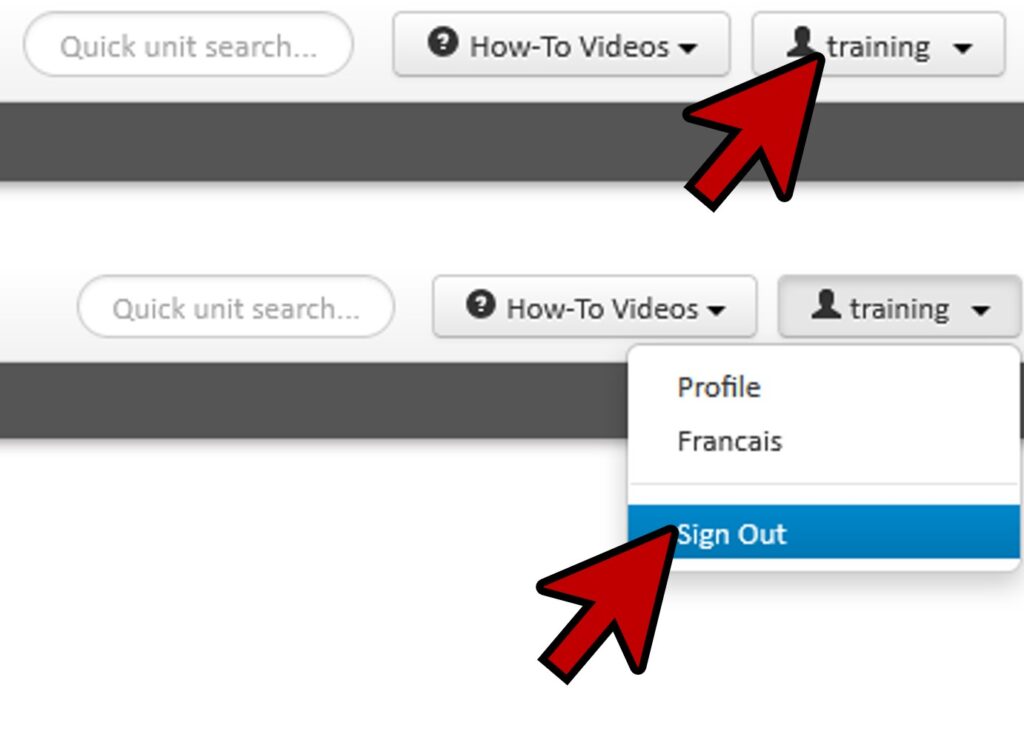
Was this article helpful?
0 out of 5 stars
| 5 Stars | 0% | |
| 4 Stars | 0% | |
| 3 Stars | 0% | |
| 2 Stars | 0% | |
| 1 Stars | 0% |
5
Tags:
Table of Contents