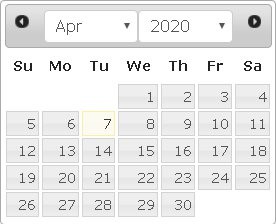-
myLab
-
Services
-
- Acid Number
- Analytical Ferrography
- Base Number: ASTM D2896 vs. D4739
- Crackle Test: Monitoring Water in Used Oil
- Demulsibility
- FTIR Direct Trend Methodology
- Fuel Distillation (ASTM D86)
- ISO Particle Count
- Karl Fischer Water Titration
- Optical Particle Classification (OPC)
- Remaining Useful Life Evaluation Routine (RULER)
- SEM-EDS Wear Debris Analysis
- Total Magnetic Iron (TMI)
- Varnish Potential
-
-
Sampling
-
- Coolant Sampling Procedures
- Grease Sampling Procedures
- Oil Sampling Basics (Short Course)
- Oil Sampling Procedures (Video)
- Oil Sampling Procedures: Good-Better-Best (PDF)
- Sample Collection Basics
- Sampling Oil Using a Drain Plug
- Sampling Oil Using a Pushbutton or KST-Series Valve
- Sampling Oil Using a Sample Pump
- Sampling Oil Using Thread-On Probe Style Valves
- Used Oil Filter Sampling
- Sampling from Filter Carts
-
-
Data Interpretation
-
- Analytical Ferrography Reporting
- Basic Testing Interpretation (PDF)
- Common Wear Mechanisms (PDF)
- DEF Specifications: ISO 22241
- Oil Cleanliness: ISO vs. NAS
- Potential Source of Spectrometry Metals (PDF)
- Reading the OA Report (PDF)
- Understanding ISO Particle Counts (PDF)
- Wear Metal Origins (PDF)
- Comparison: Wear Debris Analysis Technologies
- DEF Testing: Data interpretation
- Why Diesel Fuel Dilution is Bad for Your Engine
-
- Data Interpretation Process (Video)
- Data Interpretation: Compressors (Video)
- Data Interpretation: Diesel Engines (Video)
- Data Interpretation: Grease Analysis for Wind Turbines (VIDEO)
- Data Interpretation: Hydraulics (Video)
- Data Interpretation: Natural Gas Engines (Video)
- Data Interpretation: Oil Analysis for Wind Turbines (Video)
- Data Interpretation: Reducers (Video)
- Data Interpretation: Turbines (Video)
-
-
Whitepapers
-
Success Stories
-
FAQ
-
Release Notes
Basic Fields
To make entering information simple, myLab uses several different types of fields to gather information from you. Below are examples of each, and basic instructions on how to use them.
NOTE: SELECT and CLICK are synonymous in the myLab resource documentation. Both refer to highlighting and/or choosing an item with a single CLICK of the mouse. You can also use the up/down arrow keys on the keyboard.
Basic Text Field
To use a basic field simply enter the information you want with the keyboard. To delete text, use the backspace or delete keys.
All basic fields have a limited character length.
Some basic fields will only accept certain types of characters. Some will only take letters, some only numbers. Some will take letters and numbers but no punctuation marks. Also, some fields will automatically convert what you type into upper case.
To finish with a basic field press TAB to go to the next field, or SHIFT-TAB to go to the previous field, or CLICK on any other field, menu, etc.

Dropdown List
To change the selection you can use the following keys:
UP: go to the previous option
DOWN: go to the next option
Any letter / letters: goes to the first option that starts with that letter / letters
To see the list of choices press the F4 key, or CLICK on the drop list button to the immediate right of the field. You finish changing this type of field the same way as a basic field above.

Radio Buttons
Radio buttons are used for selecting one of a number of options, and are grouped into a row or column of related choices.
To change a radio button, CLICK on the button or the text of the option you want.

Date Field
The Date Field includes drop downs to select Month and Year.
A calendar is displayed for the Month selected where you can choose the date.