Importing SMU Hours
myLab will use and forecast from service meter readings. This makes entering samples faster, and will also be used for scheduling. If you’re currently adding SMU hours each time you register an oil sample, are two ways to simplify this process. One is to upload a list of SMU hours records regularly (Standard SMU Import). The other is to upload these meter readings automatically from your CMMS system into the myLab oil analysis database. Either method allows for better forecasting and easier sample registration for technicians.
Standard SMU import
- From the Home screen, select “Register Samples” (A) and then “SMU Entry” (B) from the left menu.
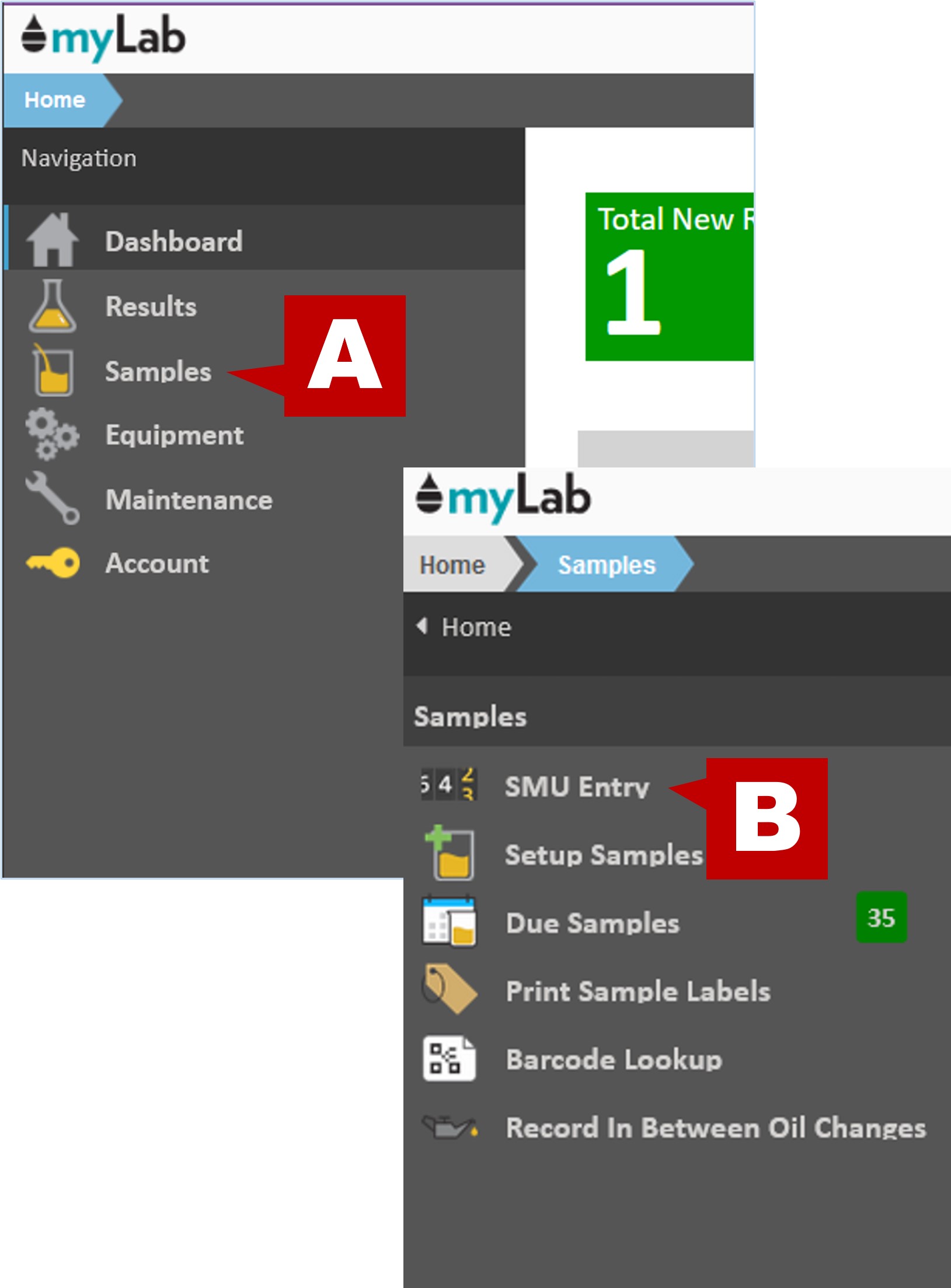
- Click the “Import File” button to start the process.
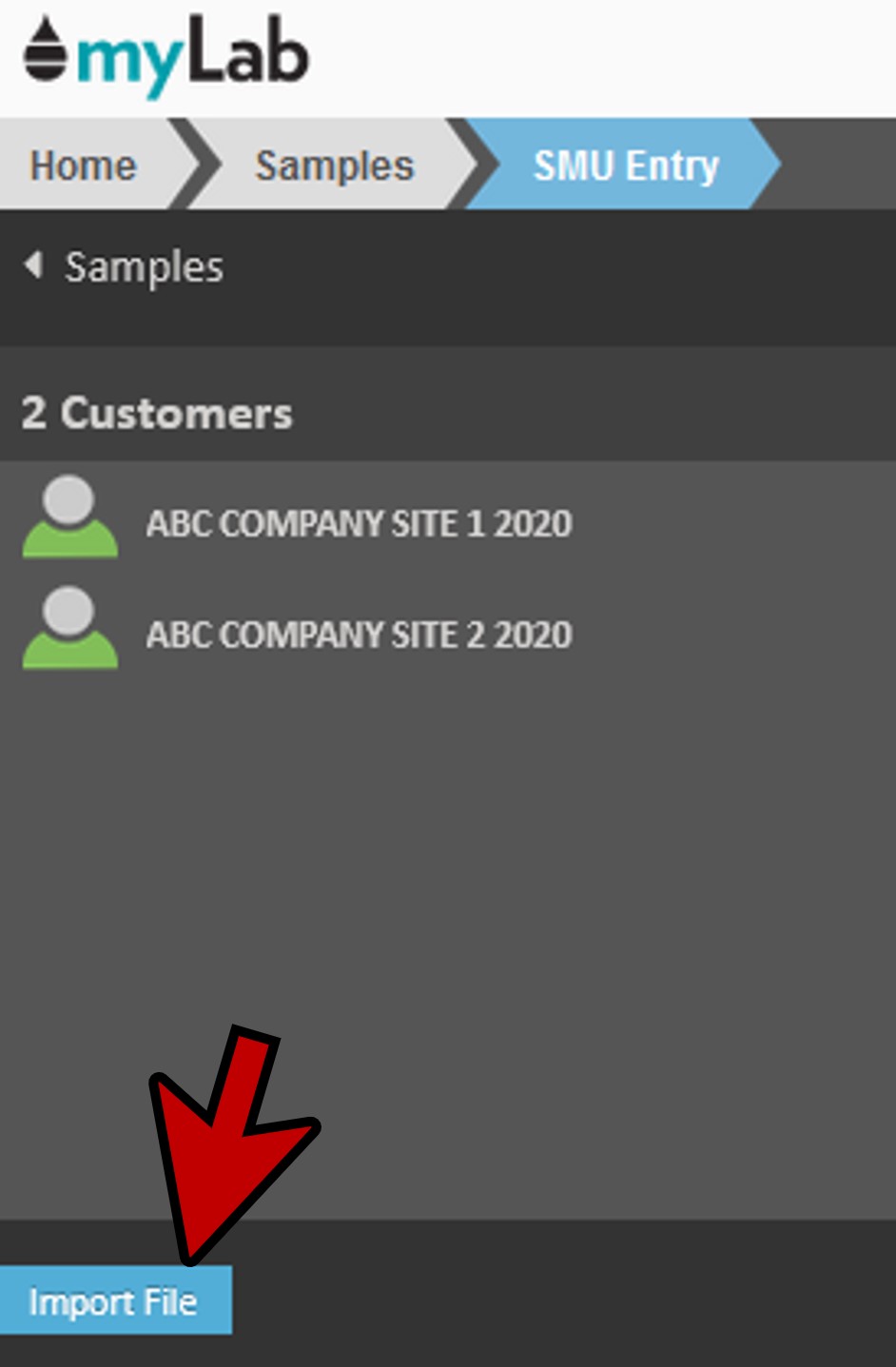
- In the myLab account you are going to use, do a manual SMU File Import to ensure mappings are saved and it will import as expected. You can use one of these templates depending on if you want to import by unit or component: unit_template, component_template.

- An “Open File” window appears allowing you browse and pick the Excel file to upload. Click “Open”.
- When you choose your file, it is uploaded to myLab and a preview of the first 10 lines is shown. The exclamation mark symbol indicates if a column needs to be mapped to a myLab field.

- For example, to map the Name column, click on the header title. This opens a window and shows you the various myLab fields you can map to.

- Note: You can map columns to either the Unit ID or Serial # of a unit to identify which units these meter readings are for.
- In addition to unit fields, you can also map columns to component specific fields such as Component ID and Component Location, or simply the Asset ID if your meter readings are for components rather than units.
- Notice it now says that the “Minimum required columns are mapped.” This means myLab has enough mapped fields to do the import.
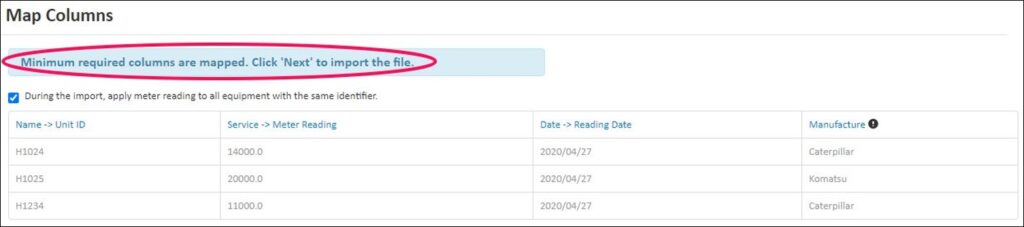
- Click the “Next” button on the bottom right to proceed.
- The screen will then show the number of entries successfully imported into myLab.
- Click “Home” to get back to the Home Page.
Automatic SMU import
How this works
- Your CMMS system would generate a daily meter reading report
- Your IT dept. would setup an reoccurring automatic email with this information to go to Fluid Life
- Fluid Life’s system would automatically upload these daily files into myLab
- When you are registering oil samples, myLab would forecast expected hours based on date
- Data can still be corrected if needed, but this should cut down on a lot of work and improve data accuracy
Set Up of Automated Import
- If there isn’t already a user account, make one that has the exact email address that the SMU files will be emailed from and ensure the “Allow SMU Import files from my email address” is selected in the Preferences tab of the profile:

- Now, you can create an email with only the Username of the mylab profile in step above as the Subject (eg. ‘user1’ in this example). Then attach SMU file(s) (in .xlsx or .csv) to this email. The email must be sent from the email address specified in the second step above and send it to [email protected].
- It may take an average of 2-3 minutes before our system picks up the email and processes it.

- The email specified in the user profile will receive an auto-smu import result email letting them know the results of the import.
- It will also include an error file in .xlsx format for any rows it could not import and the reason it couldn’t import:

