Managing Roles
In this article we will discuss how to adjust or make your own user Roles within myLab which define permissions and home tasks for the particular user group.
If you do not have an Administration icon in your “Tasks” drop down or in your Account tab, you do not have permissions to access this element. For each myLab site there is one Master User that always has this permission, and they can assign it to additional users.
Accessing Role Manager
- On the myLab Home screen, click on the “Account” tab (A) or the “Administration” icon in the Tasks dropdown.
- Click on “Administration” (B) in the next menu.
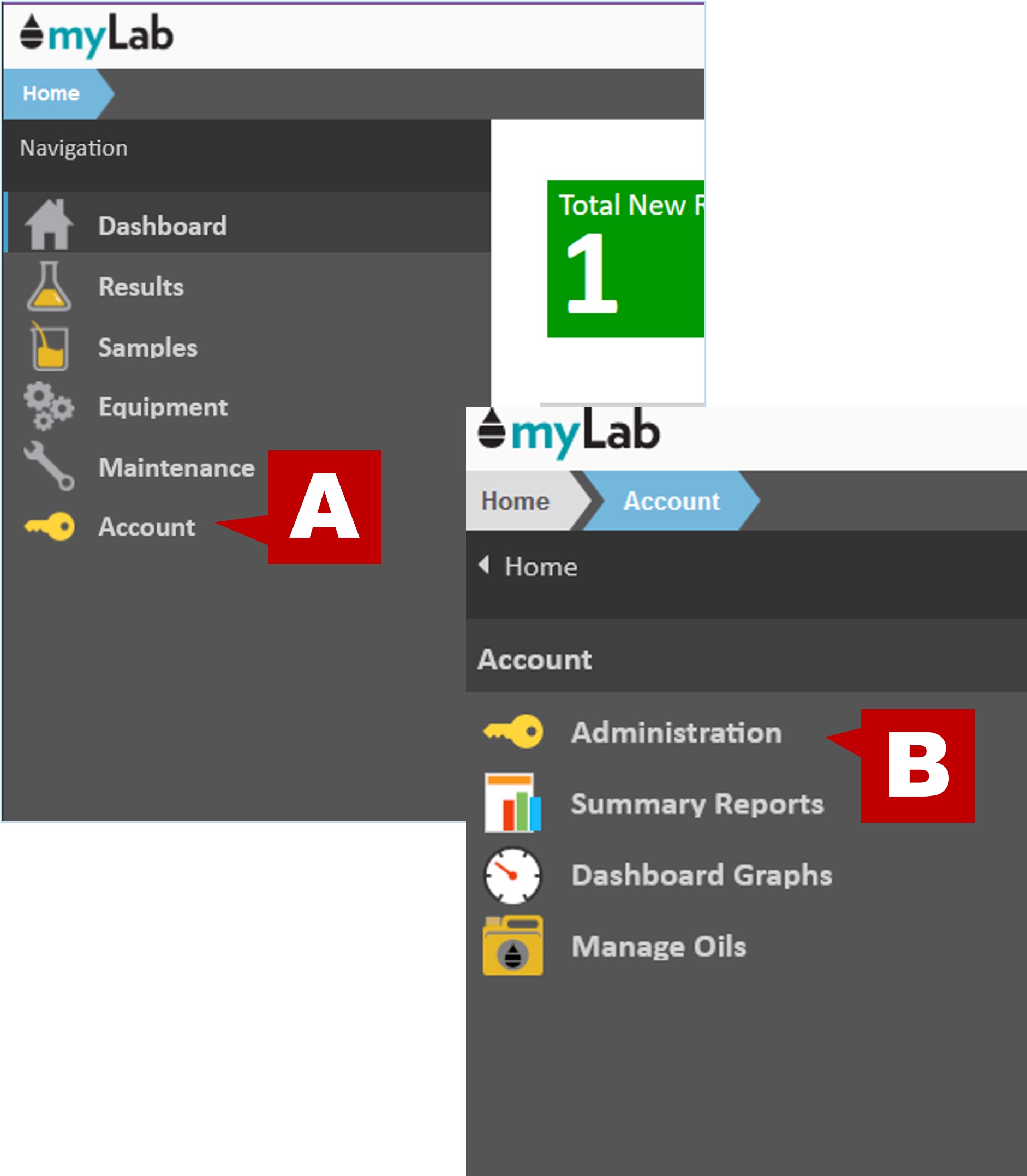
- Click on the “Manage Roles” menu item.
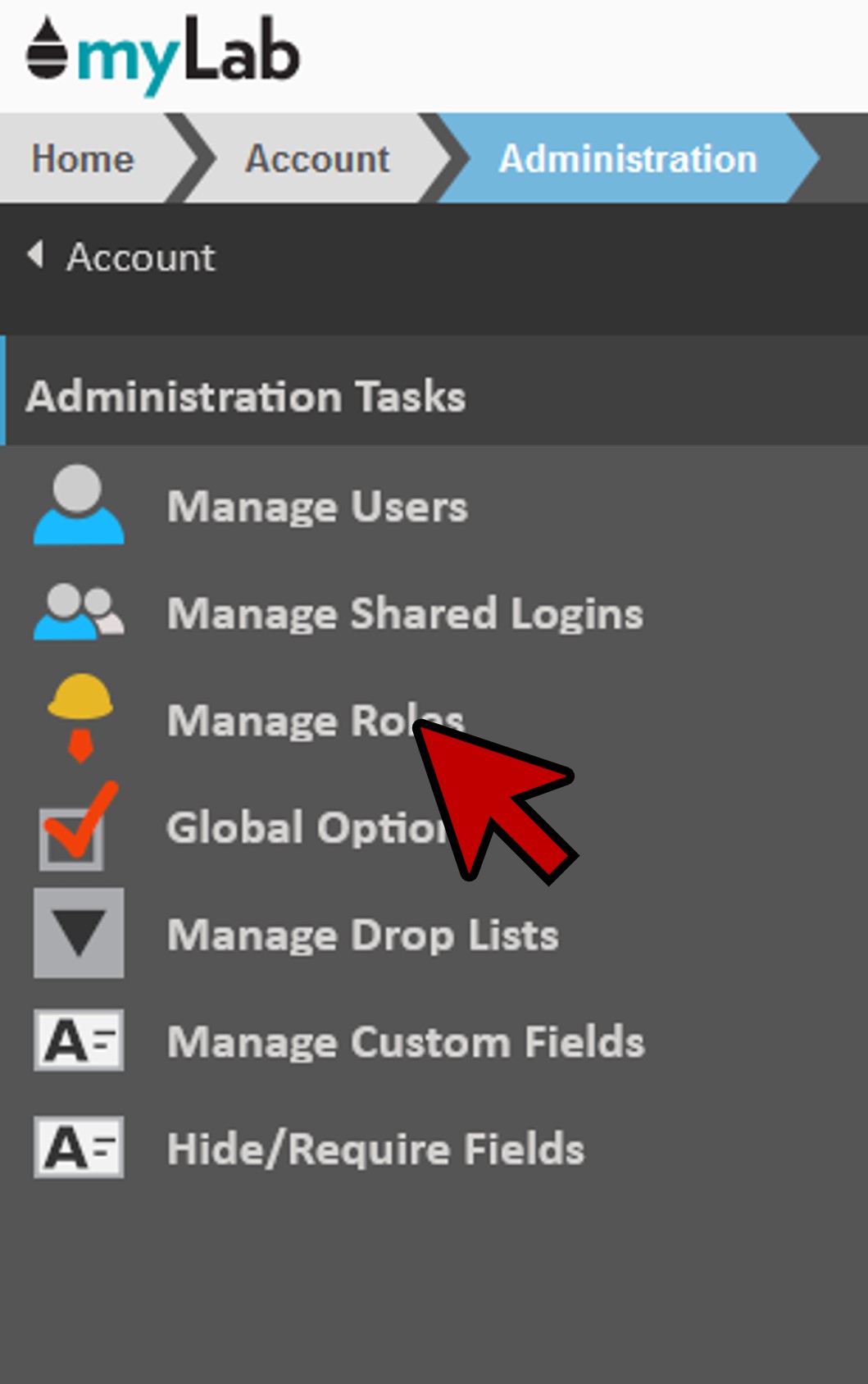
Editing Roles
- On the left you will see a list of Roles (A).
- myLab comes with a set of common Roles defined for you.
- You can use these as is, adjust them, or create your own.
- To edit an existing Role, click on an item on the list (B).
- This opens the data panel on the right which shows how the Role has been defined.
- Any changes made to a Role will affect ALL users assigned to it without having to adjust each user individually.
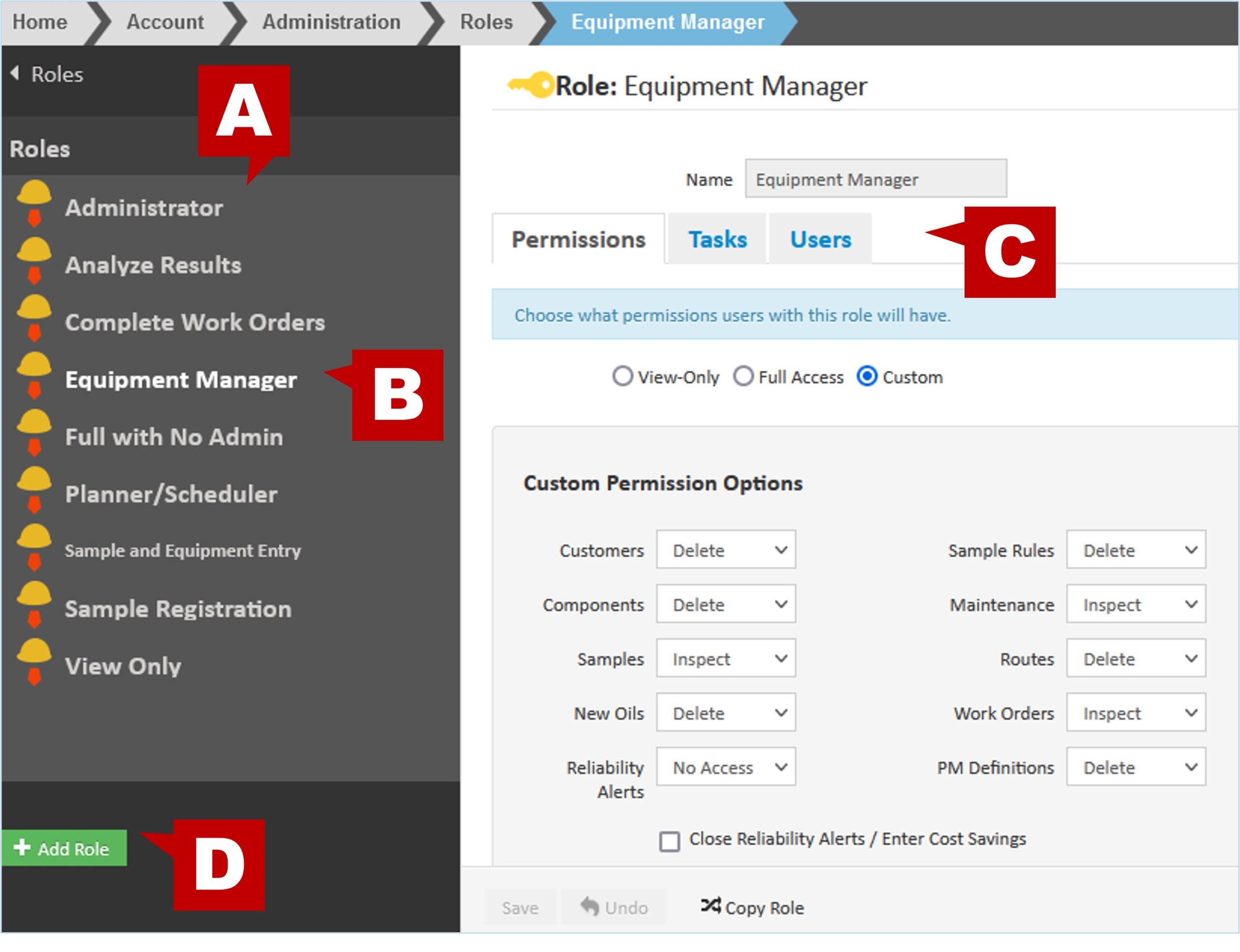
- The Role consists of Permissions, Tasks, and assigned Users (C)
- On the “Permissions” tab, you can change which types of records the role can see and modify (see Managing Users to view the options found for View Only, Full Access and Custom permissions)
- If you want to change the permissions on an existing Role, a pop up will appear asking you to confirm you wish to make the edits. (E)
- The “Tasks” tab allows you to select the task icons that will appear on the Home Page of users with this Role.
- Tasks will be related to that specific Role if modifying an existing Role. For new Roles, you can include/remove the task icons.
- Click on the task to select it. Click “Remove from Home” at the bottom of the panel to remove it.
- You can also reorder tasks within their columns by selecting a task and clicking the “Move Up” or “Move Down” buttons.
- You can add tasks to the Home Page by scrolling to the “Hidden Tasks” section and then “Click to Add” under the selected icon.
- Based on the Permissions selected, there will be a group of tasks that are unavailable. If you need to add one of these tasks, you must adjust Permissions first.
- Users assigned to the Role can remove additional tasks from the Home Page, but cannot add any that have been removed or change the order.
- Tasks will be related to that specific Role if modifying an existing Role. For new Roles, you can include/remove the task icons.
- On the “Users” tab, you can view which users have been assigned to the Role.
- By clicking on a user you will be take to the user’s page where you can assign them a different role or adjust other settings.
- On the “Permissions” tab, you can change which types of records the role can see and modify (see Managing Users to view the options found for View Only, Full Access and Custom permissions)
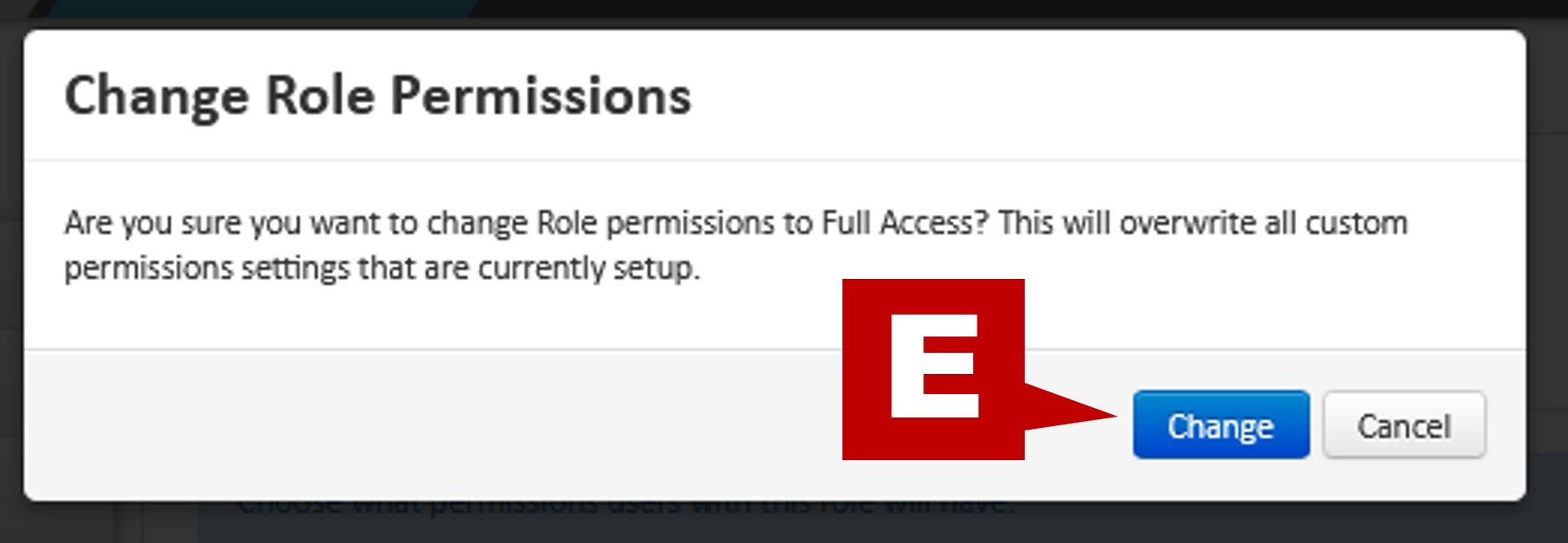
- Once all edits to the Role are complete, click “Save” at the bottom of the panel.
- You can also “Undo” your edits, “Revert to Default” to set all permissions to the default for the role, or “Copy Role” if you wish to use an existing Role as a starting point.

