Monitoring Sample Status
myLab allows users to see when their samples have arrived at the lab and how far the testing process has progressed. The “Review New Results” task is where you can find information on samples currently in transit, which are at the lab being processed, and processed samples.
In Transit Samples
Certain electronic sample registration methods will ask you to input a Sample Date as a part of the sample information (Setup Sample on myLab portal or Sample Registration via the mobile myLab app). When this occurs, myLab anticipates that a sample is coming and will classify this sample as In Transit.
- Start by clicking on the “Test Results” (A) then “Review New Results” (B) on the left menu.
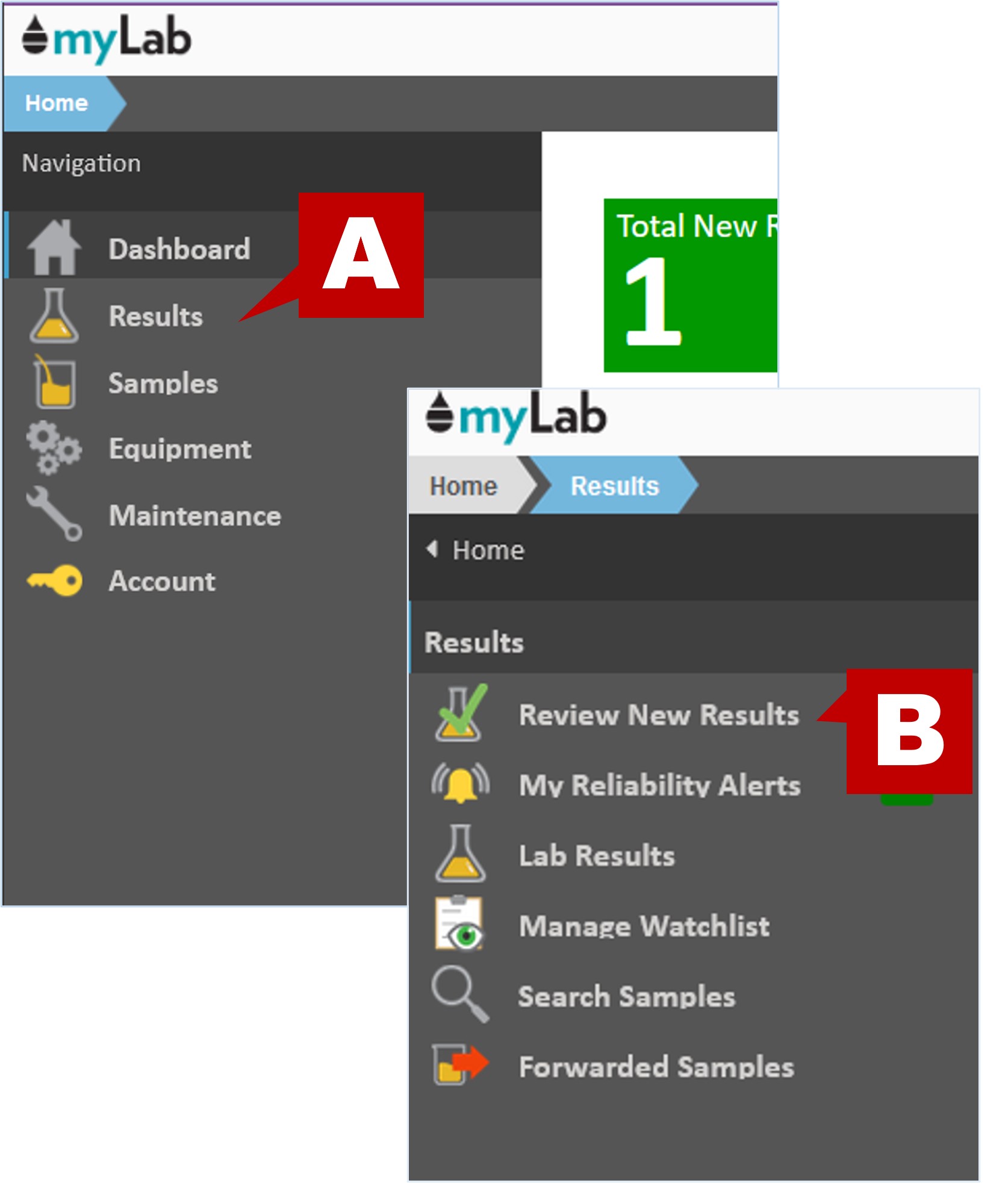
- On the next screen you will find the Summary page showing the status of all current samples. Click on the “In Transit” tab to view these samples.

- When clicked, the list of “Samples in Transit” will appear on the left side. These samples are yet to arrive at the lab and do not have any progress shown.
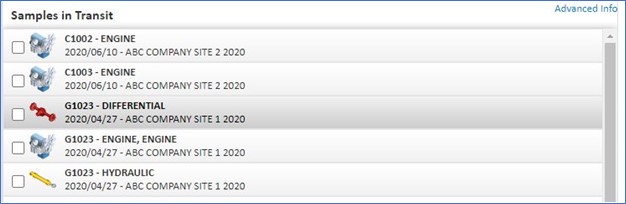
- If you select one, you can see the full sample information on the right. As these have not yet arrived at the lab and been entered for processing, you can update the information if incorrect by entering new information and clicking “Save”.
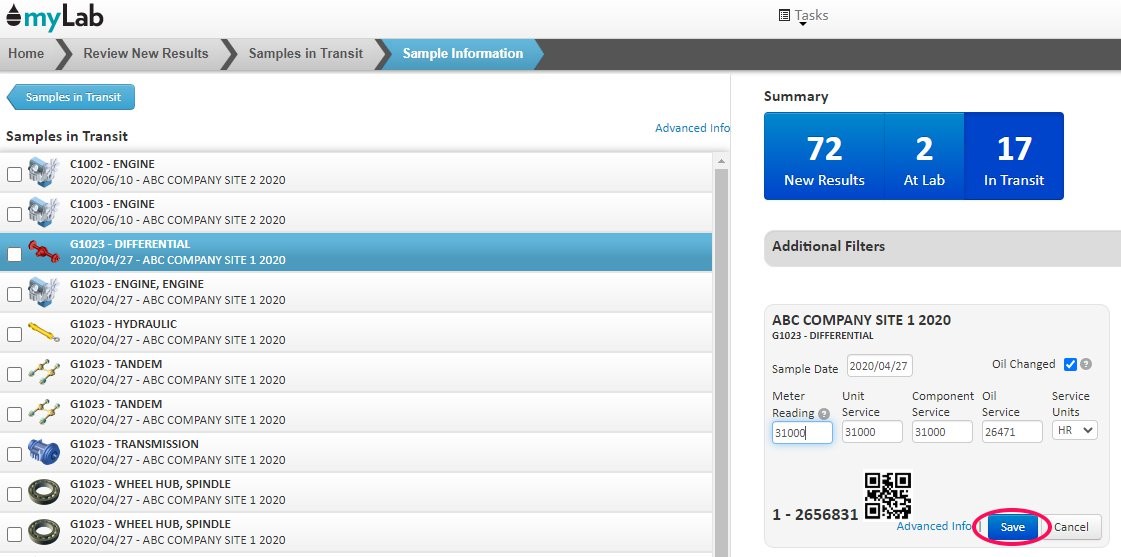
- You can also select multiple samples using the check boxes and print new labels for them if necessary.
- Ask your administrator to place the In Transit task on your home page if you use this task frequently.
At Lab Samples
- If on Home page, click the “Review New Results” task as noted above.
- You can see any samples currently being analyzed in the blue bar. Click on the “At Lab” tab to view the list.

- This takes you to the “Samples in Lab” view. On the left you will see each sample, what equipment it came from and when it was sampled.
- Additionally, you will see the lab progress bar. This indicates how far along the lab is in analyzing each sample. As each test is done and the lab reviews the sample, the progress is updated.
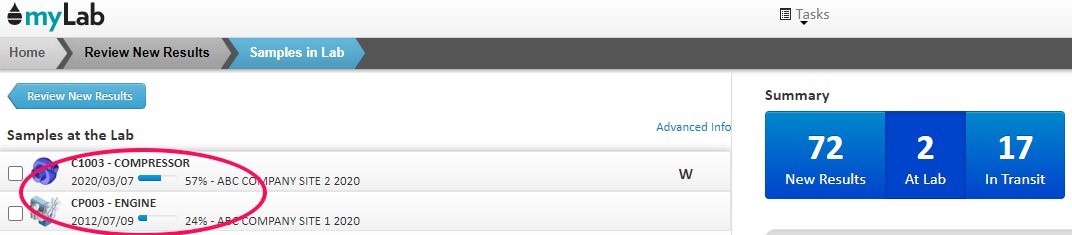
- By clicking on a sample to select it, you can see the full sample information on the right.
- As the lab is already working on this sample, should you need to update any information, you must call the lab. These changes could affect the testing being performed so alerting the lab directly allows them to take the changes into account.
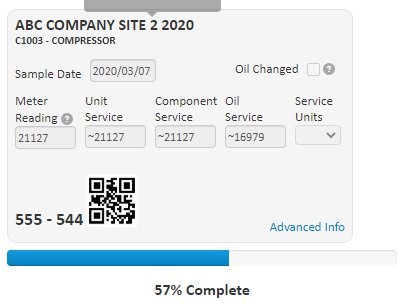
- You can also sort samples n the list by % completion, sample date or customer/component type. myLab will remember your preferred sort order and use it next time.
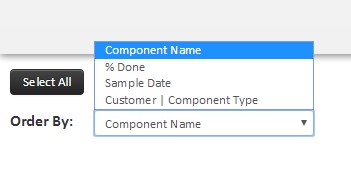
Samples on Watch
- A capital “W” indicates that the component related to this sample is on the watch list (A).
- You can also access the watch list by clicking on the “Watchlist” icon on the left (B).

How do I know when my reports are available?
- Once Fluid Life has completed the analysis of your samples, the results are published, and sample status will update to “New Results”. This means the sample report is available to be viewed.
- When clicking the “New Results” tab on the blue bar, the list of completed samples will appear on the left-hand side of the myLab page.
- Clicking on any of the samples in this list will bring you to the sample’s results page.
- You can also setup your myLab account profile to receive email notifications when new results are available and receive reports in pdf format as an attachment
