Manage Your Flagging Rules
We are happy to introduce the ability to manage your flagging rules directly in myLab! The ability to edit, add, or remove your flagging rules can be managed by user permissions.
NOTE: This feature is only available upon request. Please contact your Account Manager to enable the ability to manage your flagging rules in myLab.
Enabling Management of Flagging Rules
- If you have the Administration permission, you can assign who has access to adding / updating / deleting flagging rules in myLab by toggling the “Flagging Rule” option on or off in the Permissions tab of a user profile.
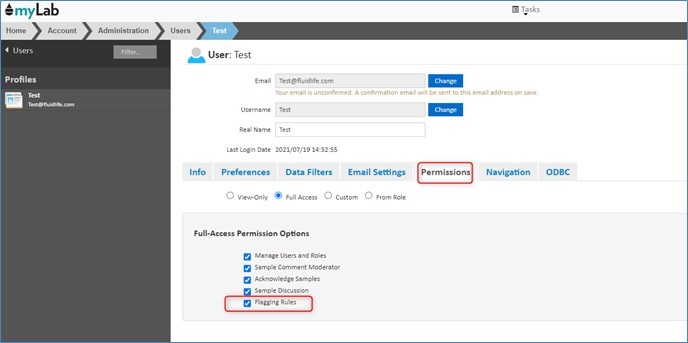
Management of Flagging Rules
- Flagging Rules Tab: If you have the “Flagging Rule” option on, you will be able to access a “Flagging Rules” tab in the Customer/Component edit screens under the “Equipment” menu.
- This tab is where users can add, edit, and delete flagging rules.
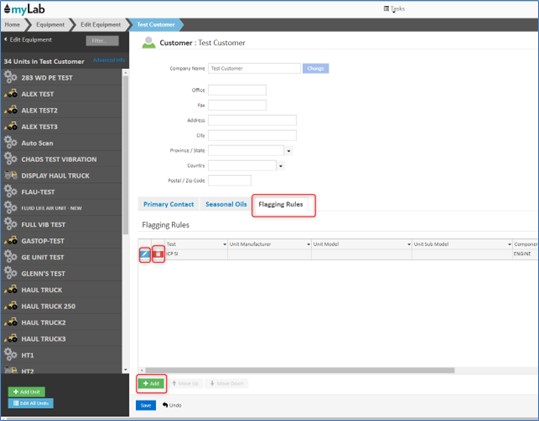
How to Add/Edit Flags Under the Equipment/Area Tabs
- These screens contain numerous filters that allow for the creation of specific or broad flagging rules.
- When setting limits, you can set: Low S < Low U < Low R, < High R < High U < High S.
- To set a flag, you must select the test, flagging method, and have at least one of the the six flag fields filled out at MINIMUM.
- Other parameters to consider are component type, manufacturer, and oil type.
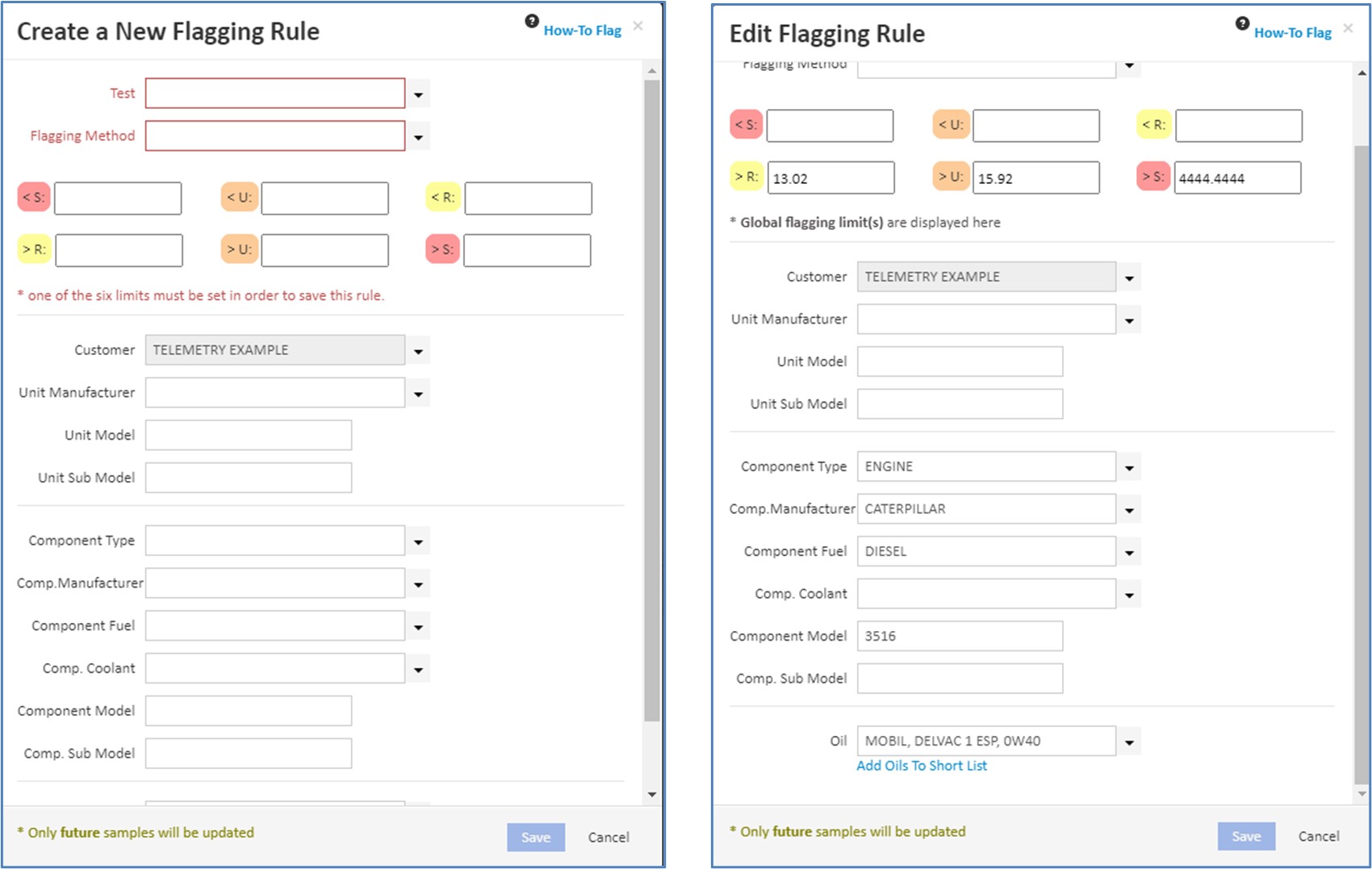
Viewing Flagging Rules During Sample Results Review
- When looking at results, a new underline beneath the number indicates that a custom rule has been applied to this sample.
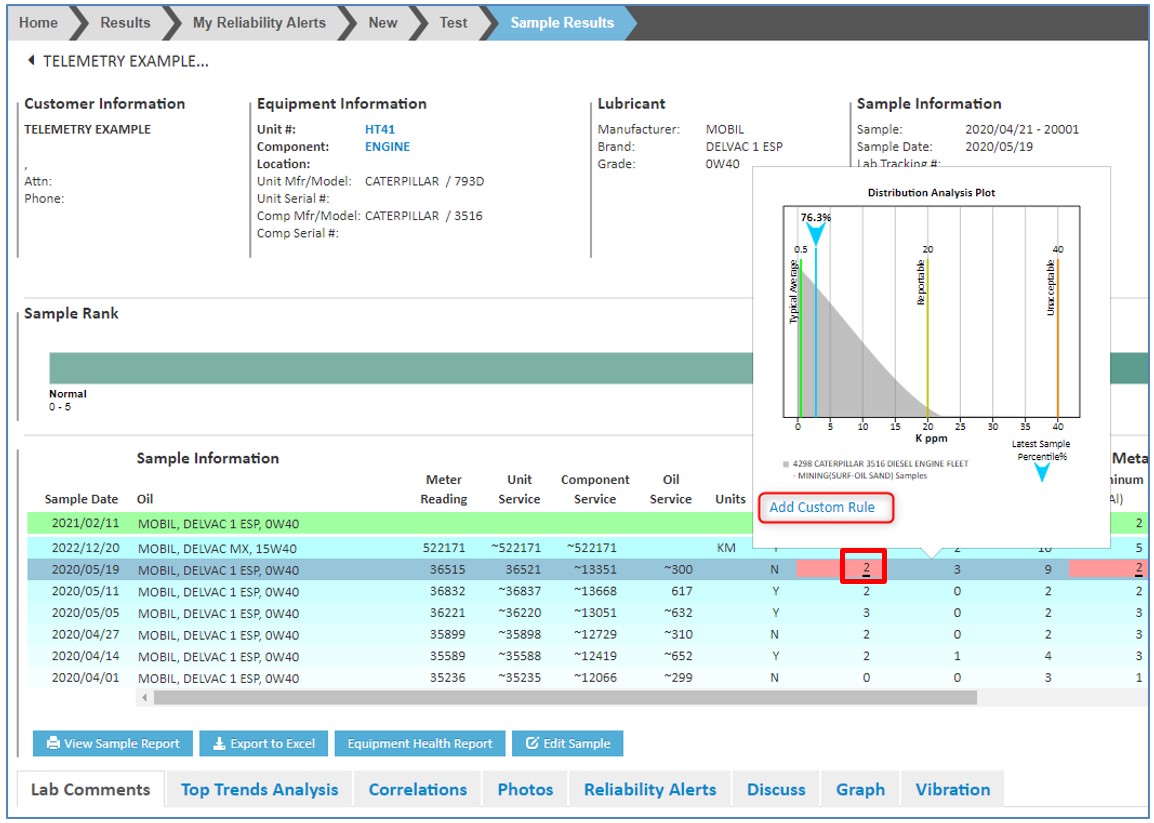
- If you click on the result, a histogram will pop up showing you the current flagging limits for the test.
- If you have permission to manage flagging rules, a link under the graph will be available to add or edit a flagging rule.
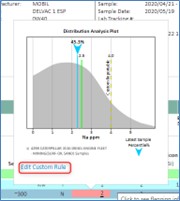
Add/Edit Popup Windows from Sample Review
- This window features an automatically updated histogram, which changes as you edit your limits. You can also see roughly how many samples will be affected by the limits based on where the line lies on the graph.
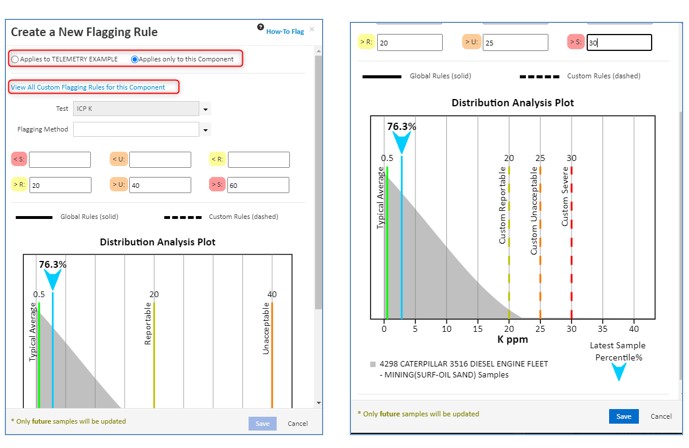
- Before saving a new flagging rule, you must indicate what the rule applies to (in this case, it defaults to component). If you want your flag to apply on a higher level click “Applies to ABC Company…”.
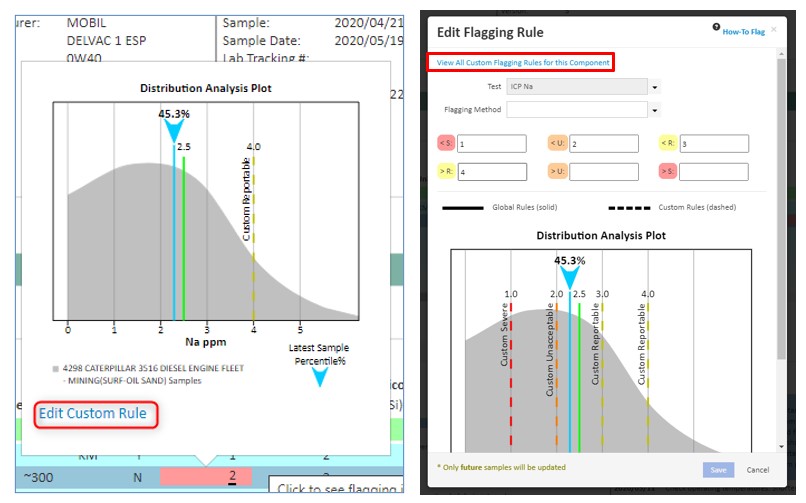
Frequently Asked Questions
Q: The flagging rule checkbox is not visible under permissions. What should I do?
A: Please ensure that the ” Flagging Rule” option is enabled for your user and myLab customer site.
Q: What specific user permissions are granted when the “Flagging Rule” checkbox is enabled?
A: Enabling the “Flagging Rule” permission grants the user the ability to add, edit, and remove custom flagging rules. Without this checkbox, the flagging rule tab will not be visible. However, all users will still be able to view the histogram by clicking on a cell in the sample result, but the Edit/Add functions will not be displayed.
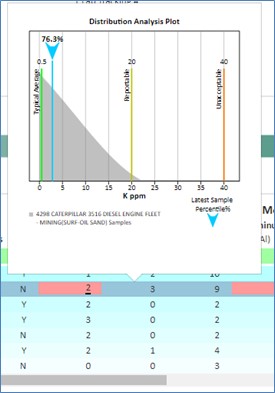
Q: What happens if I have both a customer rule and a component rule (with the component is under the customer)?
A: In this case, the component rule will take precedence over the customer rule since it is at a lower level. The same logic applies to parent and child rules, where the child custom rule will take precedence because it is at a lower level. The rule at the lowest level of the hierarchy will take precedence.
Q: I do not see the underline after adding a new custom flagging rule. What does this mean?
A: The underline only indicates that a custom rule was applied at the time of sampling. New flagging rules set will only affect future samples.
Q: If my parent customer has custom flagging rules set, am I allowed to change them as a child customer?
A: If you have access to your parent customer, then you are allowed to change the rules. Otherwise, you can only add a new rule under your child customer.
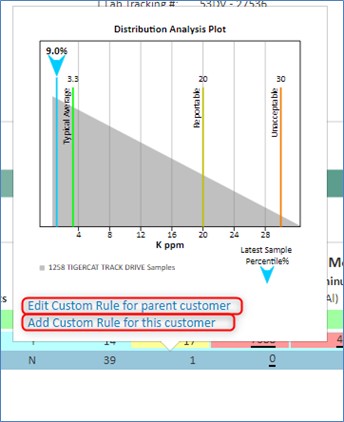
Q: What if I don’t know what to put for certain flagging instances like % below and above?
A: Please contact your Fluid Life representative and we can walk you through it!
Watch Video
Watch the explainer video on how to manage flagging limits.
Additional Resources
Article: Flagging Limits: Considerations Before Making Changes
Article: Flagging Limits (how to interpret)
Article: Sample Rank
