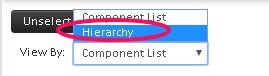WatchList
The watchlist is typically used for components that you are keeping an eye on, due to previous results or unusual operation. Anytime you’d like to see the next sample results to decide what action to take, you should put the component on the watchlist. This way no matter the severity of the next sample, it will be brought to your attention.
Add to WatchList
- There are many ways to add equipment to the watchlist.
- This is most commonly done from the Review New Results task. Select Test Results then Review New Results from the left navigation menu.
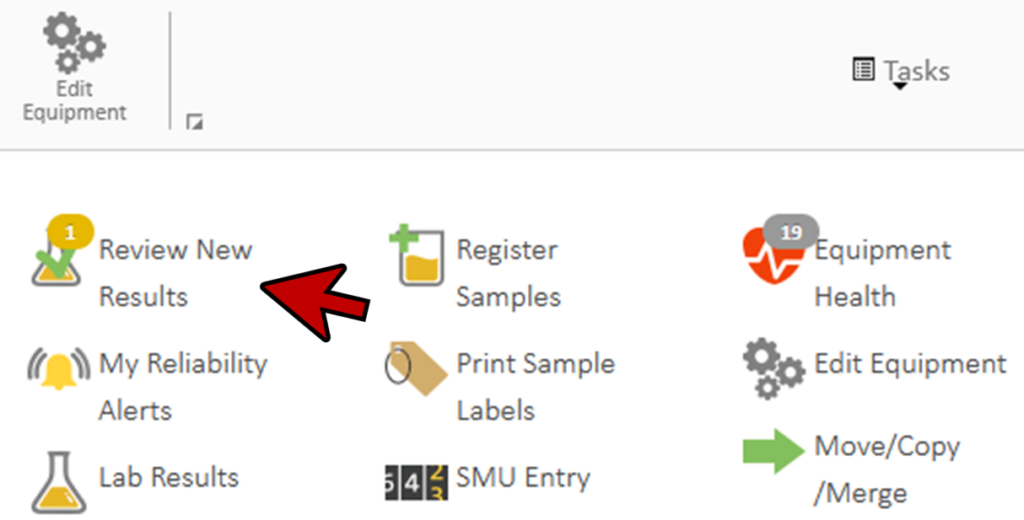
- Let’s say you get a new result that concerns you.
- While you’re reviewing the results, you decide not to take action at this time, but to send in another sample to verify.
- In this case click the Place on Watchlist button. The component is now on the watchlist, and you’ll see the next sample in review new results when it’s done.
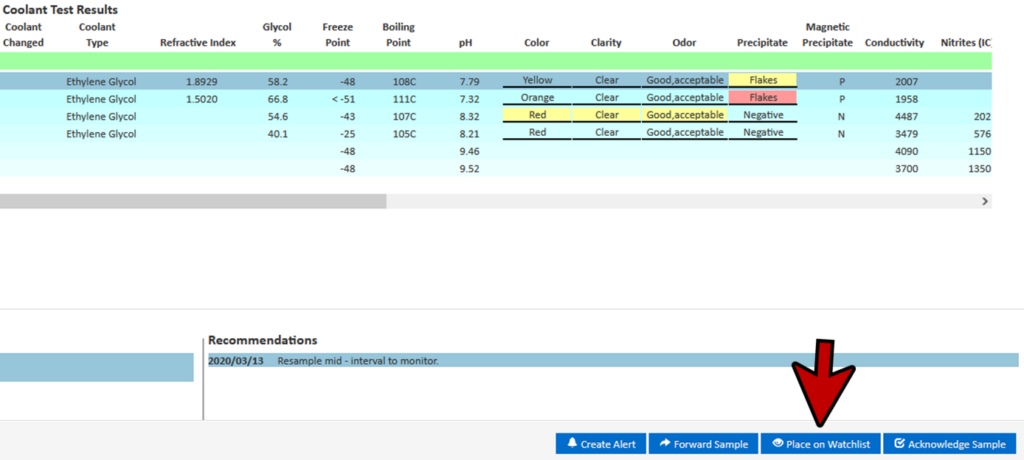
- You can now acknowledge this sample and move on.
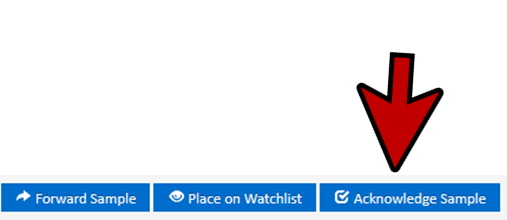
- You can also place a component on watch from the Edit Equipment task. From the left navigation menu, select Equipment and then Edit Equipment.
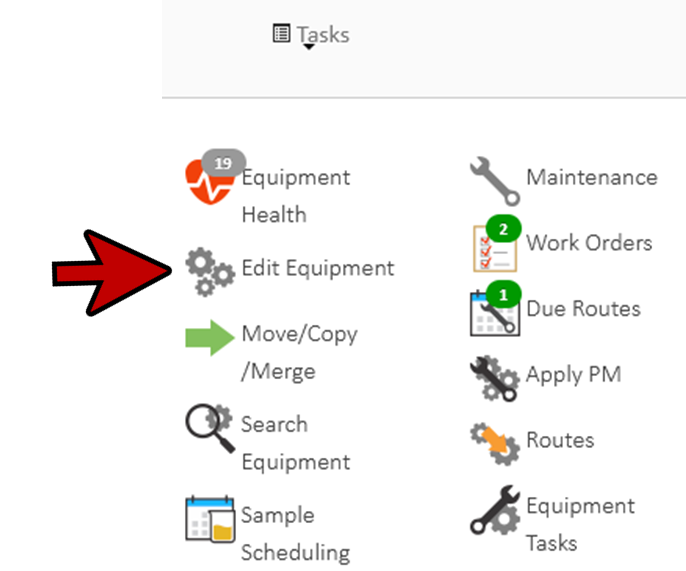
- On the component details, simply check off On Watchlist. And then click Save.
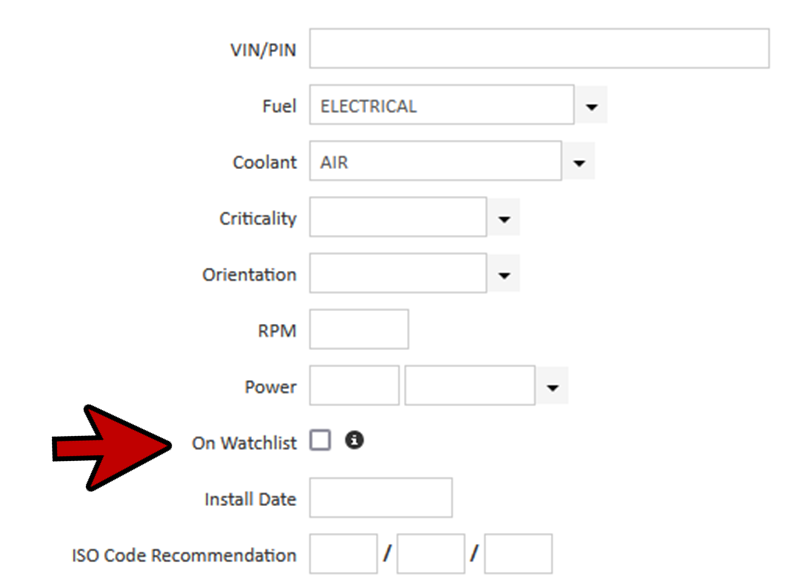
- Under the Manage Watch list task you can also add components to the watchlist by clicking Add Equipment to Watchlist once you filter by Hierarchy.
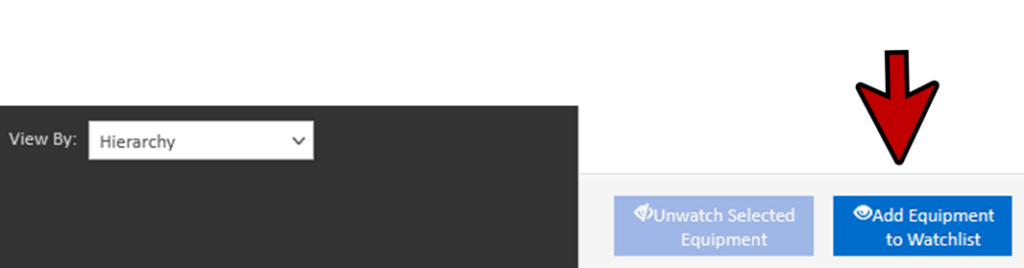
- You can then either browse the equipment hierarchy, or search for equipment to add.
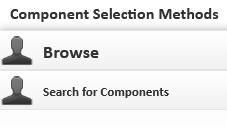
Using browse, select the Customer, Unit Area, Unit and Component. You can use the check boxes here to place multiple components for a unit onto the watchlist like this.
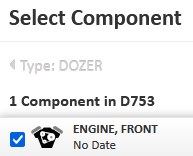
- Using the search method, enter a unit to search for here and press Search. Example: G1022
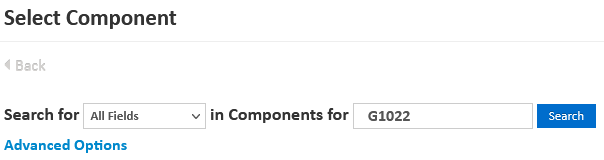
- You can use the checkboxes to select multiple components and then click add to add them to the watchlist.
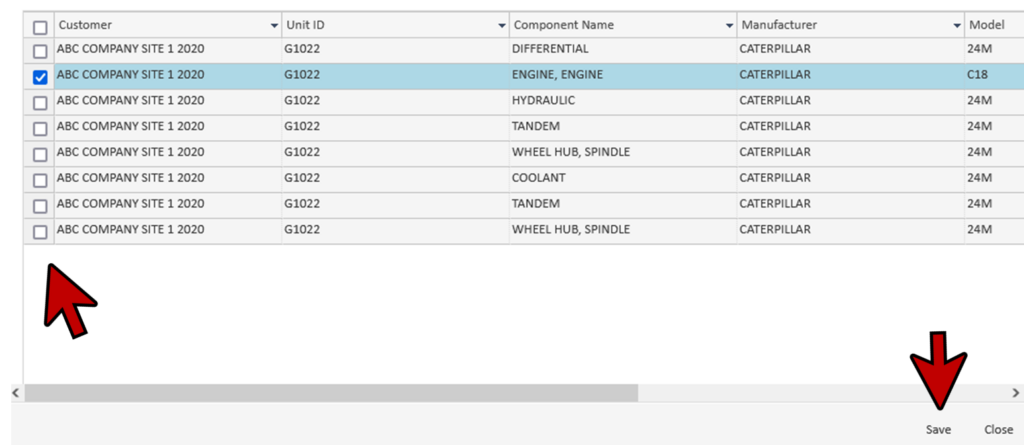
Review New Results
- You can quickly see any new sample results you haven’t looked at yet here in Review New Results.
- Under Tasks dropdown, you can select Review New Results. If accessing via the left navigation menu, select Test Results then Review New Results.
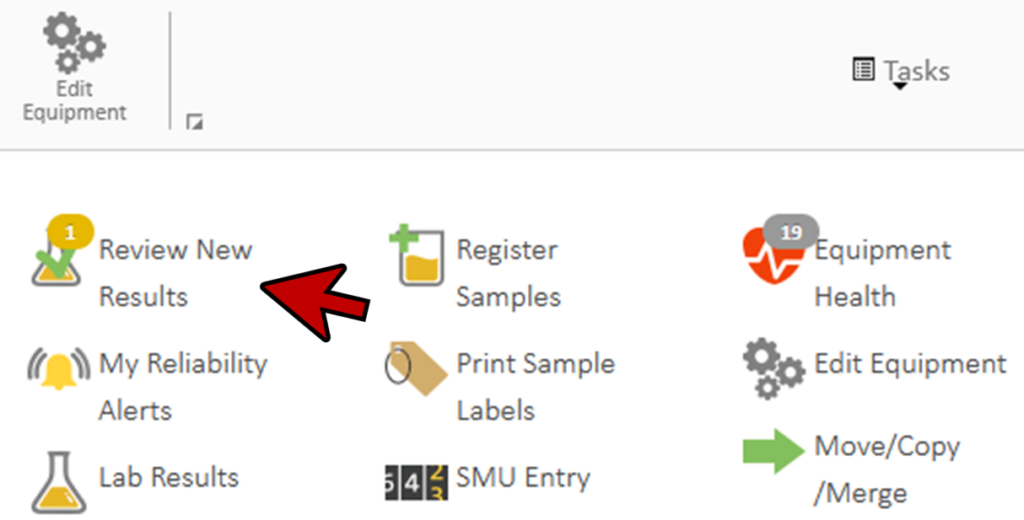
- By clicking on the watchlist filter, you can quickly see all of the new results for components on the watchlist.
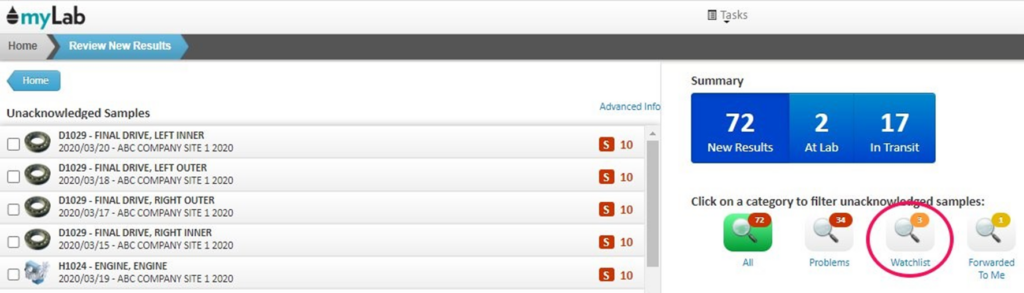
Remove From WatchList
- If you’d like to remove a component from the watchlist as its latest results are normal, you can open the sample results.
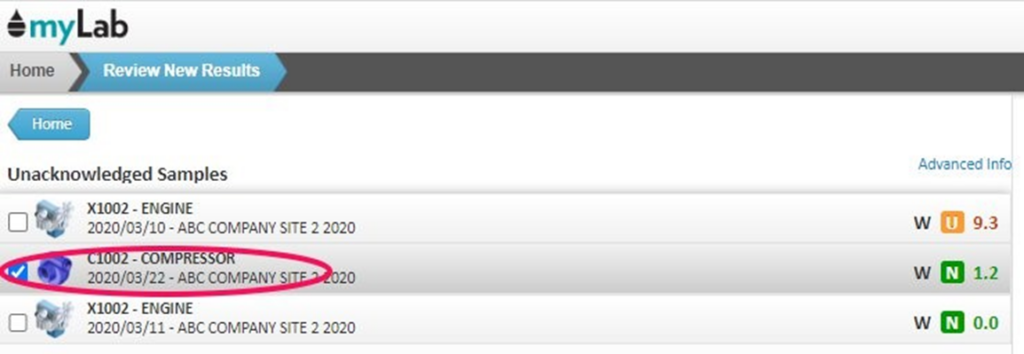
- And then click the Remove From Watchlist button at the bottom right of the results screen.
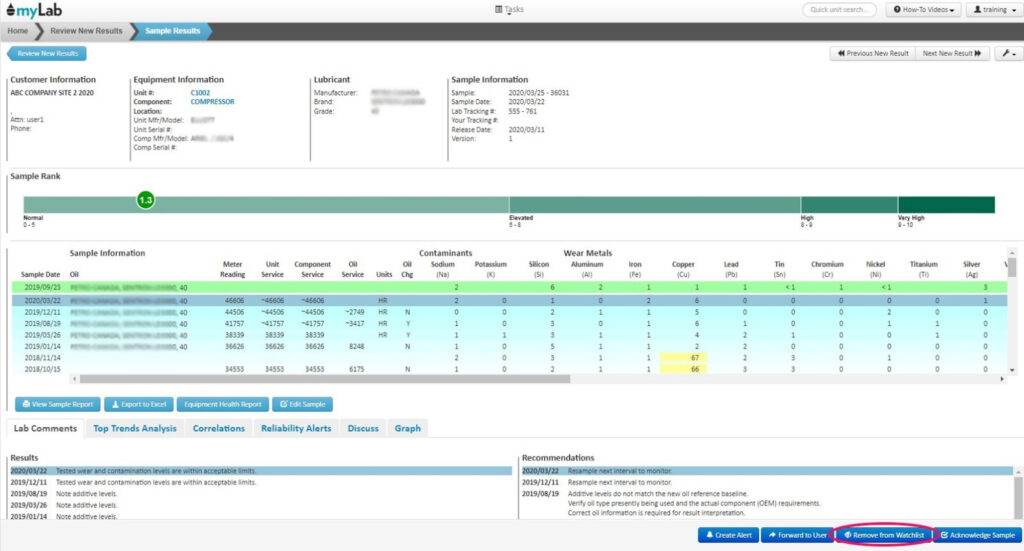
Manage WatchList
- You can also see the latest results for all components on the watchlist here, under the Manage Watchlist task. You can also access the Manage Watchlist task by clicking on Test Results in the left navigation menu.
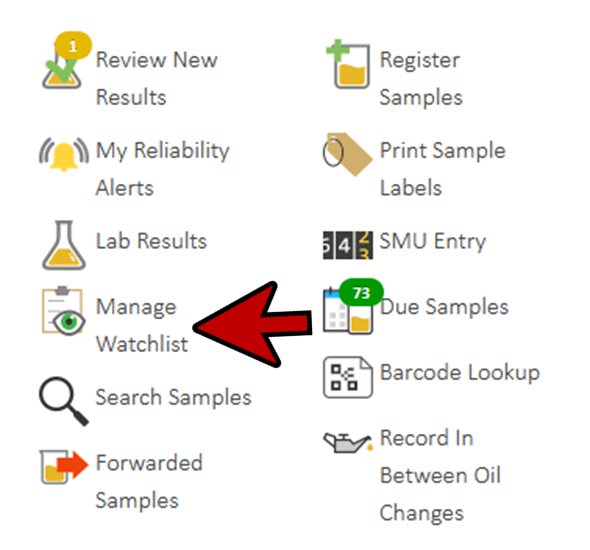
- In this section, it doesn’t matter if the latest sample results have been acknowledged or not. You can click to open any result for further review.
Note: If you don’t see a list, go down to View By and change to Component List.
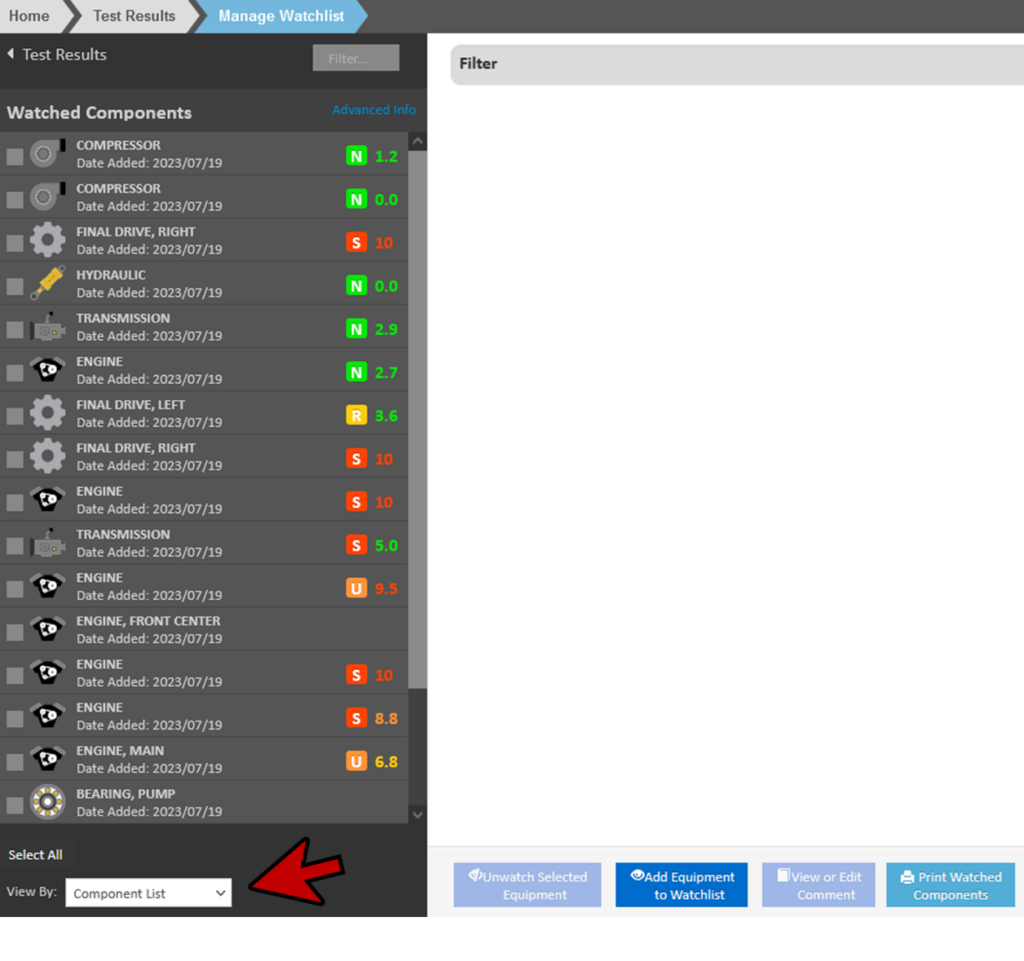
- Again, you can remove a component from the watchlist in this window.
- You can also select and remove multiple components from the watchlist by checking the boxes here.
- Then you can click the Un-watch Selected Equipment button.
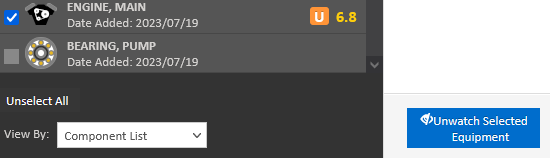
- By default, the components on the watchlist are shown in a flat list.
- If you have lots of components on watch, you can also choose to view them by the equipment hierarchy. Just like the edit equipment task, myLab will remember your preferred setting.