Sample Forwarding and Response
This document will show you how to forward sample results in Fluid Life’s myLab. It will also cover how to view results that someone forwarded to you.
Forwarding
- Start by going to the Review New Results task through the Task dropdown or select Test Results then Review New Results from the left navigation menu.
- Click on any of the results you have shown in the left side of the screen.
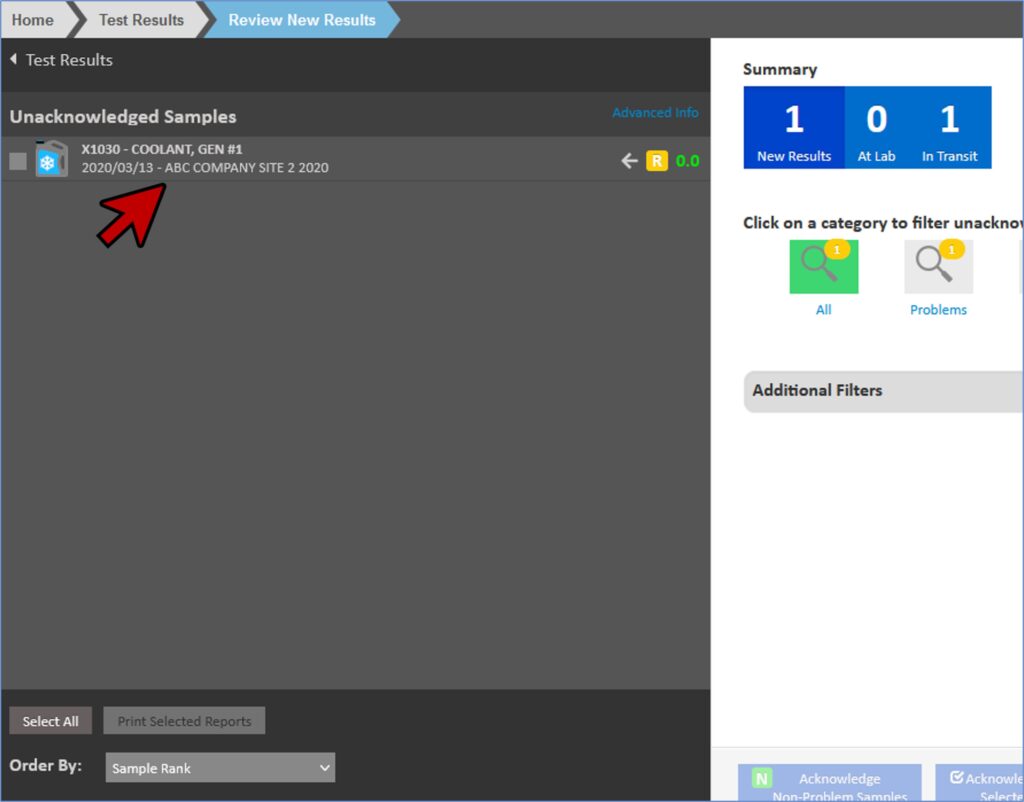
- This will open up the sample results report.
- At the bottom right of the screen, click the Forward Sample button.
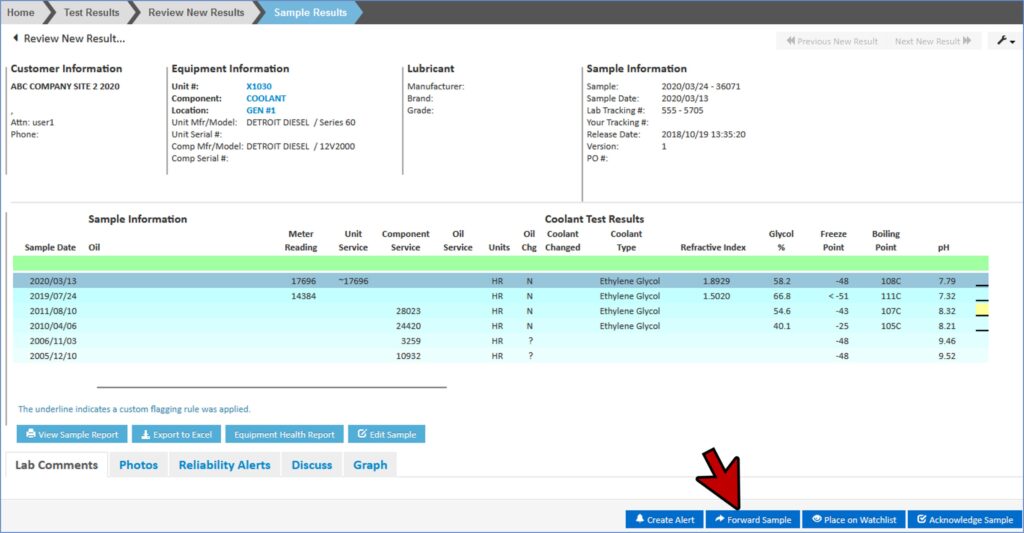
- In the pop-up window, enter the email address and any comments regarding the sample.
- This could be an existing myLab user or someone not registered for myLab.
- Once you’ve completed the form, click the Forward button to send.
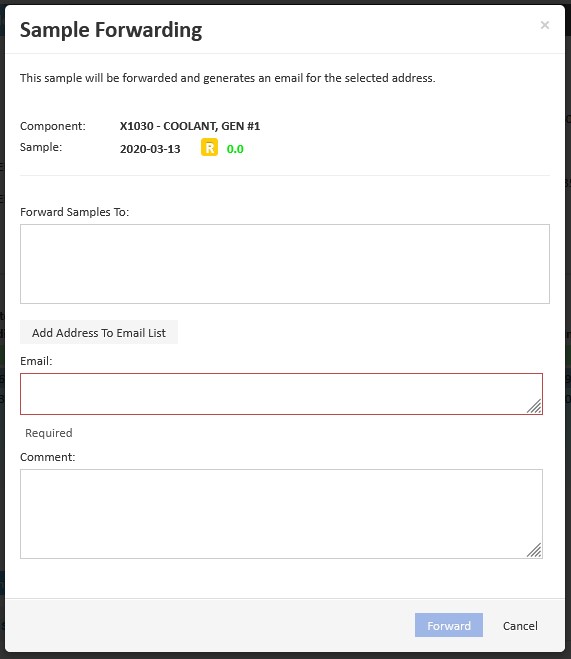
- myLab will now send them an email with the results attached as a PDF, and with your email address as the reply to.
- If they are a myLab user with access to these results, the email will also include a link to the results.
- You can see which results you’ve forwarded by looking at the Forwarded Samples task under Test Samples in the left navigation menu.
- myLab will typically show only the ones that have not been acknowledged, but you can change Unacknowledged to All using the View drop down at the bottom of the left navigation.
- You can also adjust the order they are shown in the Order By drop down.
- Watch | Sample Rank
- Watch | Problem Level
- Watch
- Sample Rank
- Problem Level
- Sample Date
- Forwarded on Date
- And by clicking on a sample, you can see the results, when you forwarded them, and to who under the Discuss tab in the sample report.
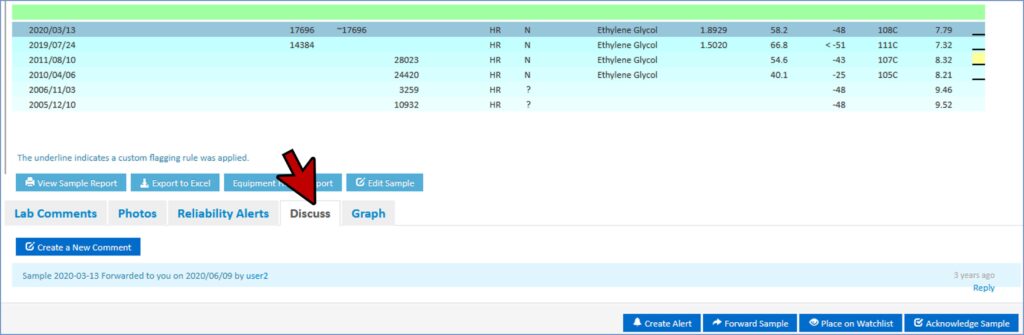
- Note: Comments can be added either by replying to the email (click Reply in the bottom right corner) or by going into the sample and adding in comments (click Create a New Comment). This is similar to a text or messenger thread.
Viewing Frorwarded Results
- To view and acknowledge samples that have been forwarded to you, go to the Review New Results task from the Task dropdown or by selecting Test Results then Review New Results on the left navigation menu.
- Then filter to just the ones forwarded to you by clicking the Forwarded to Me button on the Summary page.
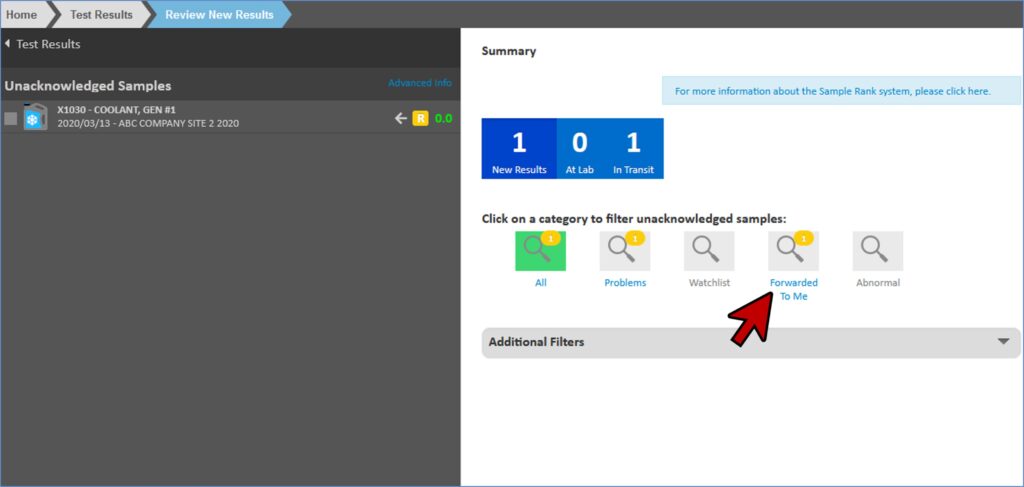
- The arrow indicates that the sample has been forwarded to you.
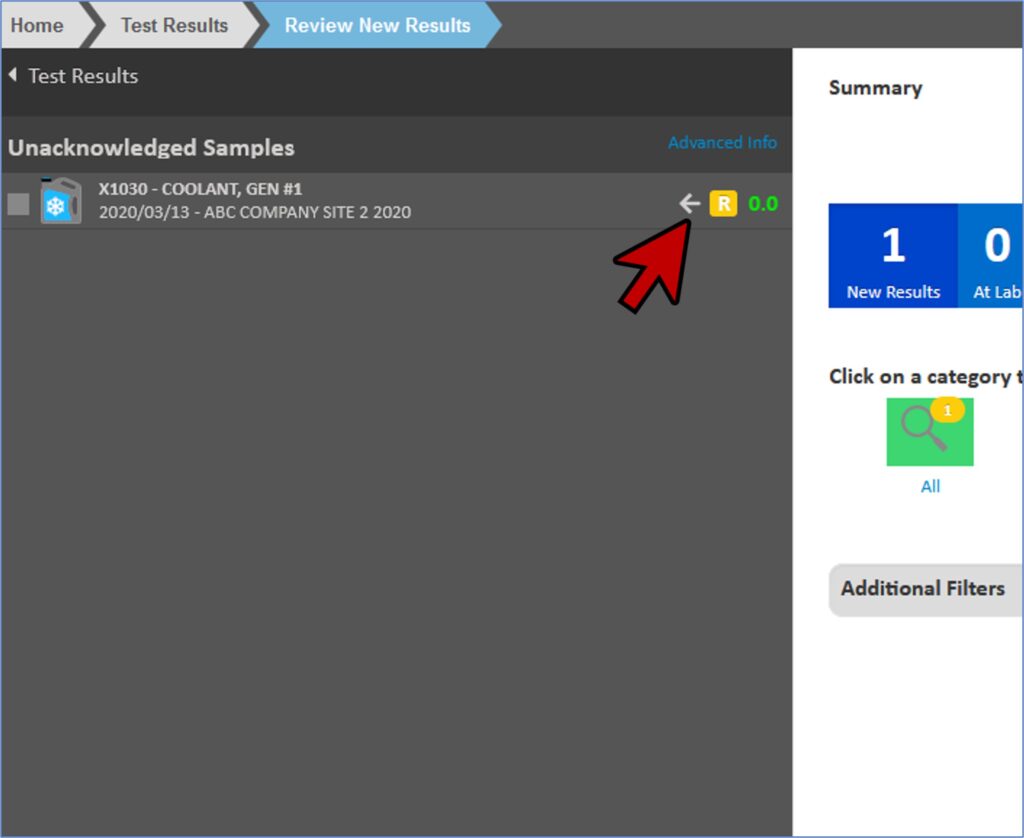
- By acknowledging the sample, you acknowledge the forward.
- If you’d like to respond with a comment, simply forward the sample back to the person that sent it to you, or reply to the email instead.
