-
myLab
-
Services
-
- Acid Number
- Analytical Ferrography
- Base Number: ASTM D2896 vs. D4739
- Crackle Test: Monitoring Water in Used Oil
- Demulsibility
- FTIR Direct Trend Methodology
- Fuel Distillation (ASTM D86)
- ISO Particle Count
- Karl Fischer Water Titration
- Optical Particle Classification (OPC)
- Remaining Useful Life Evaluation Routine (RULER)
- SEM-EDS Wear Debris Analysis
- Total Magnetic Iron (TMI)
- Varnish Potential
-
-
Sampling
-
- Coolant Sampling Procedures
- Grease Sampling Procedures
- Oil Sampling Basics (Short Course)
- Oil Sampling Procedures (Video)
- Oil Sampling Procedures: Good-Better-Best (PDF)
- Sample Collection Basics
- Sampling Oil Using a Drain Plug
- Sampling Oil Using a Pushbutton or KST-Series Valve
- Sampling Oil Using a Sample Pump
- Sampling Oil Using Thread-On Probe Style Valves
- Used Oil Filter Sampling
- Sampling from Filter Carts
-
-
Data Interpretation
-
- Analytical Ferrography Reporting
- Basic Testing Interpretation (PDF)
- Common Wear Mechanisms (PDF)
- DEF Specifications: ISO 22241
- Oil Cleanliness: ISO vs. NAS
- Potential Source of Spectrometry Metals (PDF)
- Reading the OA Report (PDF)
- Understanding ISO Particle Counts (PDF)
- Wear Metal Origins (PDF)
- Comparison: Wear Debris Analysis Technologies
- DEF Testing: Data interpretation
- Why Diesel Fuel Dilution is Bad for Your Engine
-
- Data Interpretation Process (Video)
- Data Interpretation: Compressors (Video)
- Data Interpretation: Diesel Engines (Video)
- Data Interpretation: Grease Analysis for Wind Turbines (VIDEO)
- Data Interpretation: Hydraulics (Video)
- Data Interpretation: Natural Gas Engines (Video)
- Data Interpretation: Oil Analysis for Wind Turbines (Video)
- Data Interpretation: Reducers (Video)
- Data Interpretation: Turbines (Video)
-
-
Whitepapers
-
Success Stories
-
FAQ
-
Release Notes
< All Topics
Print
Create A Private Watchlist
PostedSeptember 22, 2023
UpdatedSeptember 22, 2023
ByFluid Life
If you want to create a “favorites” list to make it easier to filter equipment you are specifically responsible for, myLab has a private watch list feature that behaves like a favorites list.
Enabling Private Watch List
- If you click on your name in the top right of the MyLab site you can select “Edit Current Account”.
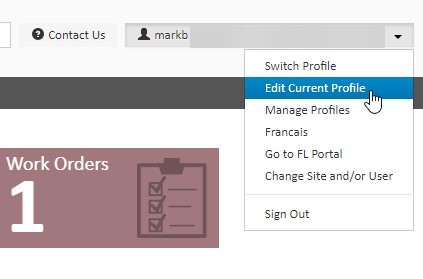
- Under the “Preferences” tab you can check the checkbox labeled “Make the component watch list private for my user” and Press the save button in the bottom left of the screen.
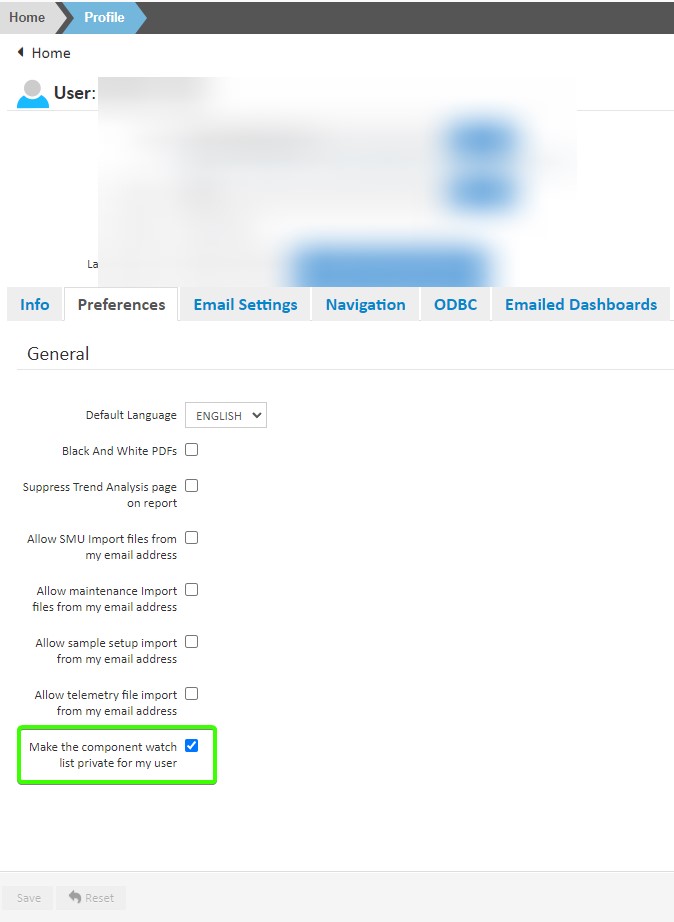
Adding Components
Once that is enabled you can add components to your watchlist by:
Option 1: Add from component
- Editing any component to add it to your watch list. On the bottom of the edit component section, you should now see a blue button “Place on my Watchlist”.
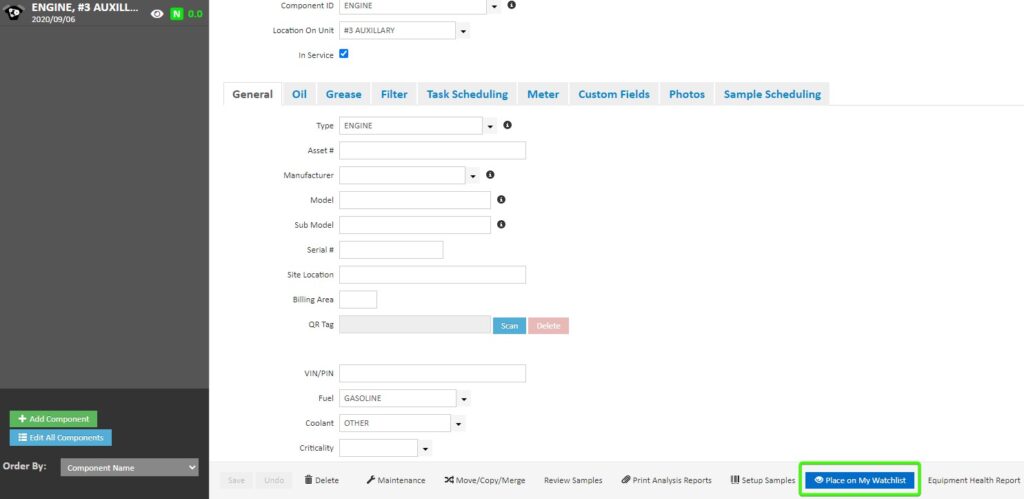
- Pressing this button will add the component to your watchlist. A “Watch Comment” box will then appear on the bottom of the component edit “General” form section so you can add a comment for future reference.
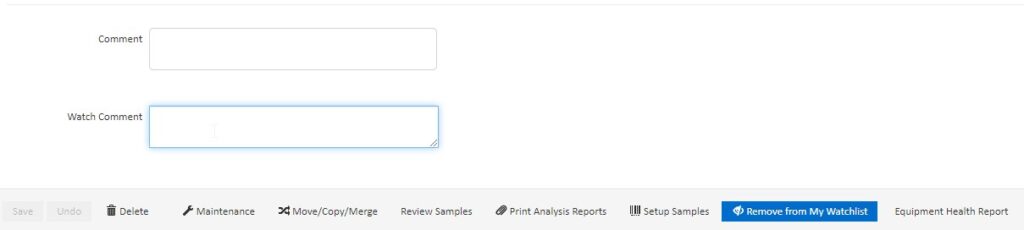
Option 2: Add from Watchlist
- Navigate to the “Manage My Watchlist” screen: Home -> Test Results -> Manage My Watchlist
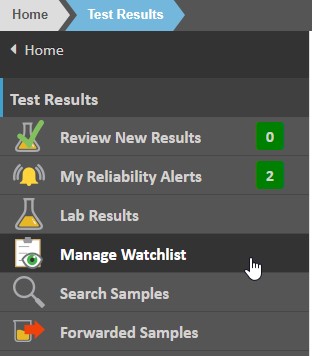
- From here you can click the “Add Equipment to My Watchlist” button.
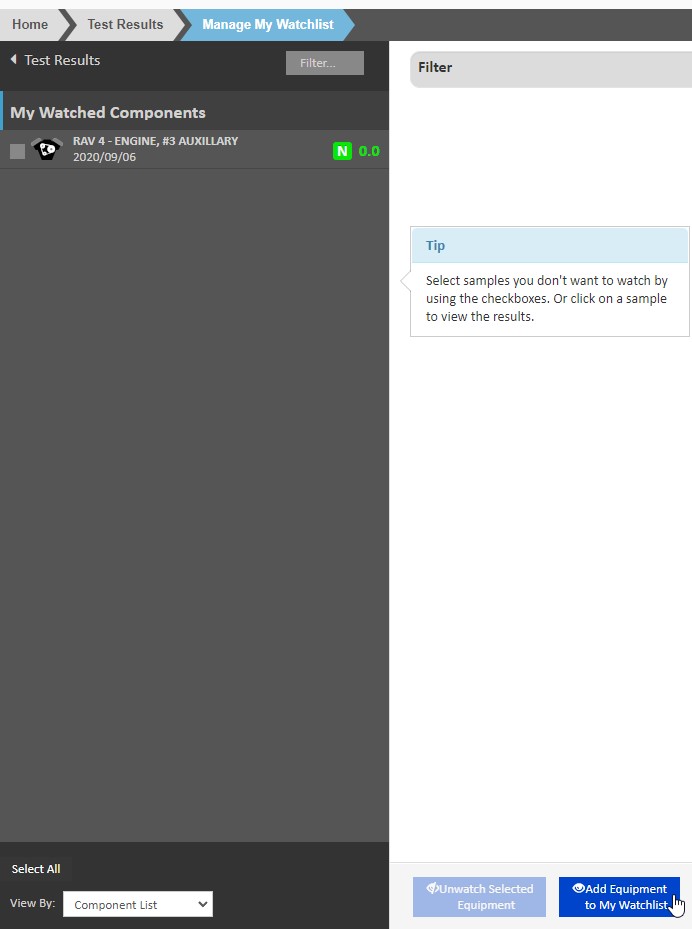
- Then search/add equipment to the watchlist.
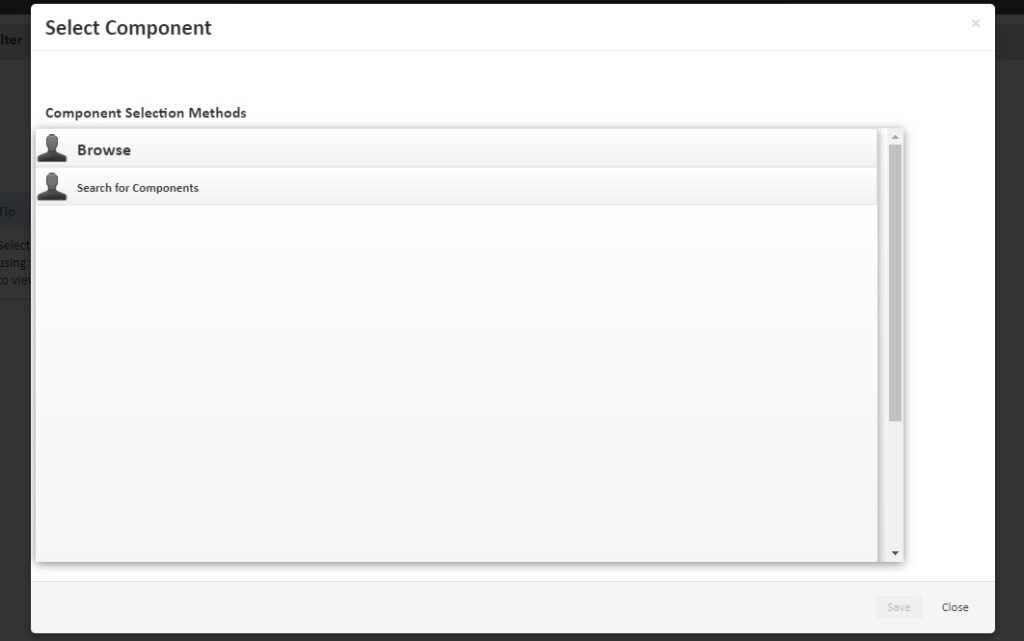
Using the Watchlist
- Once the components are on your watchlist you can view, edit, print, or export them. (Home -> Test Results -> Manage My Watchlist)
- Additionally, you can enable emails for your watched samples in the “Email Settings” tab in the “Edit Current Profile” view from the first section above.
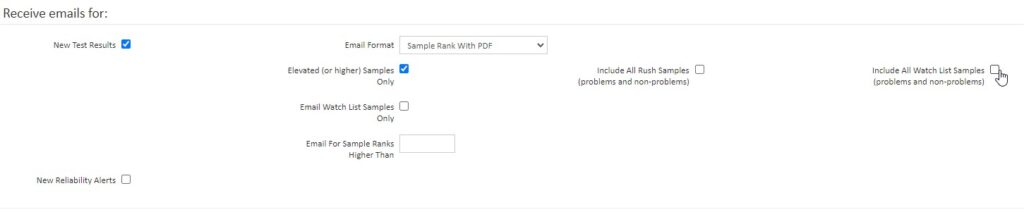
Table of Contents
