-
myLab
-
Services
-
- Acid Number
- Analytical Ferrography
- Base Number: ASTM D2896 vs. D4739
- Crackle Test: Monitoring Water in Used Oil
- Demulsibility
- FTIR Direct Trend Methodology
- Fuel Distillation (ASTM D86)
- ISO Particle Count
- Karl Fischer Water Titration
- Optical Particle Classification (OPC)
- Remaining Useful Life Evaluation Routine (RULER)
- SEM-EDS Wear Debris Analysis
- Total Magnetic Iron (TMI)
- Varnish Potential
-
-
Sampling
-
- Coolant Sampling Procedures
- Grease Sampling Procedures
- Oil Sampling Basics (Short Course)
- Oil Sampling Procedures (Video)
- Oil Sampling Procedures: Good-Better-Best (PDF)
- Sample Collection Basics
- Sampling Oil Using a Drain Plug
- Sampling Oil Using a Pushbutton or KST-Series Valve
- Sampling Oil Using a Sample Pump
- Sampling Oil Using Thread-On Probe Style Valves
- Used Oil Filter Sampling
- Sampling from Filter Carts
-
-
Data Interpretation
-
- Analytical Ferrography Reporting
- Basic Testing Interpretation (PDF)
- Common Wear Mechanisms (PDF)
- DEF Specifications: ISO 22241
- Oil Cleanliness: ISO vs. NAS
- Potential Source of Spectrometry Metals (PDF)
- Reading the OA Report (PDF)
- Understanding ISO Particle Counts (PDF)
- Wear Metal Origins (PDF)
- Comparison: Wear Debris Analysis Technologies
- DEF Testing: Data interpretation
- Why Diesel Fuel Dilution is Bad for Your Engine
-
- Data Interpretation Process (Video)
- Data Interpretation: Compressors (Video)
- Data Interpretation: Diesel Engines (Video)
- Data Interpretation: Grease Analysis for Wind Turbines (VIDEO)
- Data Interpretation: Hydraulics (Video)
- Data Interpretation: Natural Gas Engines (Video)
- Data Interpretation: Oil Analysis for Wind Turbines (Video)
- Data Interpretation: Reducers (Video)
- Data Interpretation: Turbines (Video)
-
-
Whitepapers
-
Success Stories
-
FAQ
-
Release Notes
< All Topics
Print
Navigational Features
PostedFebruary 27, 2024
UpdatedJuly 21, 2025
ByFluid Life
myLab has been released with a few new navigational features.
Search & Tutorials
- The Quick Unit Search input box has been enlarged and a search icon has been added to make it more prominent and findable in the top right corner of the screen.
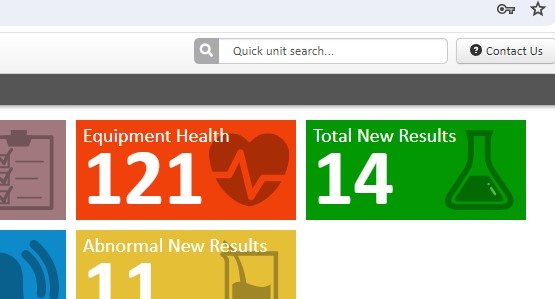
- A “Go To myLab Tutorials” link has been added in the profile dropdown for easier access to the myLab videos on our website.
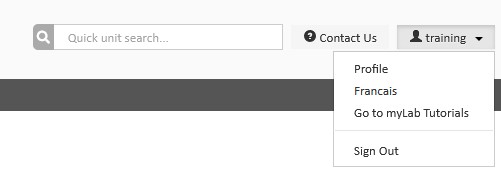
Selecting Menu Mode
- The “Go back to Classic” button and the “Try New myLab” button (in Classic mode) have been removed from the home page.
- Navigation menu style options can now be changed to suit your preference.
- To change your menu style, go to your “Profile” and then the “Navigation” tab:
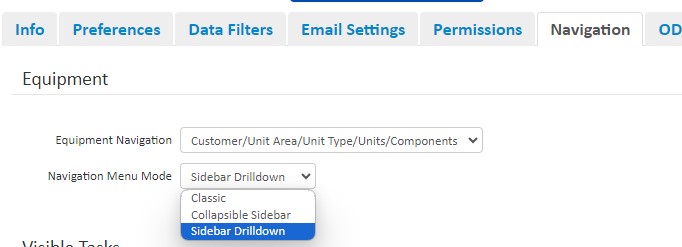
- The options are:
- Classic (the original icon based menu which can also be found under the “Tasks” drop down in the Sidebar Drilldown menu).
- Collapsible Sidebar (a new menu option with the tasks nested under each main menu item).
- Sidebar Drilldown (the default option available when first logging into myLab).
- Once you select the Navigation Menu Mode, click save.
Collapsible Sidebar menu
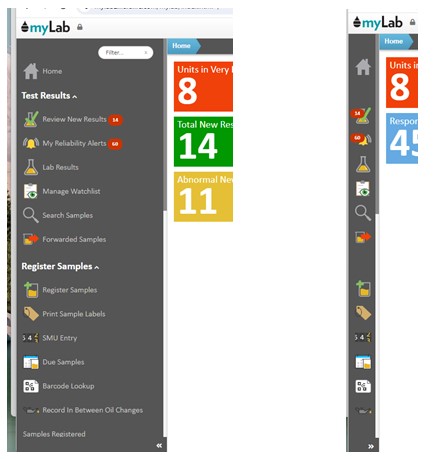
- You can quickly filter the items shown in the menu by using the Filter input at the top. myLab will remember your filter criteria if you leave it filled out.
- Clicking on the double left/right chevrons near the bottom will minimize/maximize the menu accordingly. myLab will remember the state of your menu.
- The Lock icon
- Clicking on the Lock icon at the top near the myLab logo to ‘unlock’ it enables the toolbar to be minimized. With the menu unlocked, if you hover over the menu it will automatically maximize for easy access.
- Clicking on the Lock icon to “lock” it, sets the menu initially as fully open. Click the double chevrons at the bottom right of the menu to set as open or minimized.
Table of Contents
