Homepage Tiles
Homepage tiles provide key information about your oil analysis program to help with program management and compliance.
Tile Management
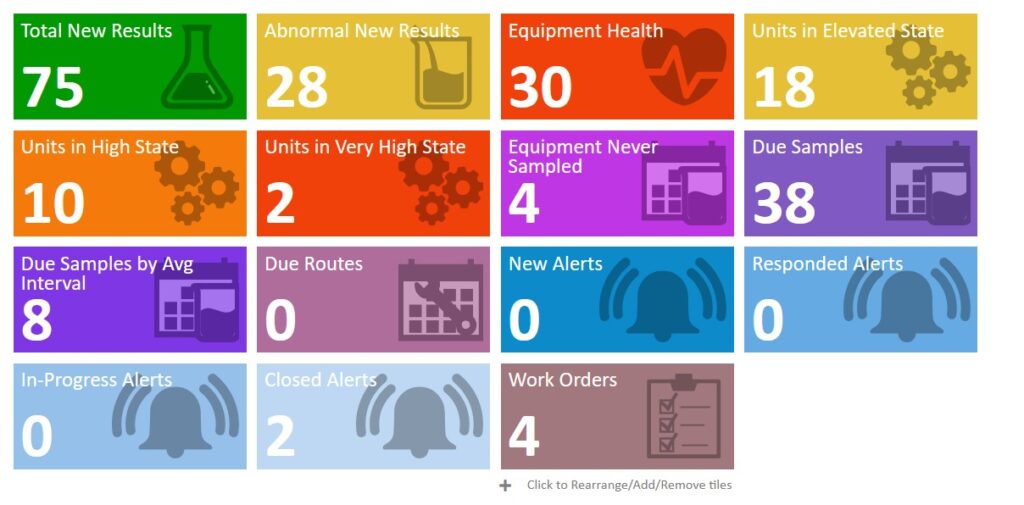
- On the right panel of the homepage, you’ll see various ‘KPI Tiles’. These tiles display key information at a glance and are linked to specific tasks.
- The Tiles provide quick insight on your areas of interest and can be added / removed to reflect the your role.
- Simply click on “Click to Rearrange/Add/Remove tiles” underneath the tiles to make changes.
- This section can be collapsed by clicking the small black arrow on the right of the screen.
- Note: depending on your program, all tiles may not be visible.
Available Tiles
- Total New Results – This tile displays the total number of new, unacknowledged results now available for review. Selecting this tile takes you to the Review New Results page.
- Abnormal New Results – Data displayed in the tile relates to the number of samples with abnormal results. Clicks through to the Review New Results page which shows only those samples with concerns.
- Equipment Health – This tile shows the total number of in-service units with elevated states and when clicked takes you to the Equipment>>Equipment Health page showing all units.
- Units in Elevated State / High State / Very High State – In addition, there are three tiles which summarize the top three critical states and shows those on the Equipment>>Equipment Health page.
- Equipment Never Sampled – This tile highlights the number of units that have never been sampled. Clicking the tile goes to the “Equipment Never Sampled” tab on the Register Samples>>Find Due Samples page. Here you can review the units/components to determine if they are still in service or schedule the units/components for sampling to improve compliance.
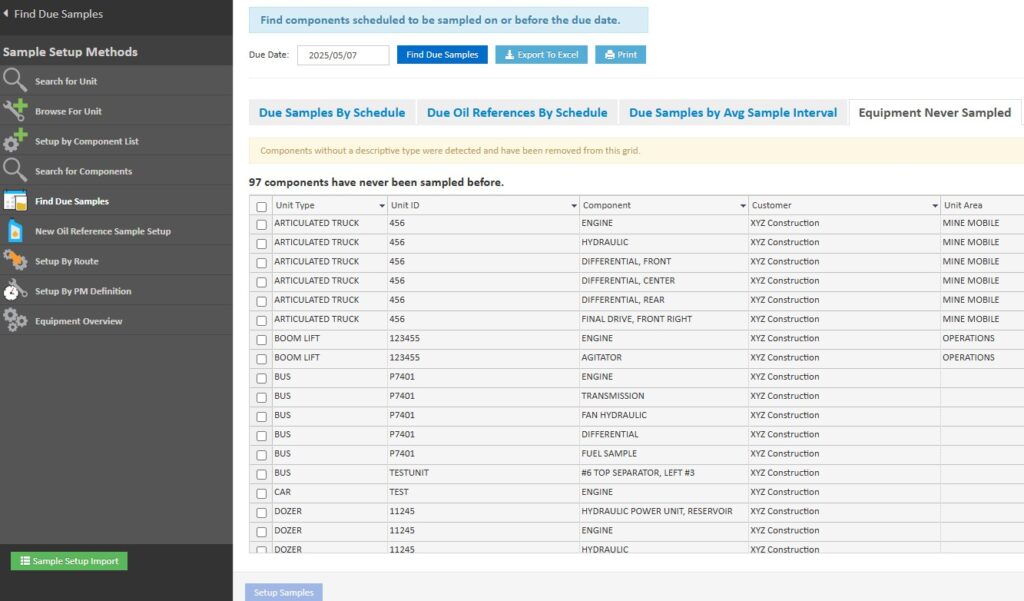
- Due Samples – This tile highlights the number of components currently requiring a sample to be taken based on schedules set. Clicking the tile takes you to the “Due Samples by Schedule” tab on the Register Samples>>Find Due Samples page
- Due Samples by Average Interval – This tile summarizes the number of components that are not on a schedule but are expected to be sampled based on prior sampling activity. Selecting the tile will take you to the listing of components on the “Due Samples by Avg. Sample Interval” tab on the Register Samples>>Find Due Samples page.
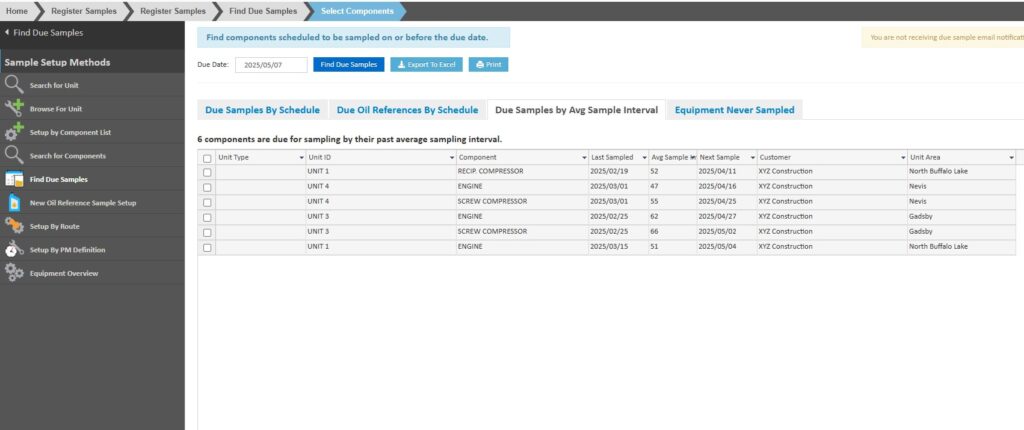
- Due Routes – This tile indicates the number of routes with tasks scheduled to be performed before the selected due date. Clicking the tile takes you to Maintenance>>Find Due Routes page.
- New / Responded / In-Progress / Closed Alerts – Clicking these tiles takes you to the “My Reliability Alerts” section specific to the alert stage on the tile.
- Work Orders – this tile features the number of open work orders currently in the system. Clicking the tile takes you to the Maintenance>>Work Orders page
Video Overview
Overview of the Equipment Never Sampled and Due Samples by Average Interval tiles. Also includes overview of the homepage dashboard charts.
