Global Settings
In this article we will discuss editing the global settings that will affect all users for your myLab account.
If you do not have an Administration icon on your Tasks dropdown or main menu, you do not have permissions to access this element. For each myLab site there is one Master User that always has this permission, and they can assign it to additional users.
Accessing Global Settings Manager
- On the myLab Home screen, click on the “Account” tab (A) or the “Administration” icon in the Tasks dropdown.
- Click on “Administration” (B) in the next menu..
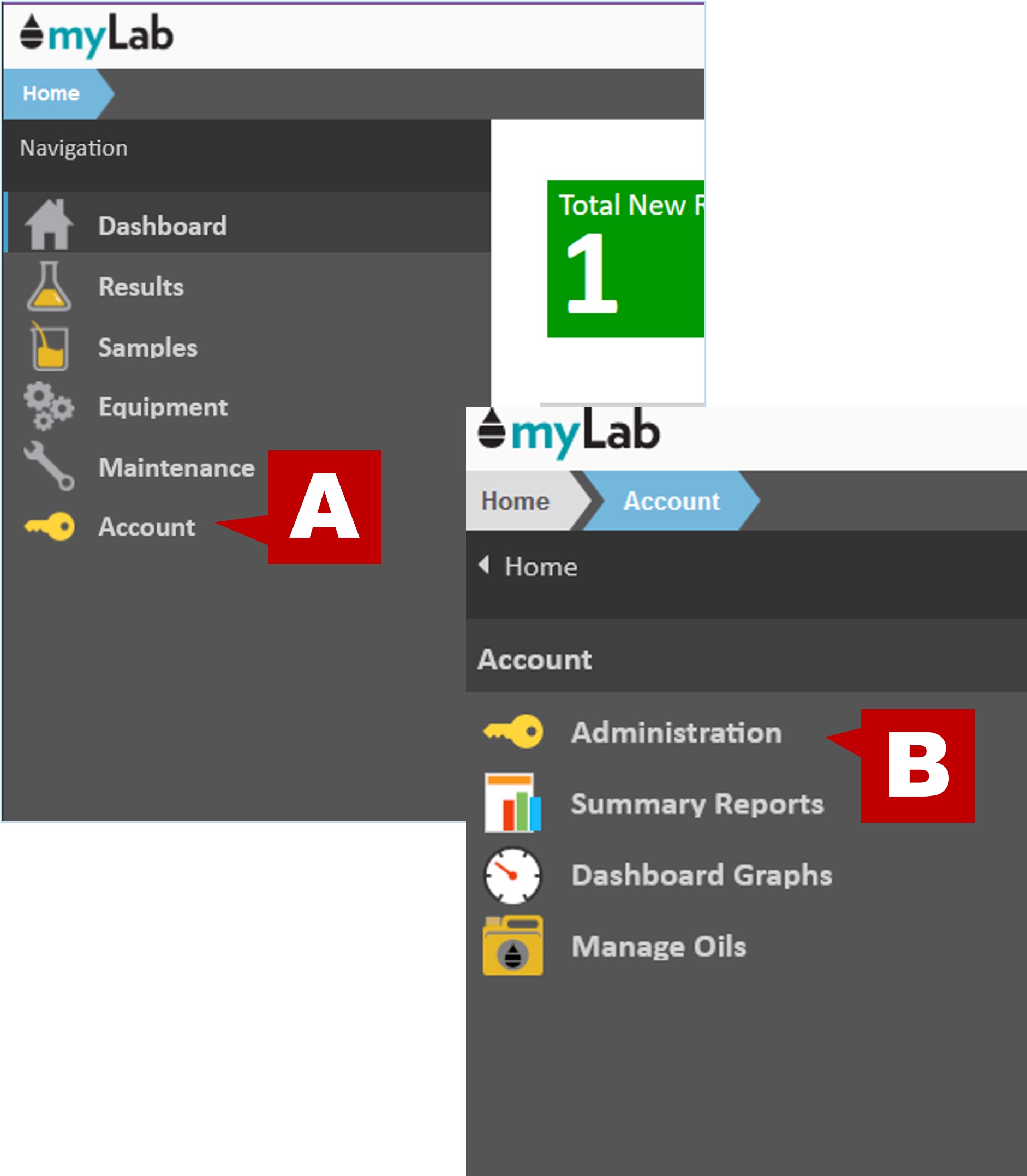
- Click on the “Global Options” menu item.
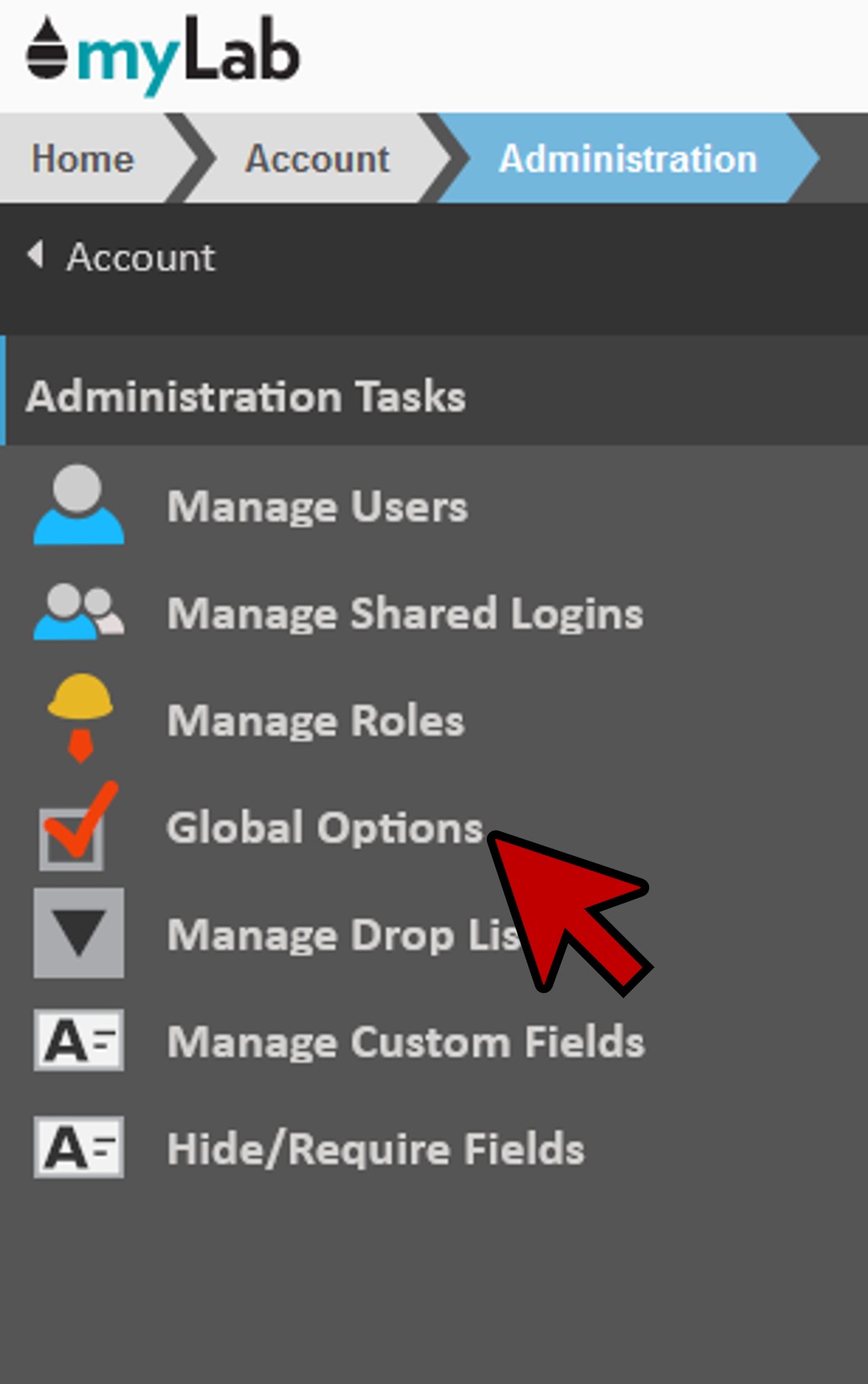
Options Available
Sample Registration

- Require Valid Service Info (Unit, Component, and Oil Service are required fields during Sample Registration): Forces the user to input a value into all three fields in order to set up a sample.
- Require Valid Oil Info (Oil Type fields are required during Sample Registration): Forces the user to select an existing oil from the short list in order to set up a sample.
- Always use last SMU record for meter reading: Forces the system to use the last Service Meter Unit (SMU).
- Only Use Meter Records for SMU forecasting: Forces the SMU meter reading to be used.
- Disable SMU Forecasting: Disables the Service Meter Unit (SMU) calculations where myLab attempts to calculate the service on the Unit, Component and Oil based on a current meter reading and the service values from the previous sample.
- Disable Barcode Generation: Disables the generation of barcodes for those users not equipped with a barcode printer.
- Use barcodes instead of QR codes for sample/component labels: Use the standard barcode instead of square QR codes which can be scanned by phones and other readers.
- Select starting label when printing label sheets: Allows manual selection of label location.
- Oil Change Default: Allows you to set the default oil change to Yes for all Engine samples.
- Show Maintenance and Alerts Default: Allows you to show the defaults or select no to turn off.
Maintenance Scheduling, Report, & Equipment

- Shift task due dates to group tasks on route together by up to _ days: Allows the user to choose a grace period between scheduled tasks in order for them to be assigned together, rather than initiating a new work order report within a matter of days.
- Print a materials report at the beginning of each work order report: Enables a Bill of Materials based on the inputted criteria to be printed along with the work order report.
- Target Availability __ (hours/day): Target of working time per component.
User Account

- Users must be granted access to customers before they can see anything: Permission to view accounts.
- Have all user accounts expire after _ days (minimum 7): Requires users to confirm email address is still active (company turnover)
- Send a warning email _ days before an account expires: Gives a time limit to confirm email address is still active.
API

- myLab API Token: In order to use the API, you must authenticate each HTTP request by passing an “Authorization” header key with a Bearer token using their MyLab API token.
myLab Mobile App

- Daily SMU hours are being sent to myLab: Readings are automatically uploaded to myLab for service readings.
- Require meter readings: Forces the user to input a meter reading value.
- Allow manual tracking # entry during sample setup before scanning: Allows tracking # to be entered in manually.
- Allow selection of oil during sample setup: Allows oil to be manual chosen during setup.
- Allow tagging a sample as a Rush during sample setup: Allows Rush services to be added during sample setup.
- Allow extra test selection during sample setup: Allows for additional tests to be added during sample setup.
- Oil Change Default: Allows you to set a default for oil change
- Allow viewing of results: Enables user to view results on the app.
System

- Allow ability to assign equipment tags: Assign QR tags to equipment.
- Enable latest PDF report sync for offline usage: Enable reports to be viewed offline
Save
- Once all edits have been made, click the blue “Save” button at the bottom of the panel.
- You can also click “Undo” to remove any edits made.
