-
myLab
-
Services
-
- Acid Number
- Analytical Ferrography
- Base Number: ASTM D2896 vs. D4739
- Crackle Test: Monitoring Water in Used Oil
- Demulsibility
- FTIR Direct Trend Methodology
- Fuel Distillation (ASTM D86)
- ISO Particle Count
- Karl Fischer Water Titration
- Optical Particle Classification (OPC)
- Remaining Useful Life Evaluation Routine (RULER)
- SEM-EDS Wear Debris Analysis
- Total Magnetic Iron (TMI)
- Varnish Potential
-
-
Sampling
-
- Coolant Sampling Procedures
- Grease Sampling Procedures
- Oil Sampling Basics (Short Course)
- Oil Sampling Procedures (Video)
- Oil Sampling Procedures: Good-Better-Best (PDF)
- Sample Collection Basics
- Sampling Oil Using a Drain Plug
- Sampling Oil Using a Pushbutton or KST-Series Valve
- Sampling Oil Using a Sample Pump
- Sampling Oil Using Thread-On Probe Style Valves
- Used Oil Filter Sampling
- Sampling from Filter Carts
-
-
Data Interpretation
-
- Analytical Ferrography Reporting
- Basic Testing Interpretation (PDF)
- Common Wear Mechanisms (PDF)
- Comparison: Wear Debris Analysis Technologies
- DEF Specifications: ISO 22241
- DEF Testing: Data interpretation
- Oil Cleanliness: ISO vs. NAS
- Potential Source of Spectrometry Metals (PDF)
- Reading the OA Report (PDF)
- Understanding ISO Particle Counts (PDF)
- Wear Metal Origins (PDF)
- Why Diesel Fuel Dilution is Bad for Your Engine
-
- Data Interpretation Process (Video)
- Data Interpretation: Compressors (Video)
- Data Interpretation: Diesel Engines (Video)
- Data Interpretation: Grease Analysis for Wind Turbines (VIDEO)
- Data Interpretation: Hydraulics (Video)
- Data Interpretation: Natural Gas Engines (Video)
- Data Interpretation: Oil Analysis for Wind Turbines (Video)
- Data Interpretation: Reducers (Video)
- Data Interpretation: Turbines (Video)
-
-
Whitepapers
-
Success Stories
- Case Study: Early Detection of Bearing Wear
- Rapid Nitrite Depletion in Modern Excavator Cooling Systems: Causes and Solutions
- Unlocking Millions in Maintenance Cost Savings
- Strategic Optimization of Oil Drain Intervals
- The Case for Building Strong Partnerships
- Case Study: Extended Drain Interval
- CARE & Oil Analysis for Early Detection of Issues
- Fuel Dilution of Engine Oil in Mining Dozer
- Early Detection of Wear Metals in Gearbox
- Coolant Contamination in Dozer Engine Oil
-
FAQ
-
Release Notes
< All Topics
Print
Managing Drop Lists
Posted
Updated
ByFluid Life
In this article we will review how to customize your drop lists to meet the needs of your organization, simplify data entry, and help maintain data integrity.
If you do not have an Administration icon in your “Tasks” drop down or in your Account tab, you do not have permissions to access this element. For each myLab site there is one Master User that always has this permission, and they can assign it to additional users.
Accessing Drop List Manager
- On the myLab Home screen, click on the “Account” tab (A) or the “Administration” icon in the Tasks dropdown.
- Click on “Administration” (B) in the next menu.
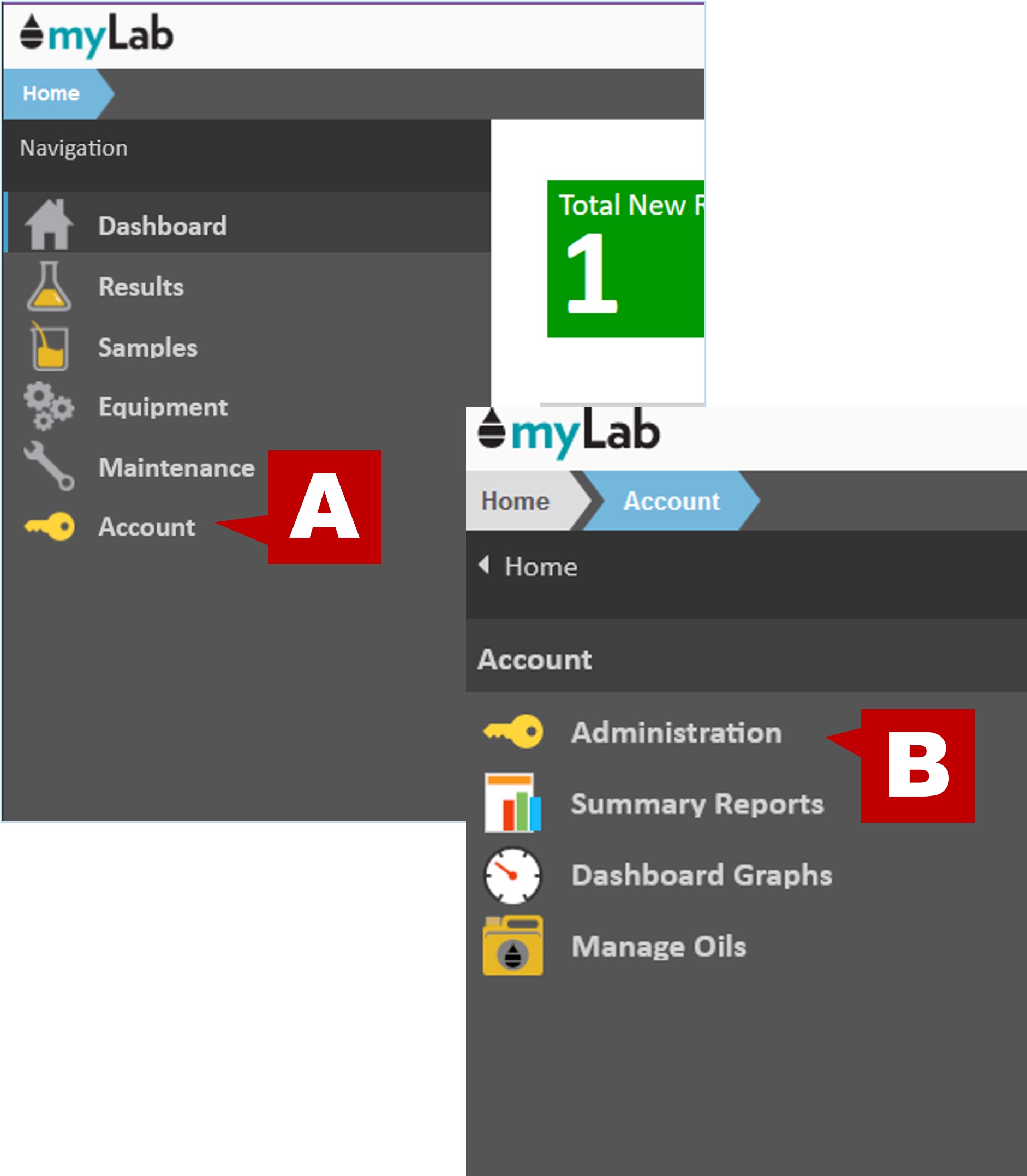
- Click on “Manage Drop Lists”
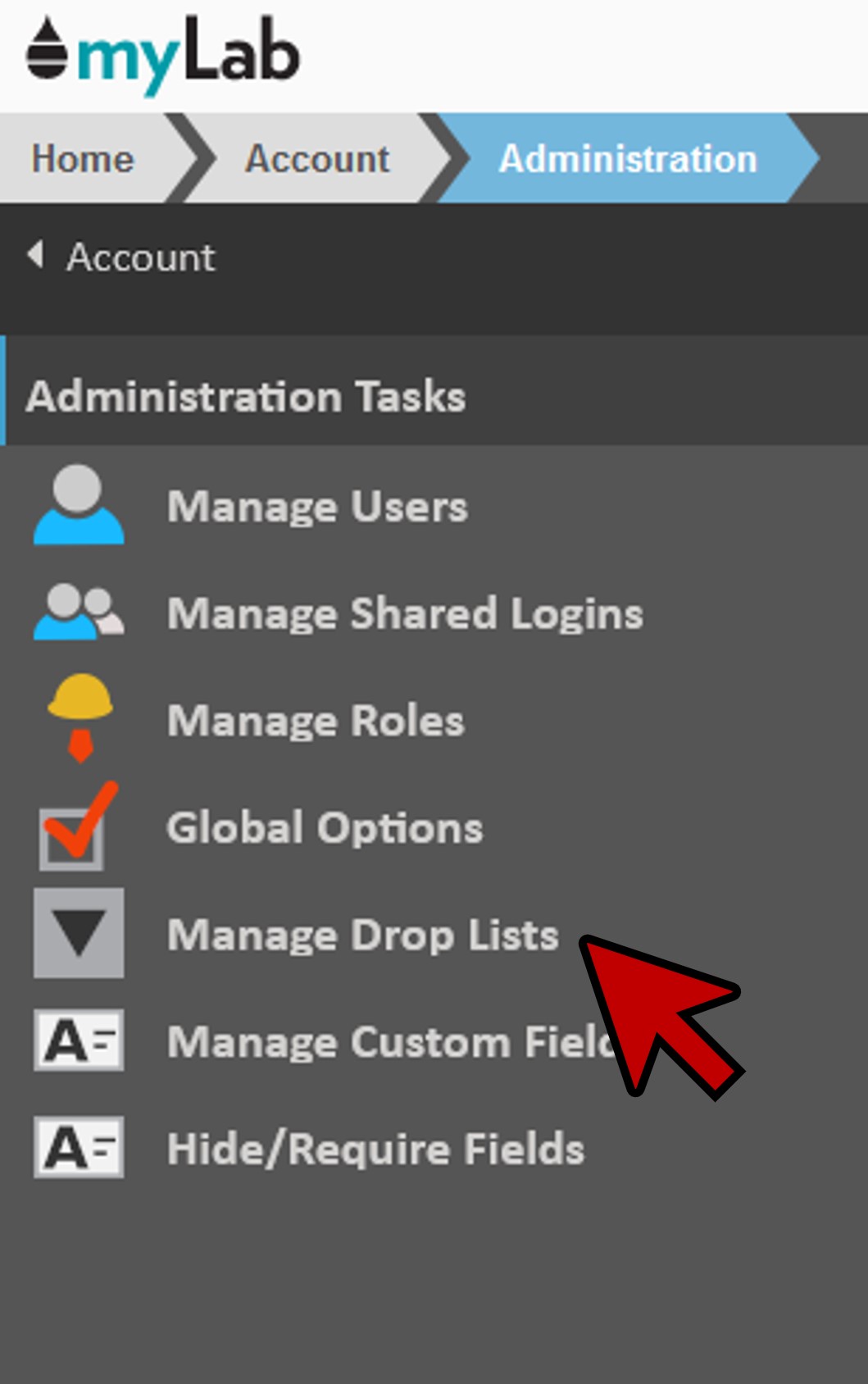
- myLab gives you the ability to add custom entries to your drop lists as well as hide ones you don’t use.
- On the left you have a list of drop lists. The plus sign indicates the drop lists you can add custom entries to.
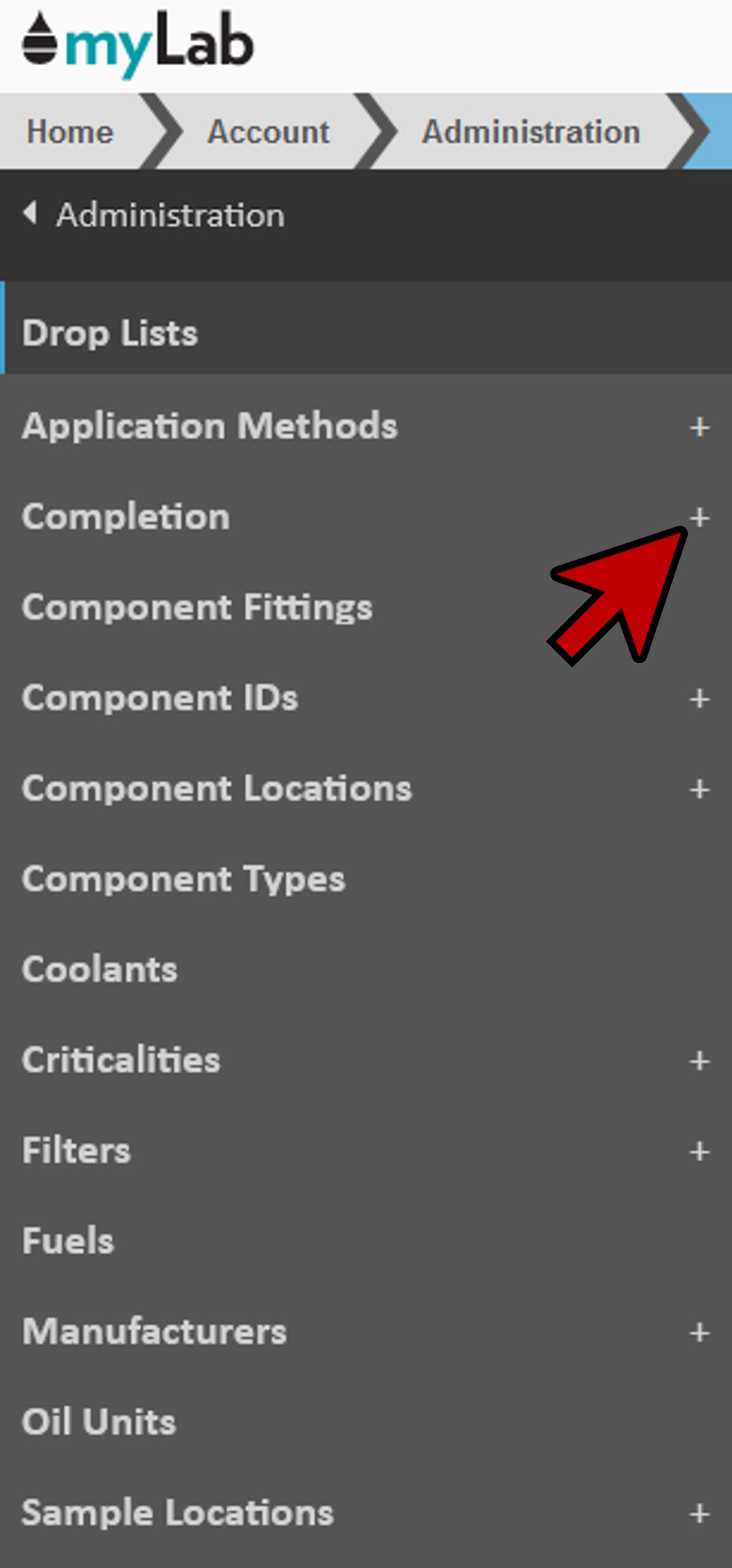
Adding Custom Entry
To review how to add a custom entry to a drop list, we will walk through an example to add a Unit Area called Truck Stop.
- On the drop list menu, select the list you would like to customize. As noted, the only drop lists you can add custom entries to are those with a “+” sign. For this example we are clicking on “Unit Areas”.
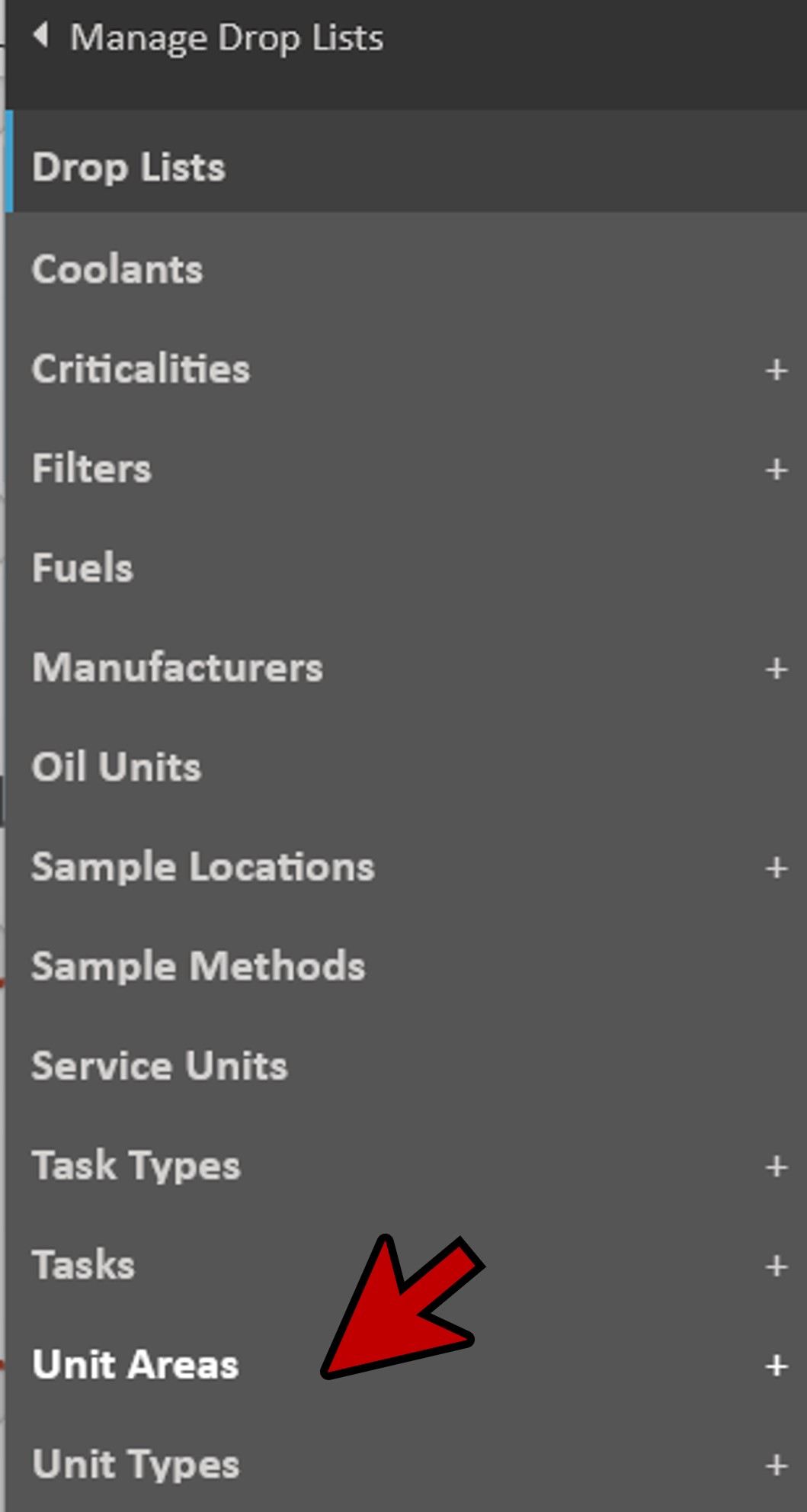
- Once you click on the selected list, you will see on the right panel the currently defined list items.
- The default list items are shown in light grey.
- These list items cannot be modified or deleted, only hidden by clicking the check box.
- To add a custom entry, click “Add Item” (green button at bottom of list).
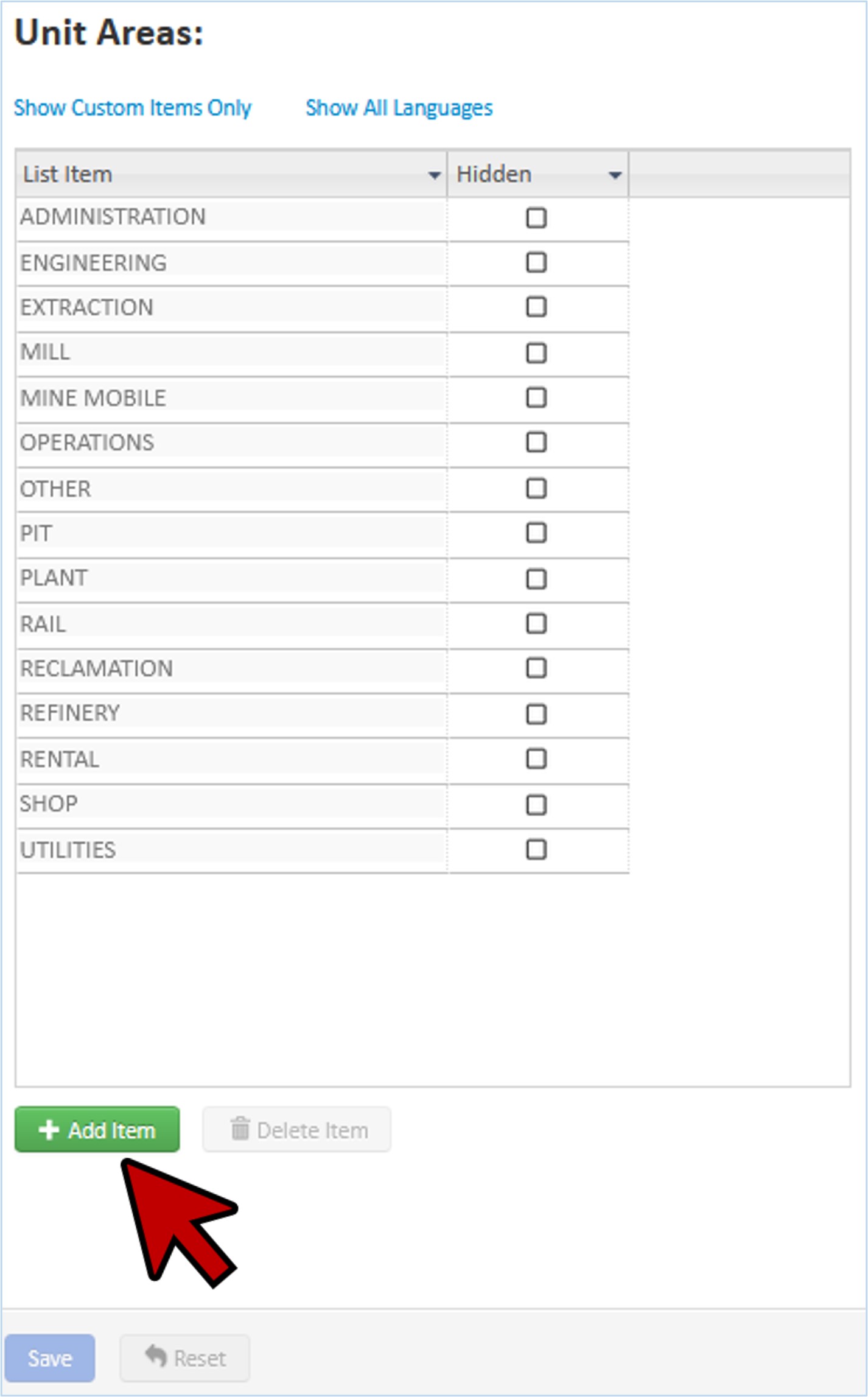
- In the pop-up box, type in your custom list entry and click “Add”.
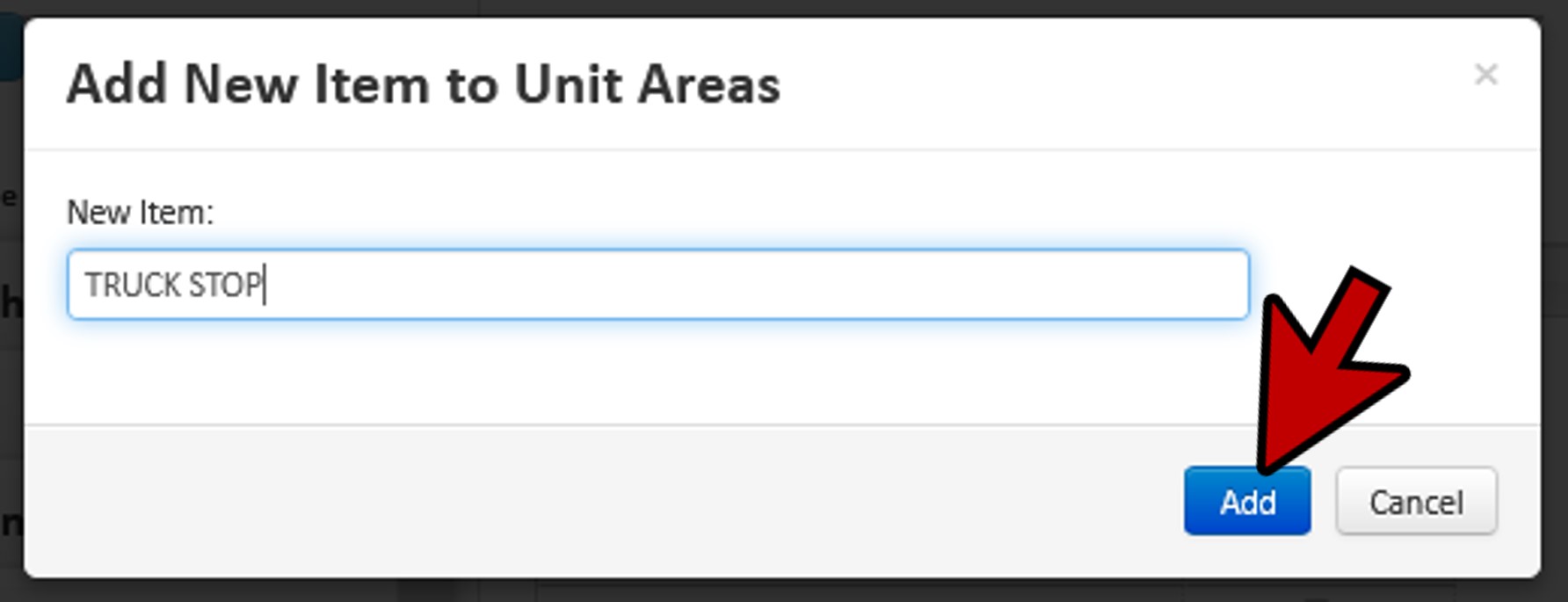
- The new entry will be added to the end of the drop list (A). Custom entries are shown in black and can be modified, deleted, and hidden.
- To hide any list items, click the check boxes beside the item (B).
- Once you’ve completed all of your changes, click “Save” (C).
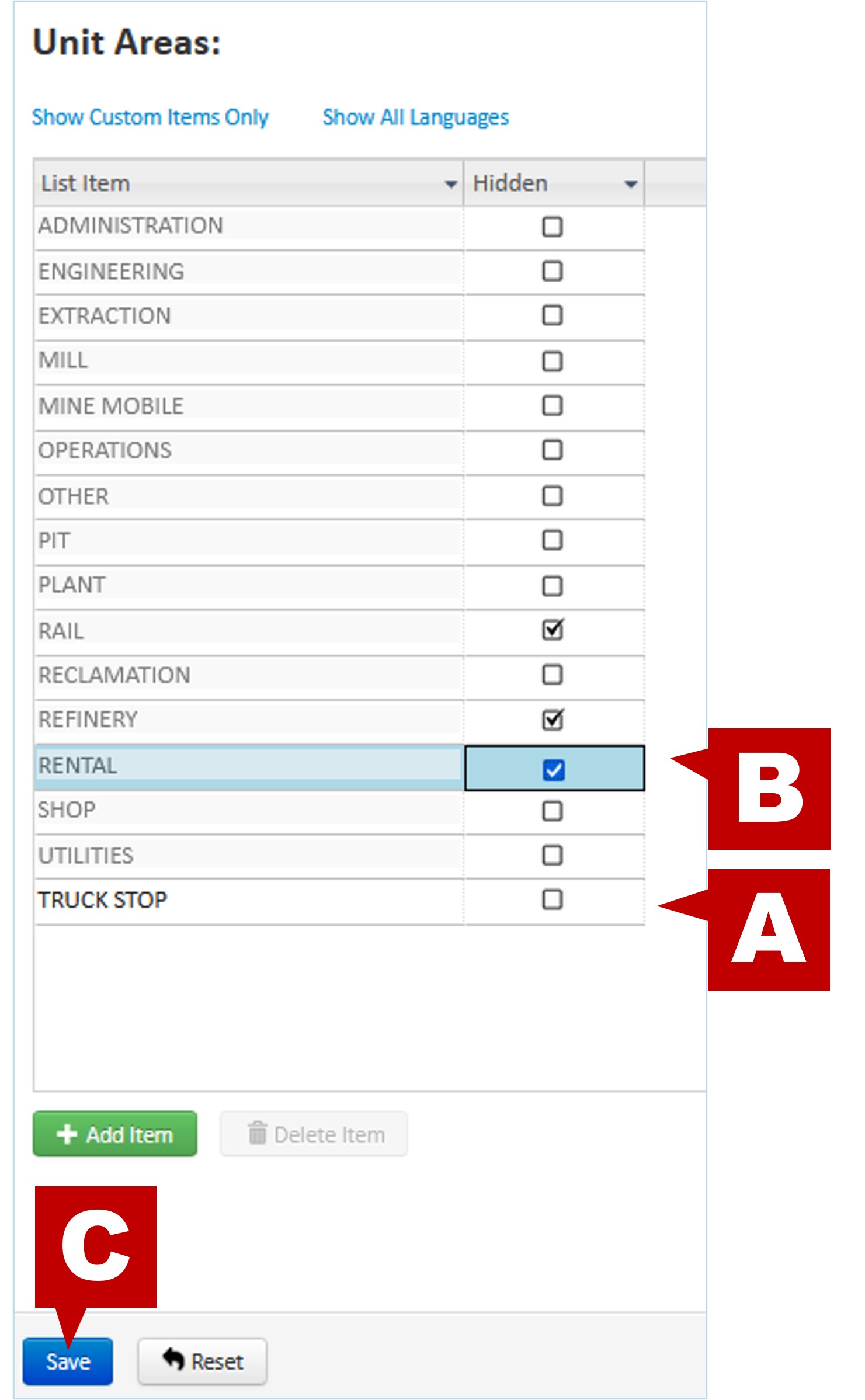
Table of Contents
