Oil Short List
Setting equipment oil defaults makes sample registration faster, and less error prone. Plus the lab always knows what oil you expect to be in the equipment, and can tell you on the results if it isn’t. In this section, you will learn how to tell myLab which oils you use. This will then allow you to set your oil defaults.
Accessing Oil Short List
- From the Home page (A) Click “Account” then (B) select “Manage Oils” to open the Oil Management Tasks window.
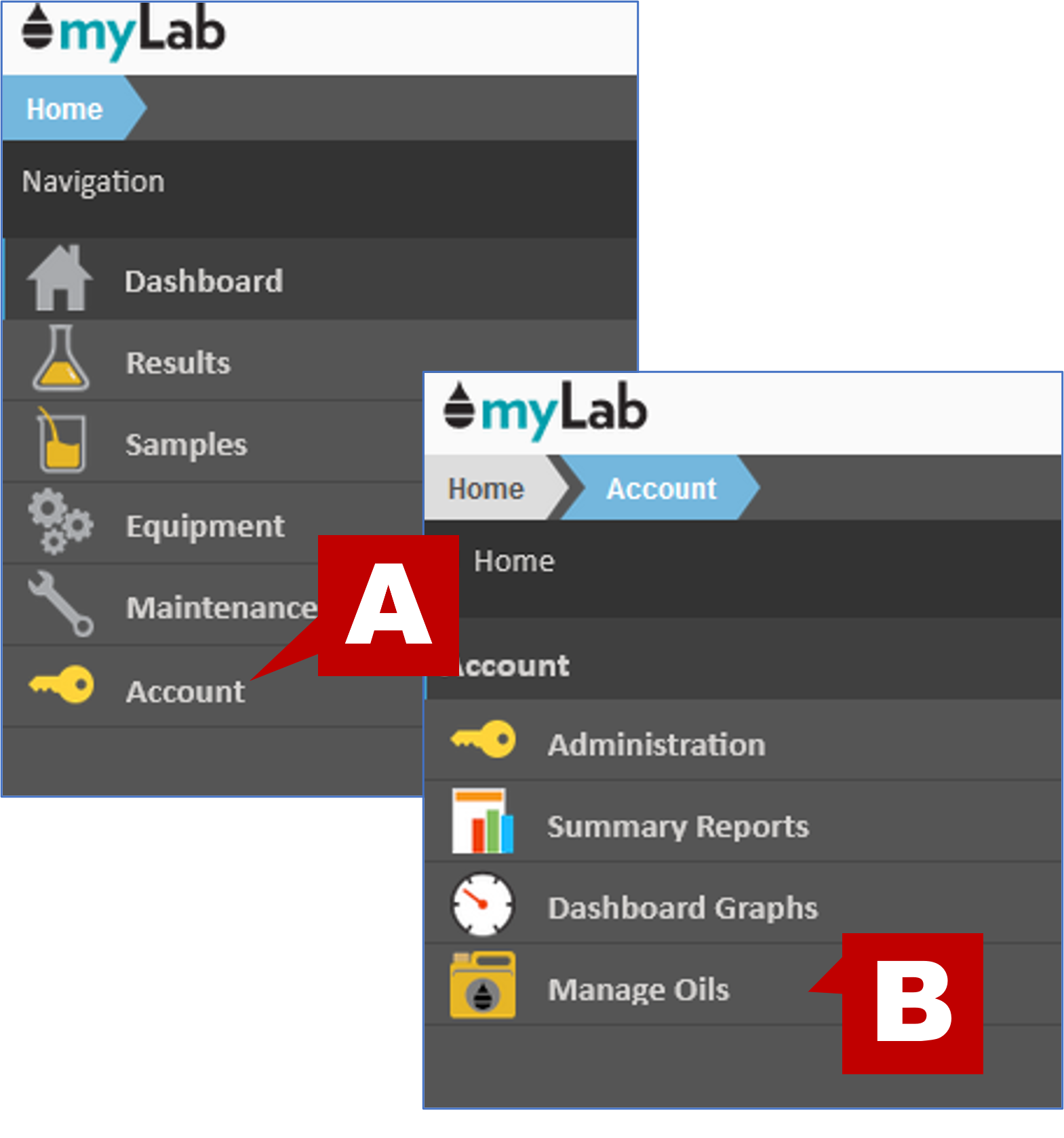
- CLICK “Oil Short List” (A) to open the Add Oils To Your Oil List window (B).
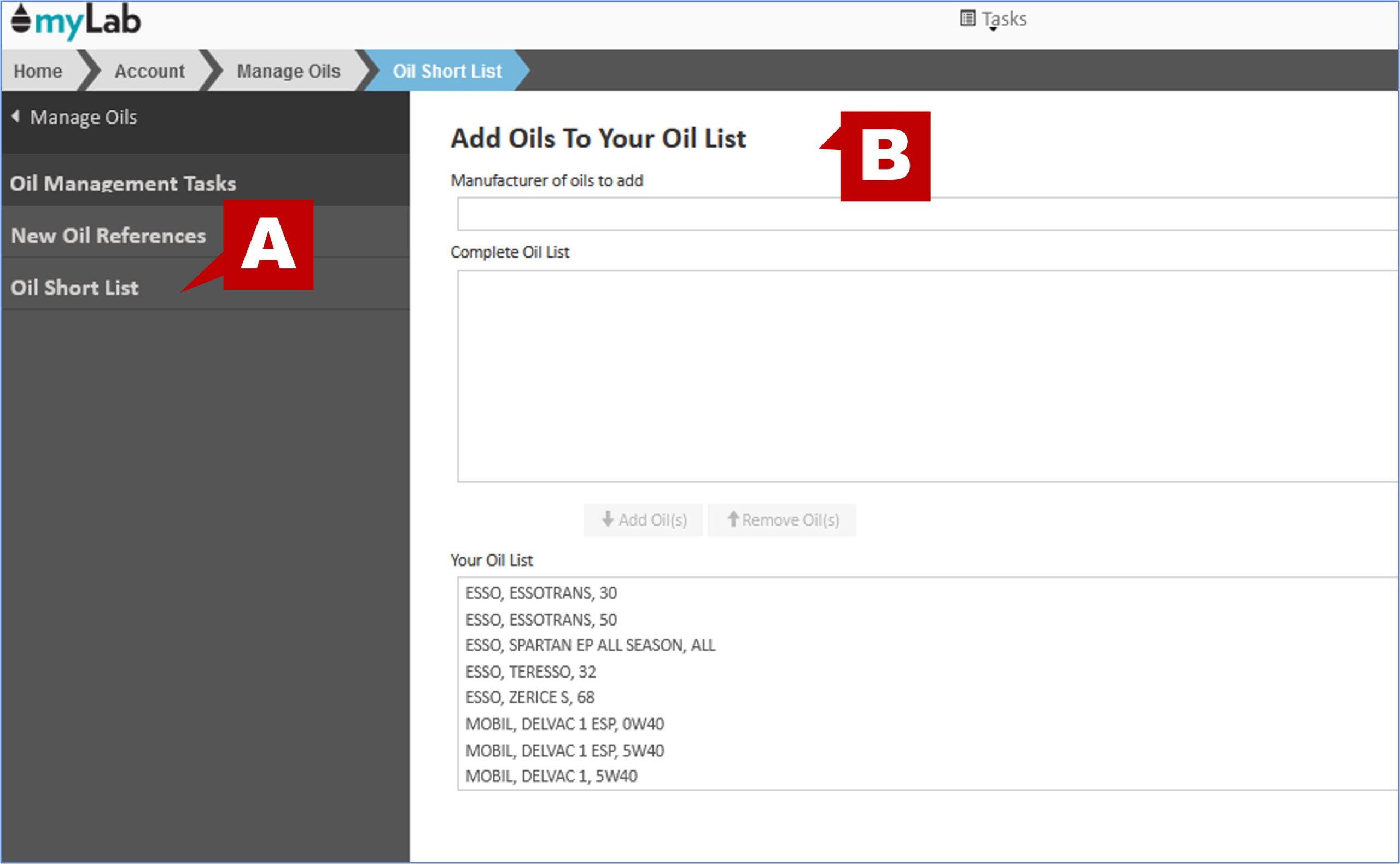
- This is the main oil lists window. In the “Complete Oil List” section is a list of >1500 products.
- The “Your Oil List” section is where users maintain their list of oils that are used on a regular basis, and that they want access to in future dropdown menus throughout myLab.
Adding Oils to Short List
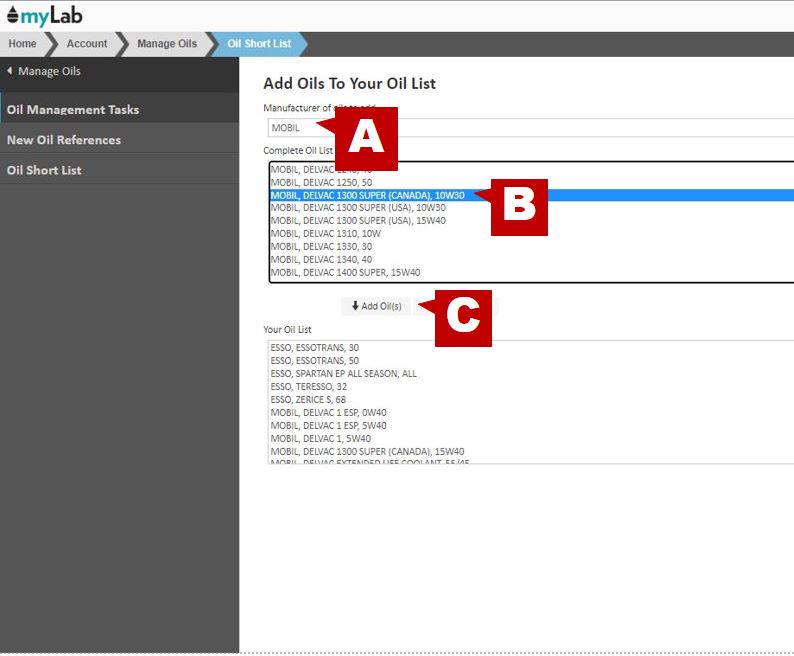
- Find and select MOBILE , DELVAC 1300 SUPER (CANADA), 10W30 by first selecting MOBILE (A) from the “Manufacture of oils to add” drop list. This will populate the MOBILE oils in our database in the “Complete Oil List” section. Search for MOBILE , DELVAC 1300 SUPER (CANADA), 10W30 in the “Complete Oil List” (B)
- CLICK the “Add Oils” (C) button to move this product to the “Your Oil List section”.
- CLICK “Save”. The oils now listed in “Your Oil List” will be available in the dropdown lists used later.
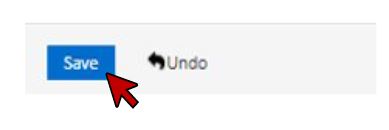

- Please note once an oil is in “Your Oil List” it will no longer appear in the “Complete Oil List”
