Navigating the Homepage
The following is a basic introduction to the myLab homepage.
Homepage
- This is the myLab Home page.
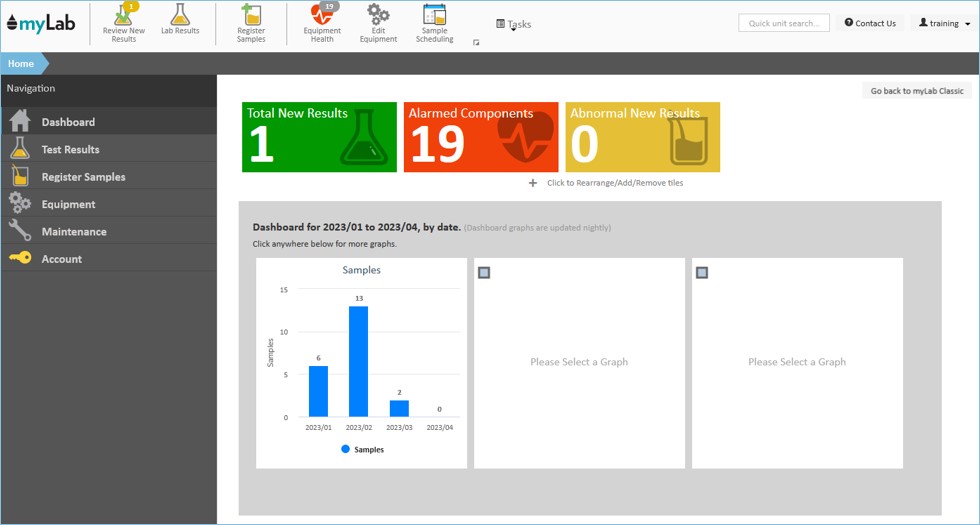
- We recommend you bookmark this page so you can get here faster.

Current Location Bar
- You can always tell where you are in myLab by the signs in your current location bar. As you navigate around myLab, the current location bar is updated with each page you visit.
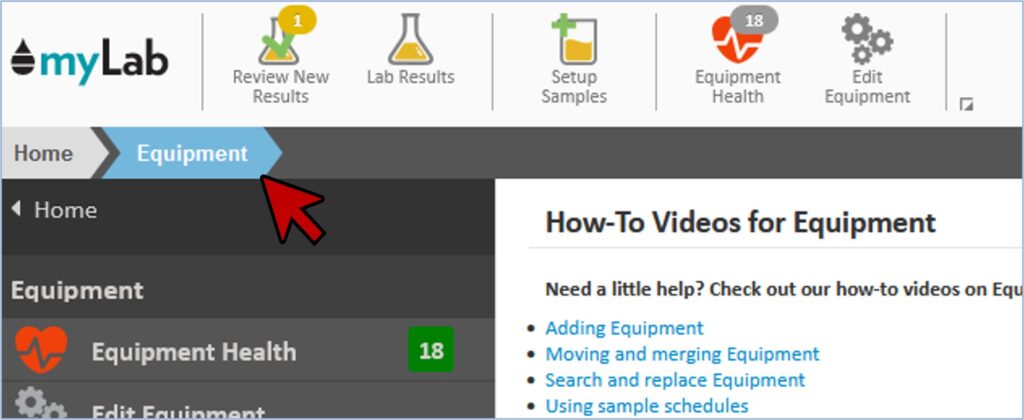
- To return to the Home page click the “myLab Logo” (A) in the upper left, or the “Home” (B) sign on the far left of current location bar.
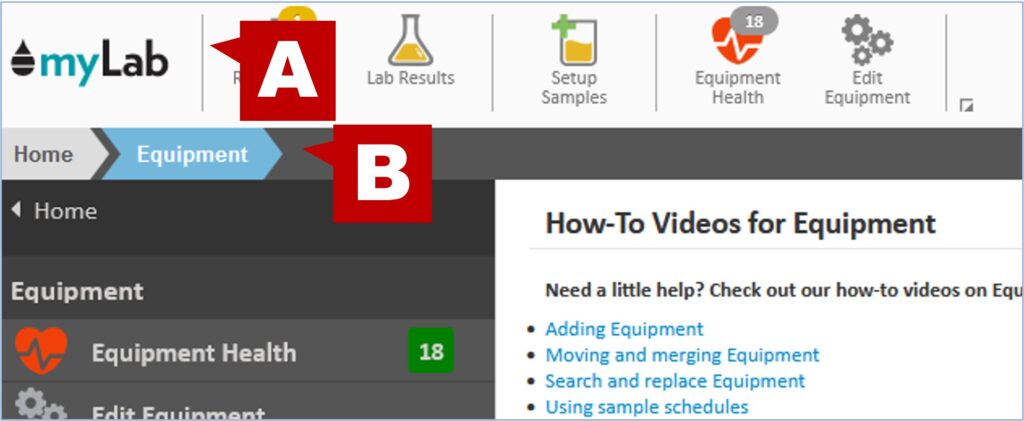
Tasks
- On the home page you’ll find all of the tasks you can perform neatly laid out for you in the left navigation tab.
- Tasks are grouped under Test Results, Register Samples, Equipment, Maintenance, and Account (depending on your level of access).
- To start a new task, click on the tab you want to access.

- You can also access the various tasks in the dropdown menu shown in the top header bar. When you click the dropdown, you will find all of the tasks you have permission to view. The tasks are organized into columns according to the main task groupings: Results (A), Sample Setup (B), Equipment (C), Maintenance (D), and Administration (E). These mirror the tasks found in the right navigation menu.
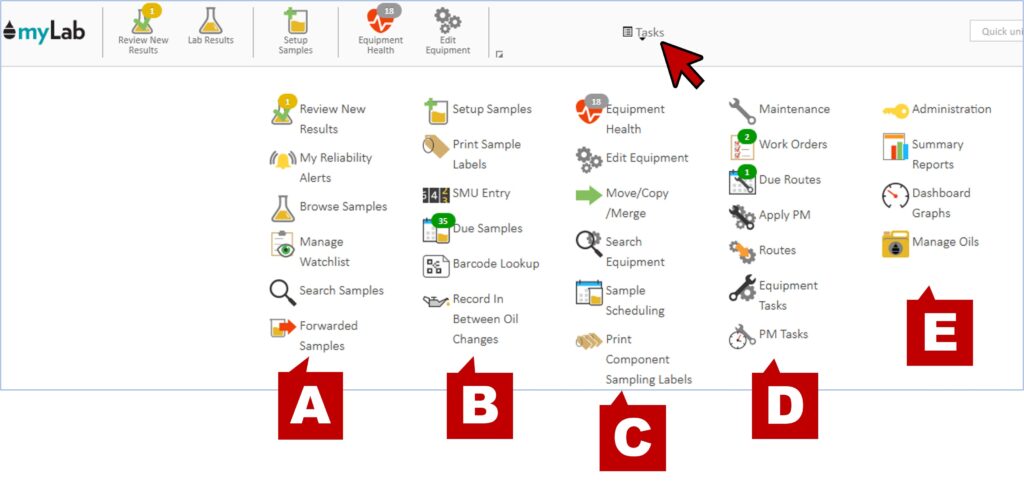
- Users also have have access to a customizable quick navigation bar, allowing them to easily get to their most frequently used tasks.
- The five pinned tasks or quick links shown in the screenshot are the default tasks and will be on for everyone under the main company site. The tasks shown are the most commonly used tasks and account for over 90% of the task usage.
- These pinned tasks can be added to and removed, and reordered.
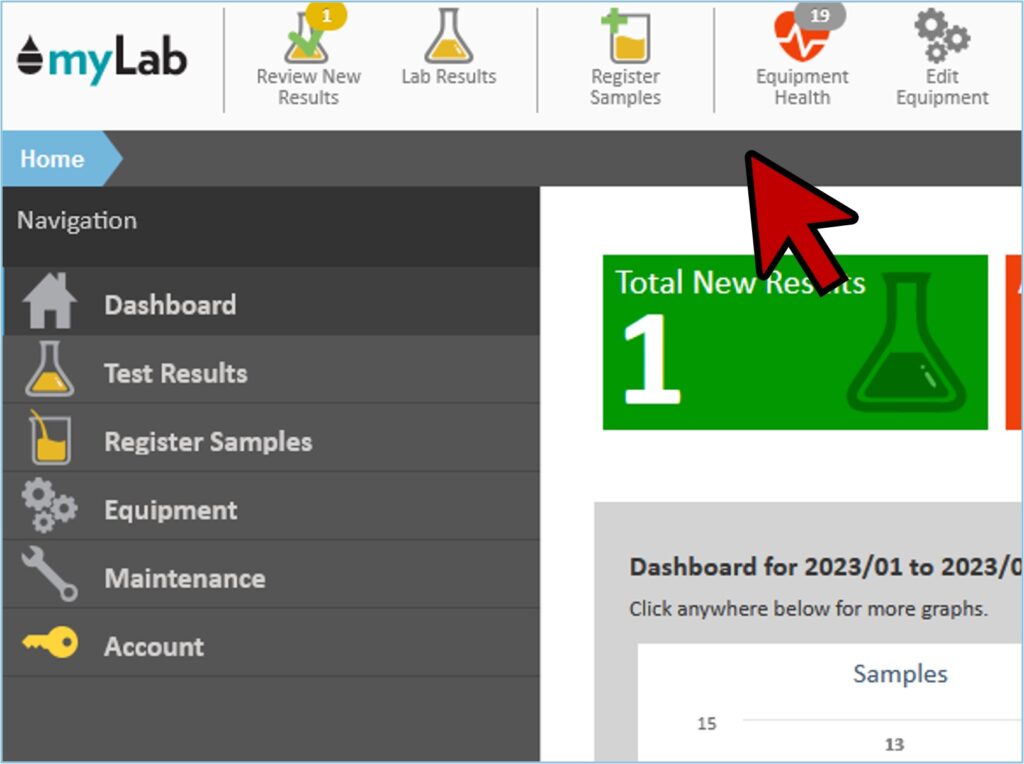
KPI Tiles
- On the right panel, you’ll see ‘KPI Tiles’. These tiles display key information at a glance and are linked to specific tasks.
- The Tiles provide quick insight on your areas of interest and can be added / removed to reflect the your role.
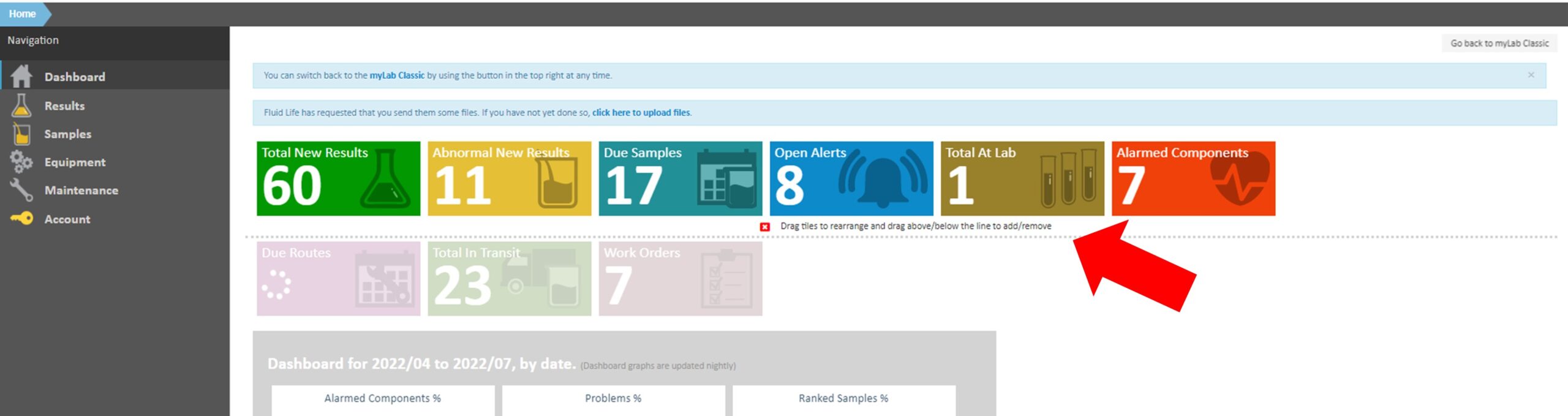
Dashboard
- Below the KPI Tiles, you’ll find a summary dashboard of important sampling and condition monitoring information. These dashboard graphs can be customized to reflect the information you need at your fingertips.
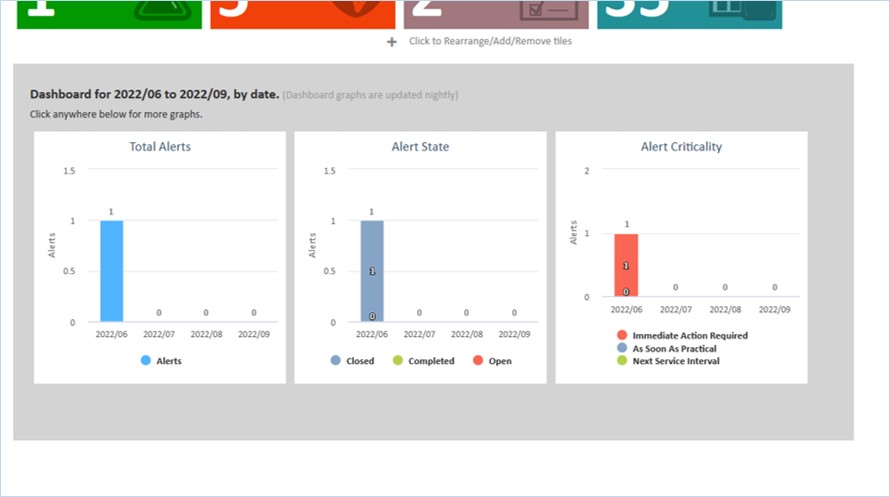
Light & Dark Mode
- To switch between light and dark mode for the left navigation menu, click on the button in the top right of your screen.

- In the dropdown, click “Profile”
- Once in your personal profile, select the “Navigation” tab and select your “Theme Color Mode”
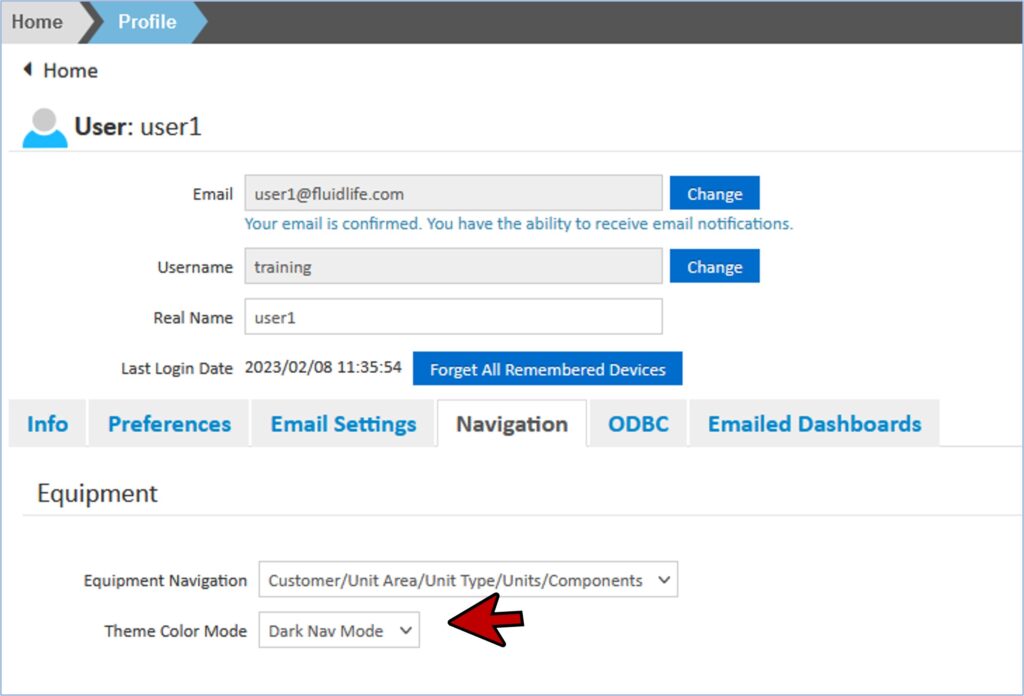
- Click Save in the bottom right corner. When you return to the Home screen, your left navigation menu will be switched to whichever mode you selected. Example below is the Light Nav Mode.

Video
Search & Help
- In the top right of the homepage, you can perform a quick “Unit Search” by typing in your equipment unit information.

- Beside the Unit Search, click on the “Contact Us” button to access to reach out to the team via form submission.
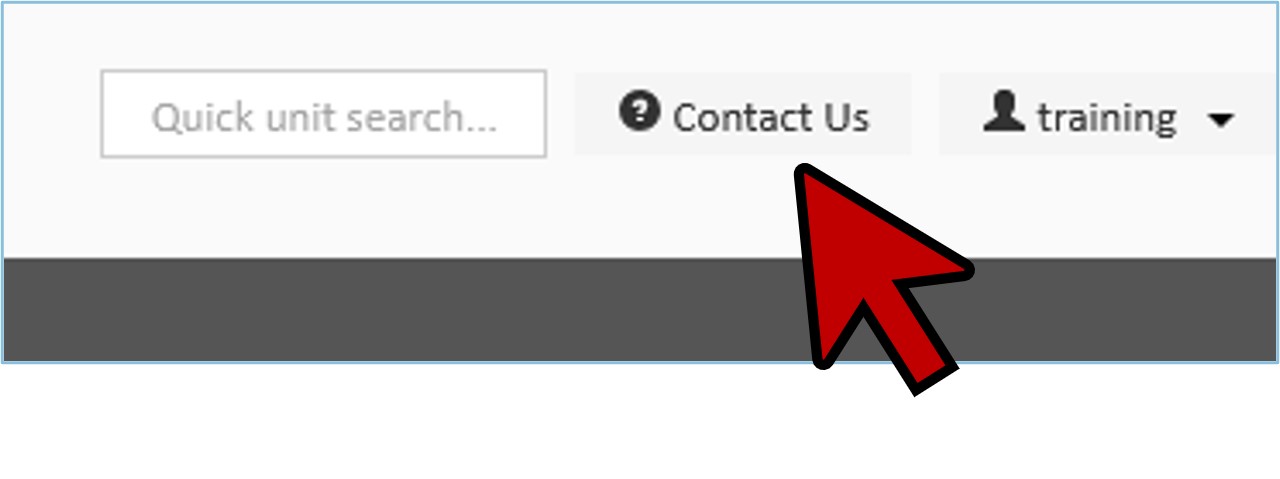
- Additionally, when clicking on one of the main sub-menu tasks on the left navigation bar (Test Results, Register Samples, Equipment, Maintenance or Account), it will display a variety of help topics related to those tasks in the right screen.
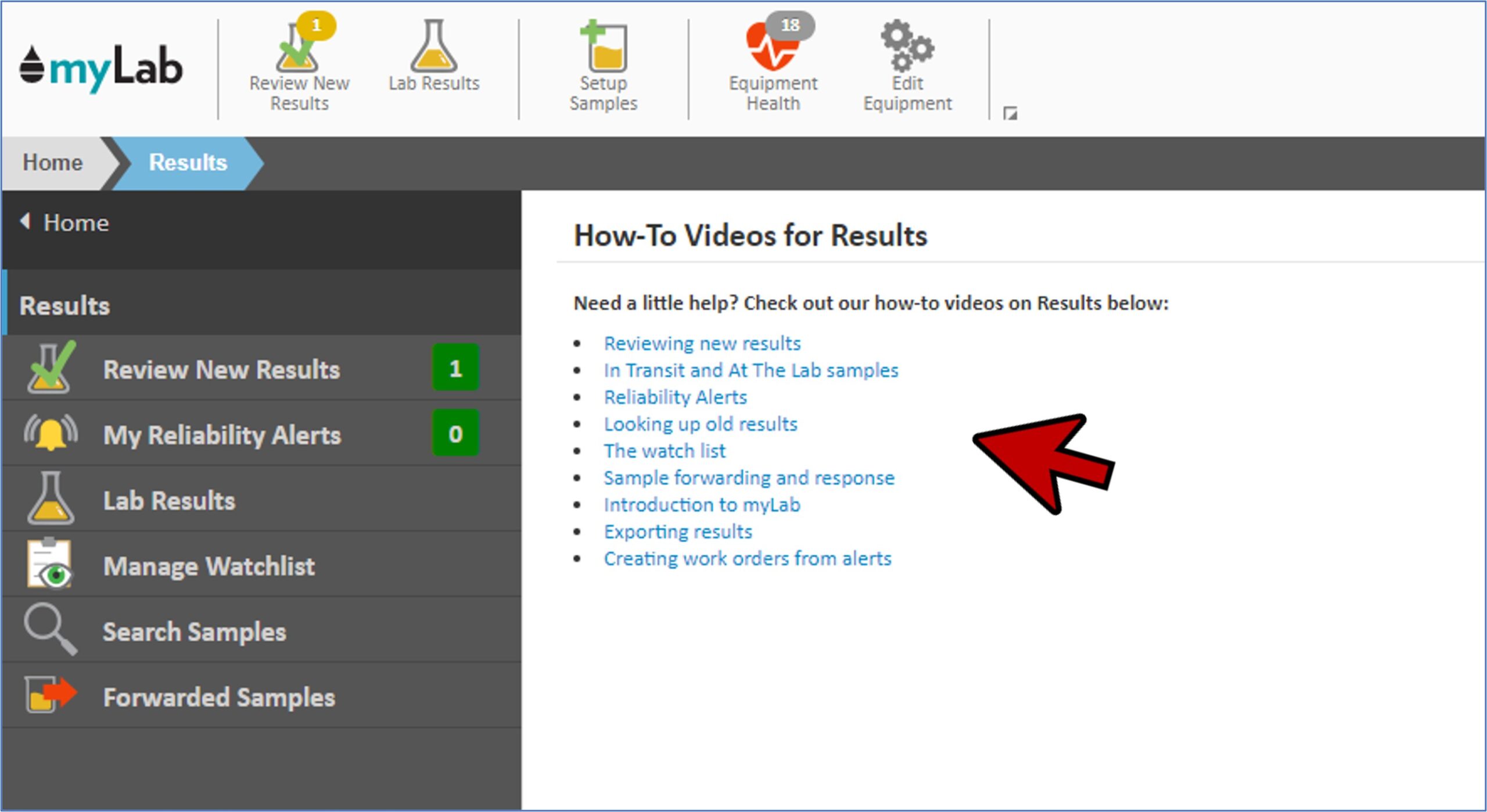
Example
- To start a new task, simply click on the task you’d like to perform. For example, let’s click the”Equipment” task.
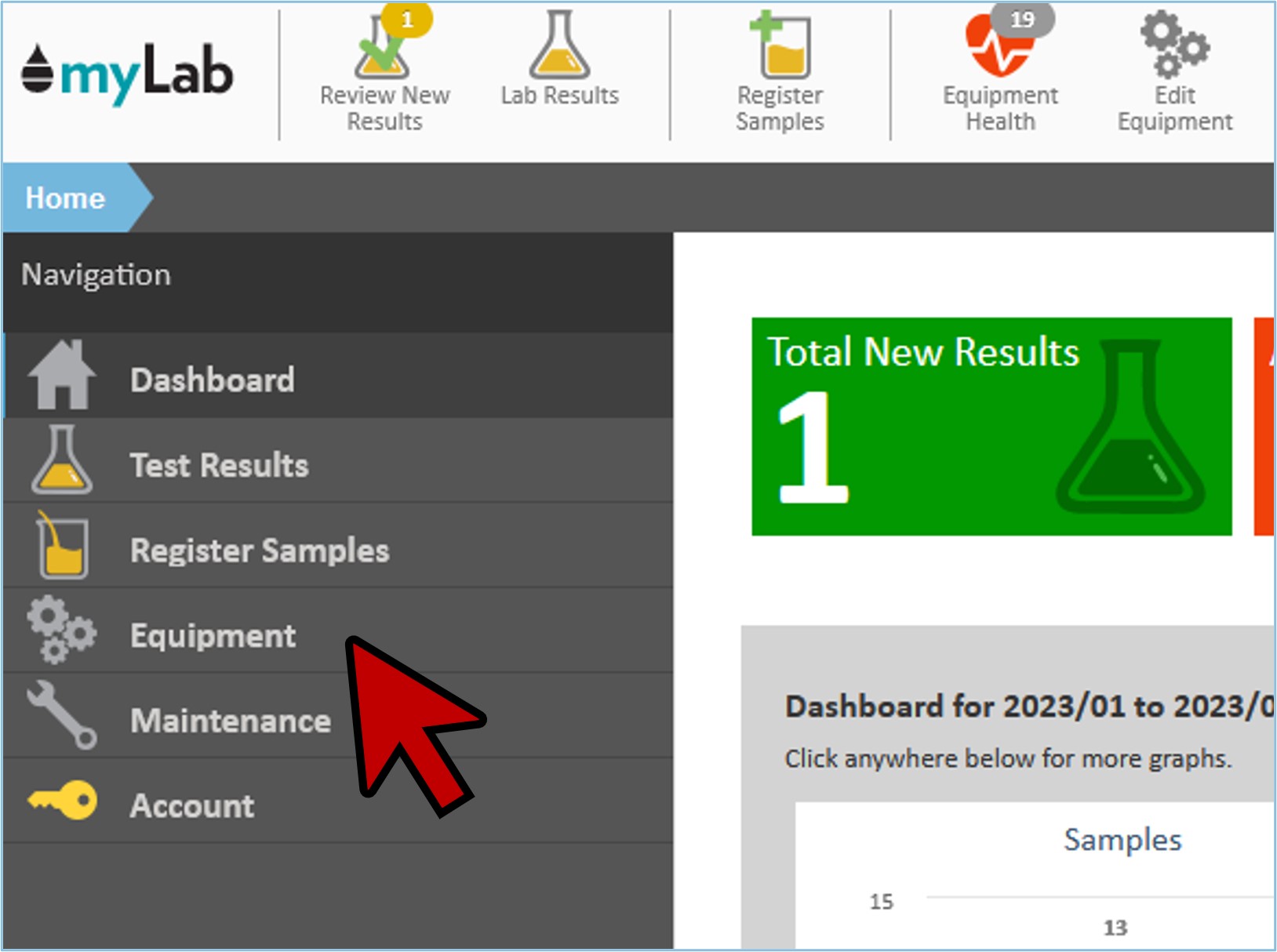
- You’ll now see the navigation expand to list the various tasks you can do within the Equipment section.

- Let’s click on “Edit Equipment”. The selection is now added to your current location bar (A).

- In the left menu is a list of options (B). In this case, a list of customers or equipment locations. Select an item by clicking on it.

- You can get back to the previous page by clicking on the current location bar (C) or the “Equipment” back link in the left navigation menu (D).

- Return to the homepage by clicking the myLab logo or “Home” in the current location bar.
