Navigational Features
myLab has been released with a few new navigational features.
Search & Tutorials
- The Quick Unit Search input box has been enlarged and a search icon has been added to make it more prominent and findable in the top right corner of the screen.
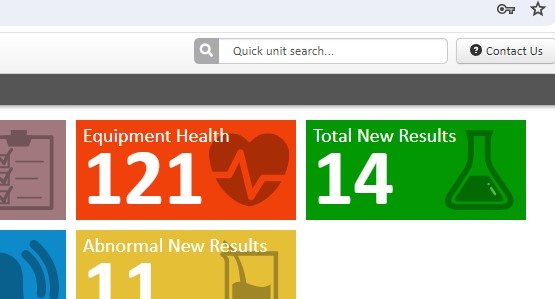
- A “Go To myLab Tutorials” link has been added in the profile dropdown for easier access to the myLab videos on our website.
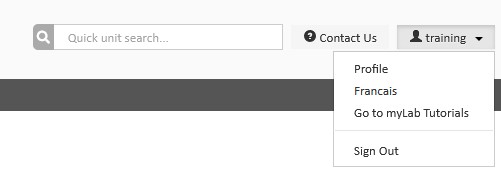
Selecting Menu Mode
- The “Go back to Classic” button and the “Try New myLab” button (in Classic mode) have been removed from the home page.
- Navigation menu style options can now be changed to suit your preference.
- To change your menu style, go to your “Profile” and then the “Navigation” tab:
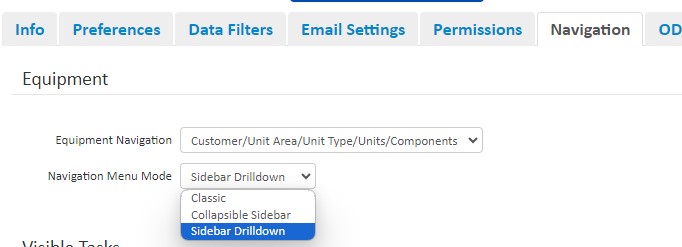
- The options are:
- Classic (the original icon based menu which can also be found under the “Tasks” drop down in the Sidebar Drilldown menu).
- Collapsible Sidebar (a new menu option with the tasks nested under each main menu item).
- Sidebar Drilldown (the default option available when first logging into myLab).
- Once you select the Navigation Menu Mode, click save.
Collapsible Sidebar menu
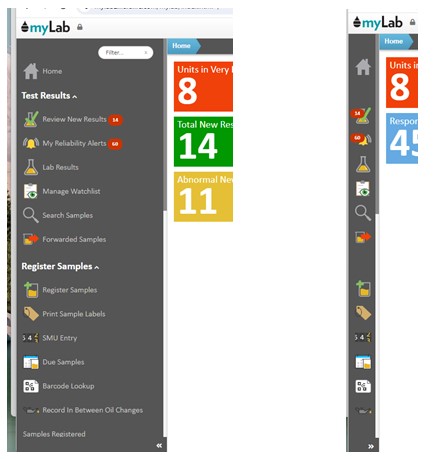
- You can quickly filter the items shown in the menu by using the Filter input at the top. myLab will remember your filter criteria if you leave it filled out.
- Clicking on the double left/right chevrons near the bottom will minimize/maximize the menu accordingly. myLab will remember the state of your menu.
- The Lock icon
- Clicking on the Lock icon at the top near the myLab logo to ‘unlock’ it enables the toolbar to be minimized. With the menu unlocked, if you hover over the menu it will automatically maximize for easy access.
- Clicking on the Lock icon to “lock” it, sets the menu initially as fully open. Click the double chevrons at the bottom right of the menu to set as open or minimized.
