Preferences & Email Settings
Edit Preferences
- Access your profile.
- Under the “Preferences” tab, you can adjust your general settings such as language preferences and the types of reports you want to receive.
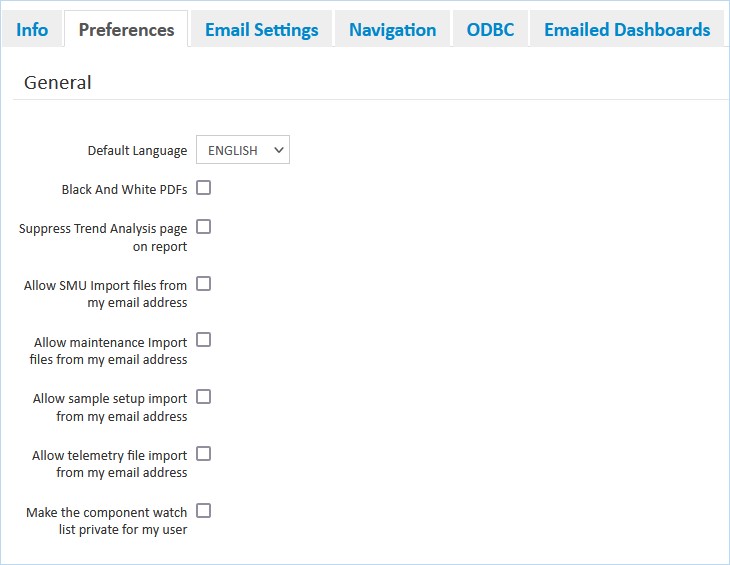
- For language preferences, you have the choice of English or French. The default selection is “English”.
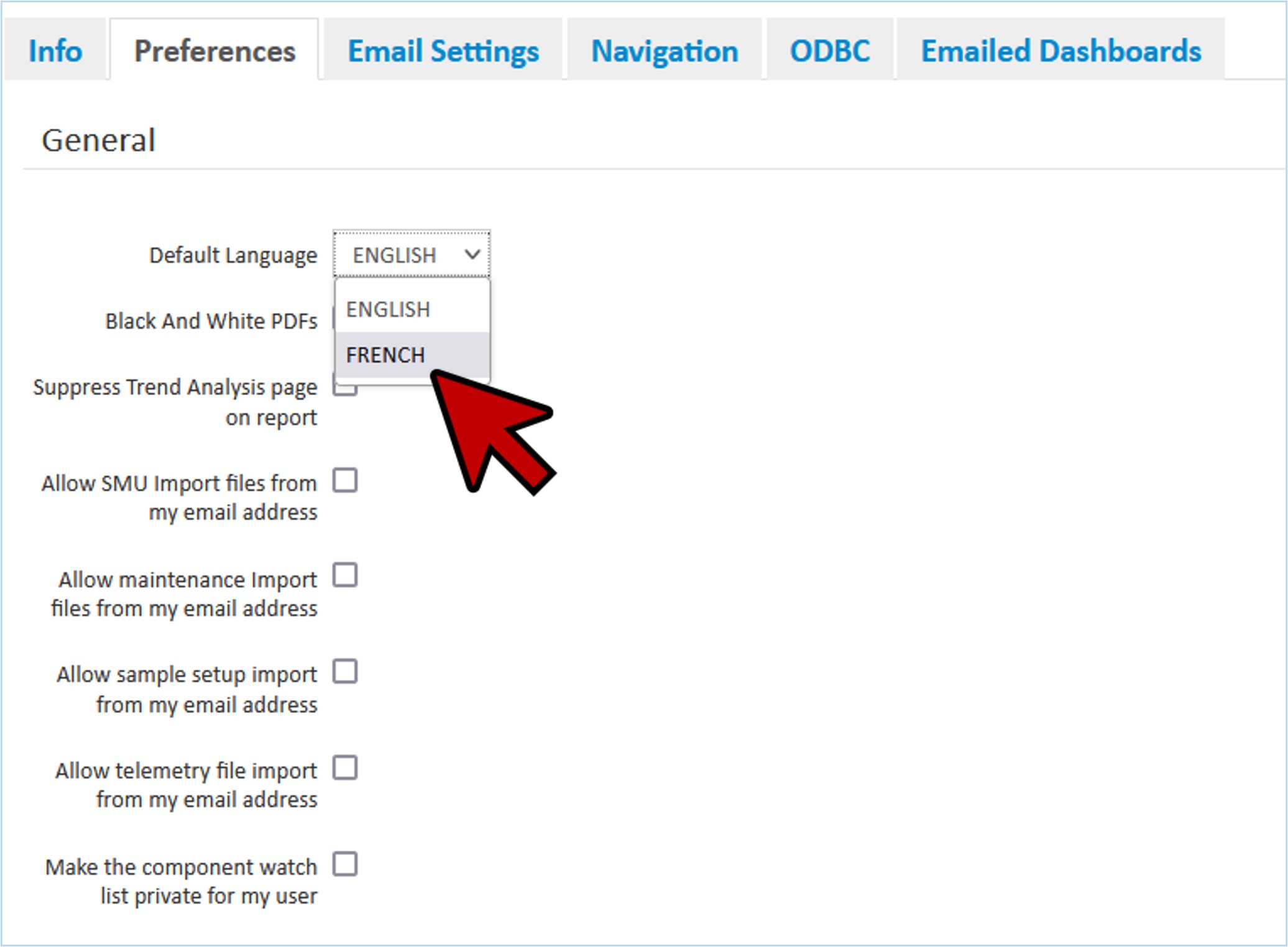
- Click “Save” to confirm your selections.
- Changes made to your navigation options will take effect immediately when you return to the Home Page.
Edit Email Settings
- You can also control which email notices are sent and in which format.
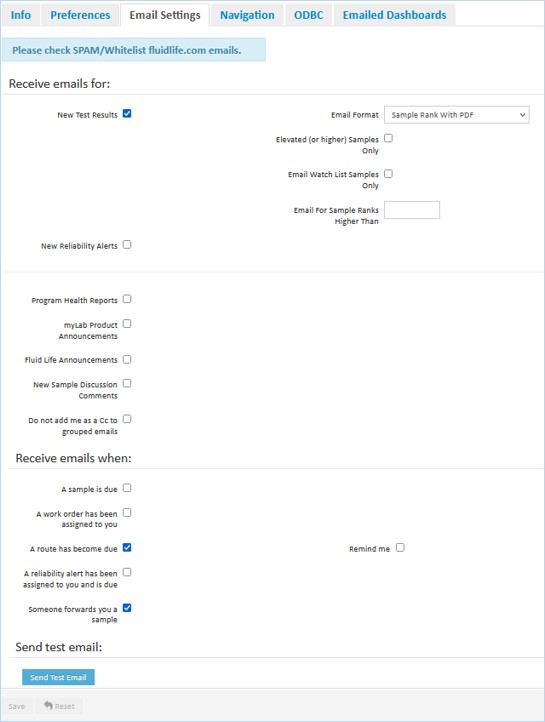
- For all emails, the from address is “[email protected]”. To ensure you receive emails from the system, add this email to your safe sender list.
- For new test results, the default email format is “Sample Rank with PDF” (See example below).
- Included is a full color PDF of your sample results for those submissions noted in the email.
- The email provides a quick overview of the results. Links within the email will take you back to myLab to review the samples online.
- You can also select if you wish to receive these notifications for Elevated or Watch List samples only, or to send emails for a Sample Rank result higher than the stated amount.
- Other formats are Import files (e.g. CSV, XML, Enteck, or DMSI MAINTelligence files), HTML or plain text notices, and report links or PDF only.
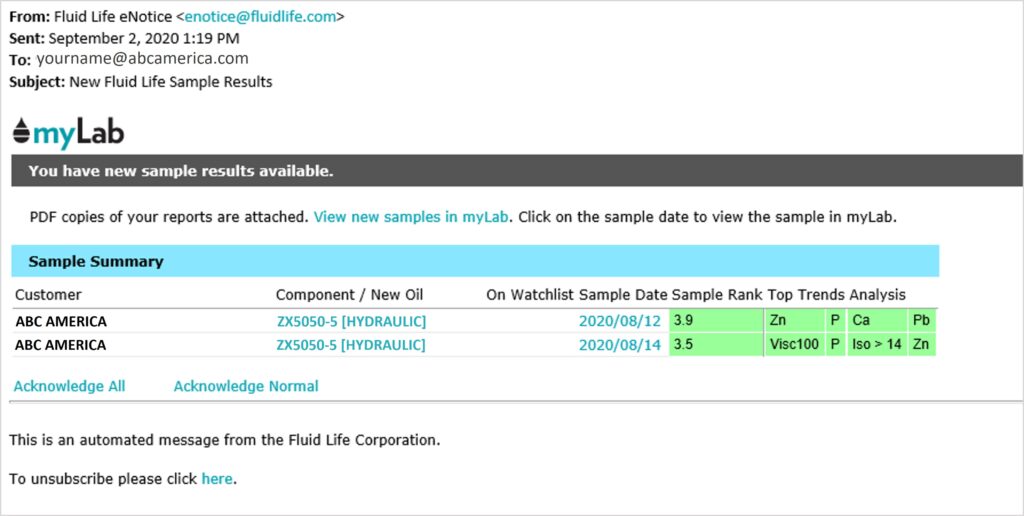
- You can opt in to additional informational emails
- New Reliability Alerts
- Program Health Reports
- myLab Product Announcements
- Fluid Life Announcements
- New Sample Discussion Comments
- If you are part of a larger team, you can also set preferences to not be CC’d on group emails.
- Select if you wish to receive reminders or alerts when a
- Sample is due
- Work order has been assigned to you
- Route has become due
- Reliability alert has been assigned to you assigned and is due
- Sample has been forwarded to you
- Once you’ve set up your email preferences, you can send yourself a test email. As mentioned, check your spam or junk folder if the email doesn’t arrive in your inbox. Whitelist @fluidlife.com emails to make sure you don’t miss out on any important information.
- Click ‘Save” to confirm your changes.
