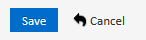Search and Replace
Search
In myLab searching can be a powerful tool. Let’s walk through an example.
- Let’s say there’s a D8R Dozer out there you want to look at, but you can’t remember which site it’s on.
- Click on the Search Equipment task or select Equipment then Search Equipment from the left navigation.
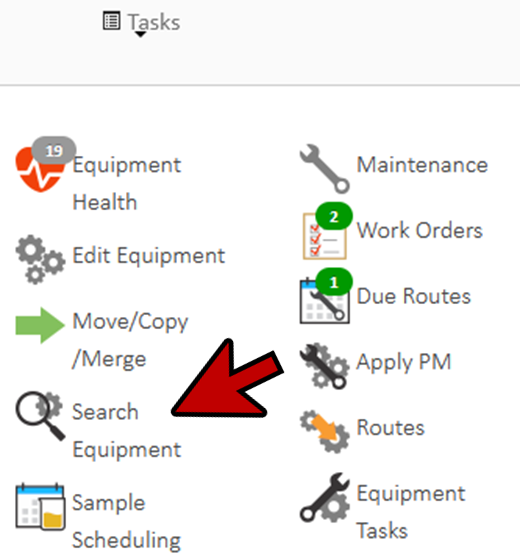
Basic Search
- By default, myLab searches pretty much everything, so simply Enter D8R under Basic Search, Model and Click Search.
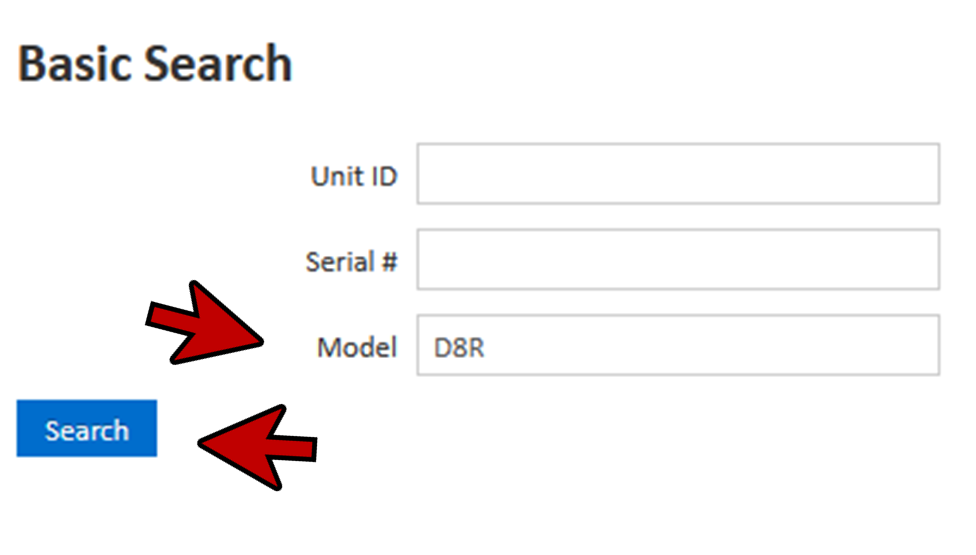
In this example, you would get 1 unit.
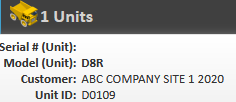
- Now CLICK on Advanced Search.
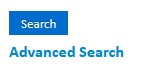
- Enter D8R and CLICK Search.
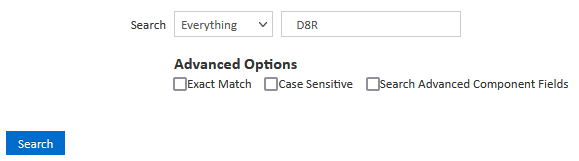
- The result in this example is 1 Unit and 4 Components. CLICK on the units.
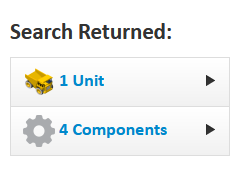
- You would be able to see the details on that unit.

- Clicking on it anywhere in the row, takes you to the unit page for it.
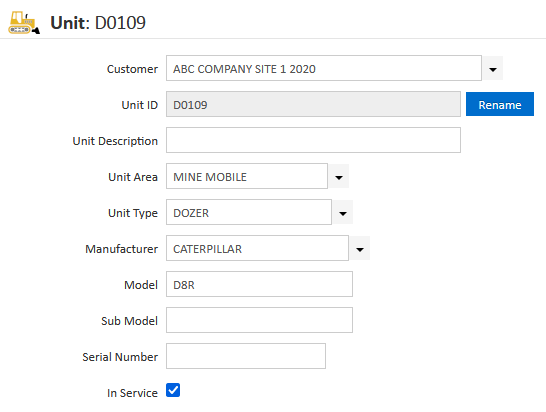
- Going back to the Search Equipment, you can see that you can control where myLab searches for you.

- So, if you’re looking for a Unit with X10 in the name, you can select Units to search just Units.

- Then Enter the X10 and press Search. You’ll immediately get the results.
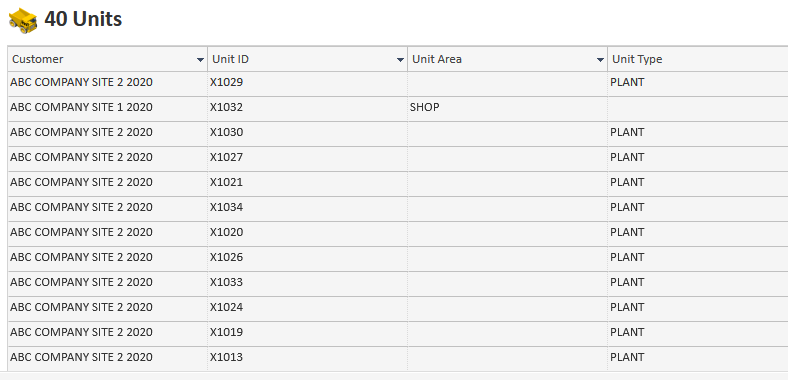
aDVANCED oPTIONS
Normally, myLab searches for anything containing what you enter. If you want an exact match, case sensitive or advanced components field search, you can select Advanced Options.
- For example, if you check exact match and search for X10, you may get zero matches.
- myLab also ignores upper/ lower case by default; you can turn that on or off here.
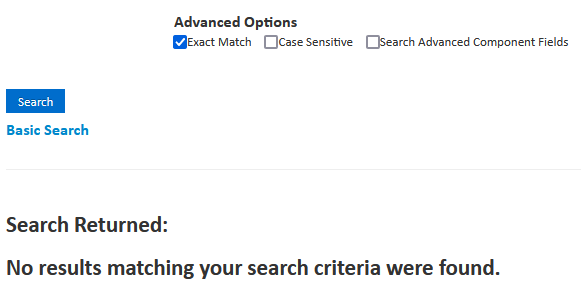
- You can also search the additional advanced component fields that contain extra breather and filter details.
Filtering
- You can also use column filters to further narrow your search results.
- Let’s do a search for all CAT Units. (Units, All Fields, CAT, uncheck Exact Match).
- In this example, we get 27 units.
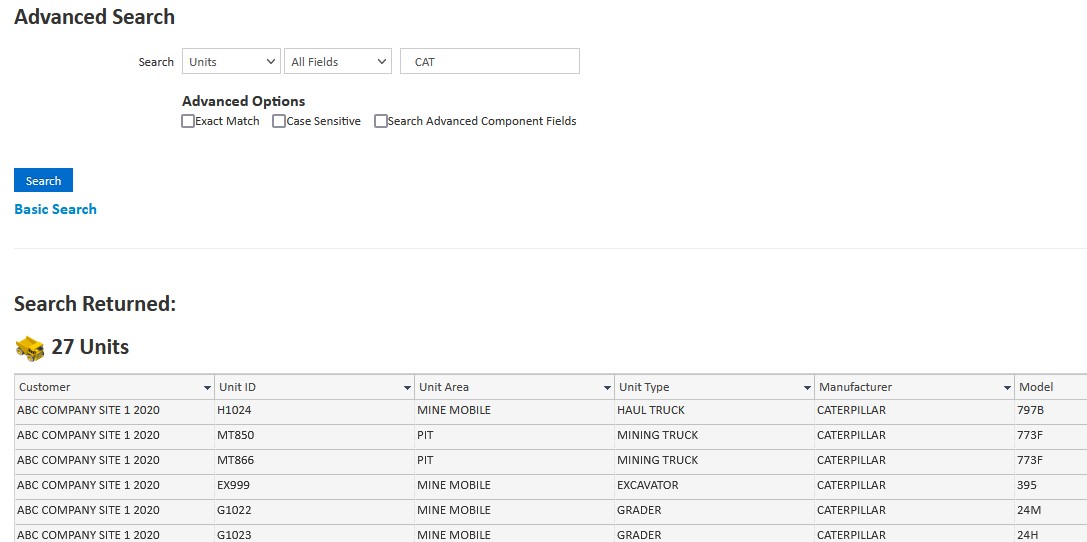
- Now, if you only want the DOZERS, you can CLICK on the Unit Type column header.
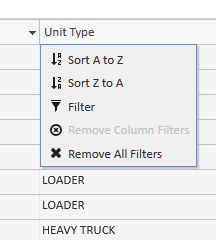
- You’ll get a drop down menu. Select filter.

- In the filter area that appears, CLICK the filter field and get a list of the types. Check DOZER and Filter, then Press Close.
This now returns just the 10 dozers. You an filter on multiple columns to get just the list you’re looking for.
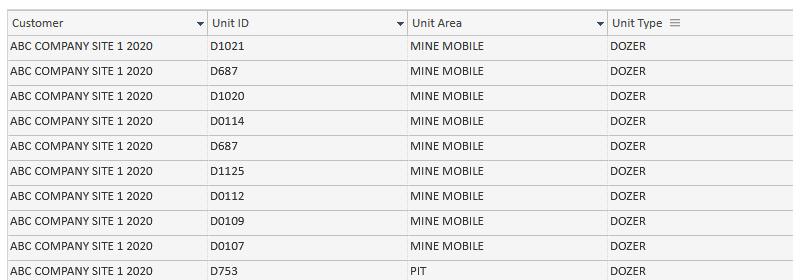
- You can now sort the list by model by clicking on the model column header and selecting Sort A to Z.
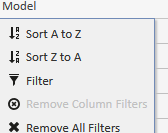
- You can now review the CAT DOZERS to ensure all of the models, unit types and serial numbers are correct.
- You can also export this list to Excel by clicking here.
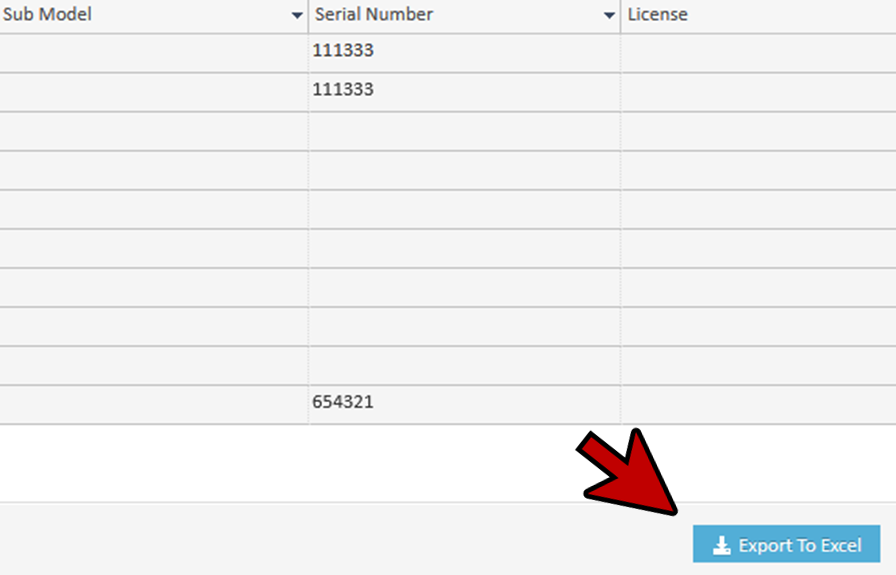
Edit and Replace
Being able to find things is one thing, but being able to fix problems you find is where myLab really helps out in keeping your data consistent.
- Let’s say you want to put all of these units into the mine mobile area.
- Start by Clicking on the Edit Units button down here.
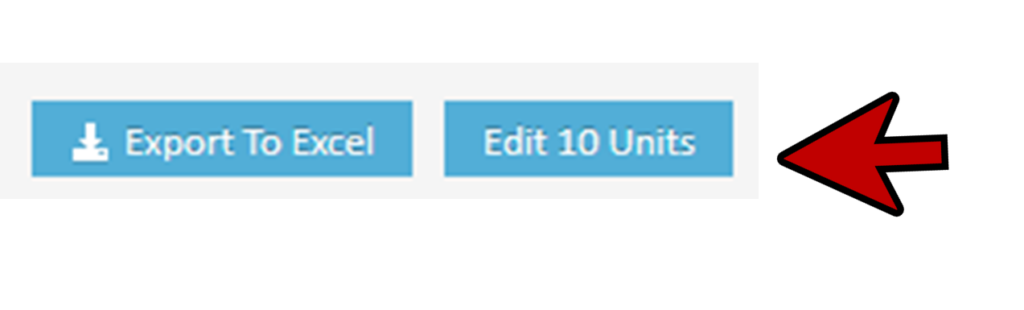
- Now you can make changes to the search results. CLICK on the top unit under Unit Area and Add TRUCK SHOP.
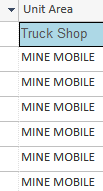
- Then drag from the top and Click Fill Selection With
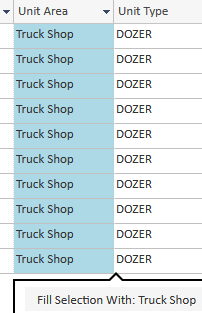
- Now all of the CATERPILLAR DOZERS are in the TRUCK SHOP area.
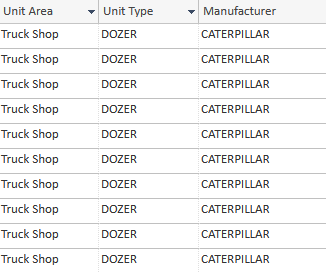
- You can also simply click on any field and make the changes you need.
- When you’re done, CLICK Save to save your changes.