Searching for Records
Single Sample Search
The single sample search window is a quick and easy way to find a particular sample when either the assigned Lab Tracking Number is known, or the user specified Tracking Number is known.
- From the Home page CLICK the Search Samples icon to open the Sample Search window. Alternatively, from the left navigation, select Test Results, then Search Samples.
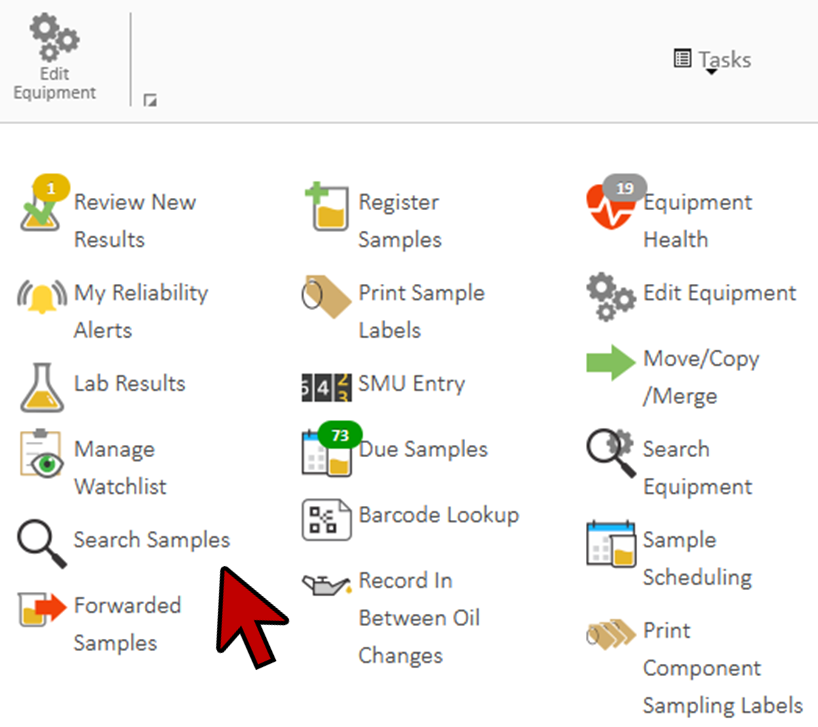
- The Lab Tracking No. is assigned by myLab when setting up the sample.
- The Customer Tracking No. is assigned by the user when setting up the sample. Some customers may choose to utilize the work order number as a tracking number.

- Enter the search number and CLICK Search. This brings up a sample from the unit you were searching for.

- To go back to the main Search Samples window, CLICK on Search Samples under the top banner or in the breadcrumb navigation banner.
Multiple Sample Search Window
The Multiple Sample Search window is a great way to search for oil sample results with a wide variety of information. The results may be exported or displayed. The Count Results button is useful in determining the number of samples (search results) that match the criteria prior to printing or displaying the data.
- Select the CLICK to Show link next to Multiple Sample Search.
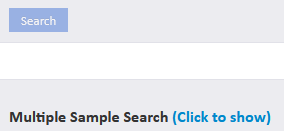
- The Sample Results Search window is divided into the following sections: Date Range, Problem/Alarms, Sample Criteria, Equipment Criteria, Customers, Component IDs and Oil Types.
- Date Range:
- Limit the search by a specific Sampled, Processed or Released Date range.
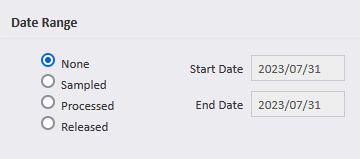
- Problems / Alarms:
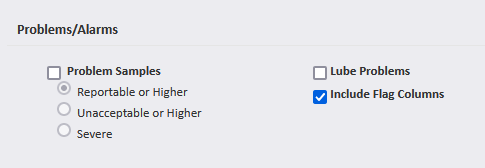
- Sample Criteria:
- Sample Type searches for just regular Component Samples, New Oil Samples or Both.
- Sample Status searches for samples that are Acknowledged, Unacknowledged or Both.
- Sample Rank searches for samples that are Elevated, High, Very High or Normal.
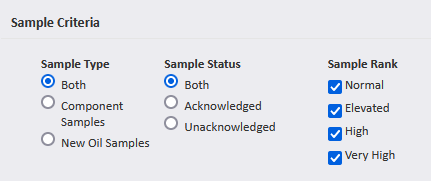
- Equipment Criteria:
- Specific criteria may be entered (or left blank) in the Unit ID, Serial, Model and Sub Model fields.
- Unit Area, Manufacturer, Unit Type and Location on Unit criteria must be selected from the dropdown lists or left blank.
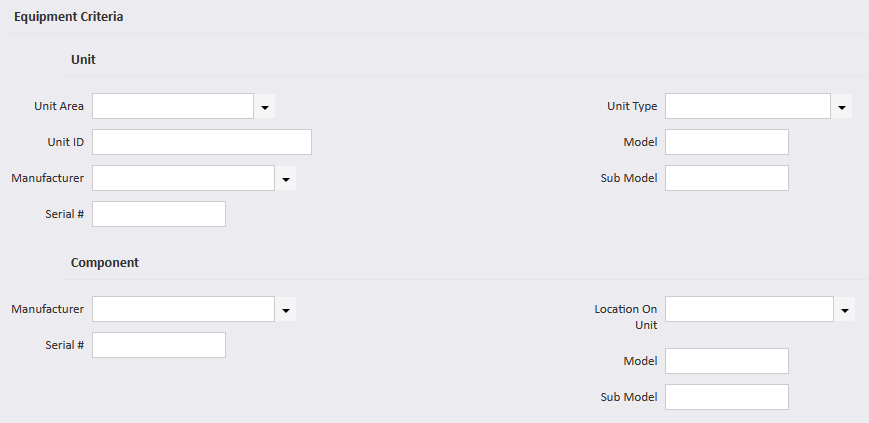
- Customers
- Allows the user to limit the quantity of customers (databases) included in the search.
- Select the desired customer and CLICK Add.
- To remover the customer CLICK Remove.

- Component IDs
- Allows the user to narrow the type of components included in the search.
- Select the desired component and CLICK Add.
- To remove the component CLICK Remove.

- Oil Types:
- The list of available oil types is the same as the short list.
- Select the desired oil and CLICK Add.
- To remove the oil type search criteria CLICK Remove.

- After selecting all of the search criteria CLICK Count Results to determine the number of results.
- The results may now be exported to another program (i.e. Excel) after selecting the Export to Excel button or displayed after selecting the Display Results button.
- The Reset Form button resets all the search criteria.

- CLICK Home to return to the Home page.
