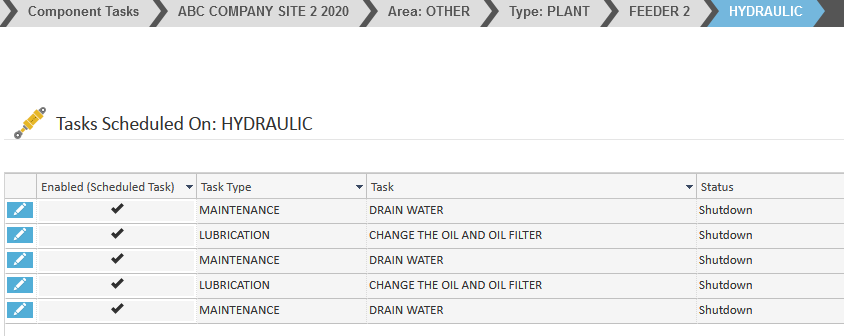Creating a Route: Component Tasks
Adding Tasks – Component Tasks
- From the Home page CLICK the Equipment Tasks icon to open the Tasks window or select Maintenance>>Equipment Tasks from the left menu bar.

You will see two options.
- Global Tasks – adding a tasks that would be for all of one type of component (ie. All Engines need an oil change every 500 hours).
- Component Tasks – for one particular component from one unit. (ie. Engine from unit E100).
- Select Component Tasks.
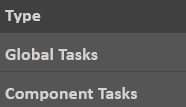
- Select the “customer” from the list show.
- Select the Unit Area, Unit Type, Unit and Component to access the scheduled tasks.
- The breadcrumb bar will look something like this and you will see the scheduled tasks for the component in the list below.
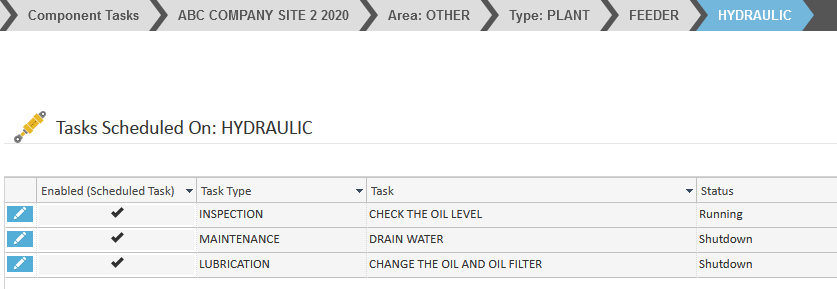
Add A Task
- CLICK the green +Add Task button
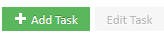
- Select the Task from the drop down list. This is a required item.
- Select the Task Type from the second drop down list. Select CHECK THE OIL LEVEL from the Task drop list.
- Enter the Estimated Time.
- To schedule the task, go to the Scheduling tab and select the “Enabled: Perform This Task” radio button. Enter the interval schedule (e.g. every 1 day, every 3 weeks, etc.).
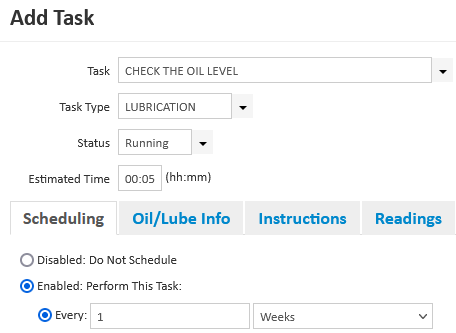
- CLICK Ok.
- CLICK Save.
- Repeat these steps for each component requiring a roue to be scheduled.
Adding Oil/Lube Info
- Click on the task you want to edit and click the Edit Task button below the list.
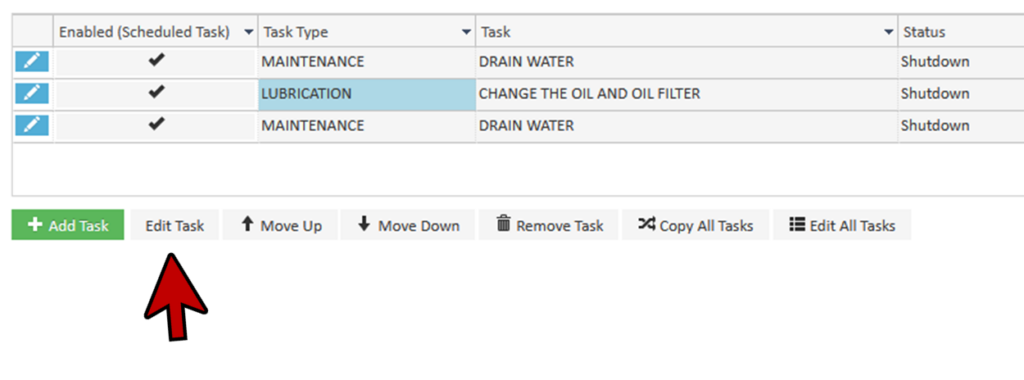
- On the Task pop up, select the Oil/Lube Info tab.
- Select “Use Component Defaults” or enter custom defaults as required for your facility.
- Select the Oil/Lube from the drop down list or you may have to add the oil by selecting the Add Oils To Short List.
- Enter the Oil Amount (metric or imperial measurements available).
- Select the Filter and the Application from the available drop down lists.
- CLICK Ok and click Save
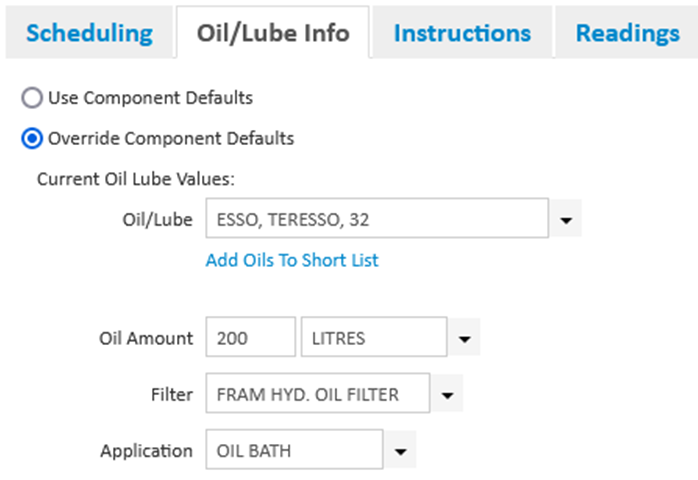
Copy Tasks
- To copy tasks to other components, click the Copy All Tasks button located at the bottom of the window. A Component Selection window will appear.

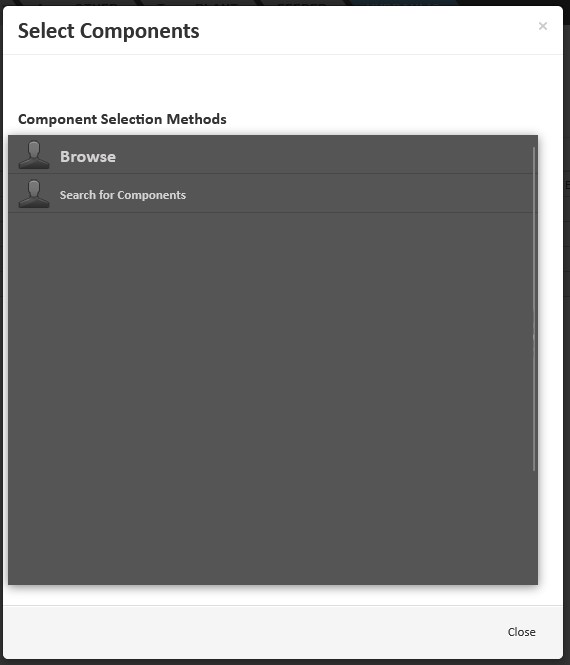
- CLICK Browse.
- Select the Company from the available list (if applicable). Select the Unit Area, Unit Type, Unit and Component.
- CLICK the Copy button.
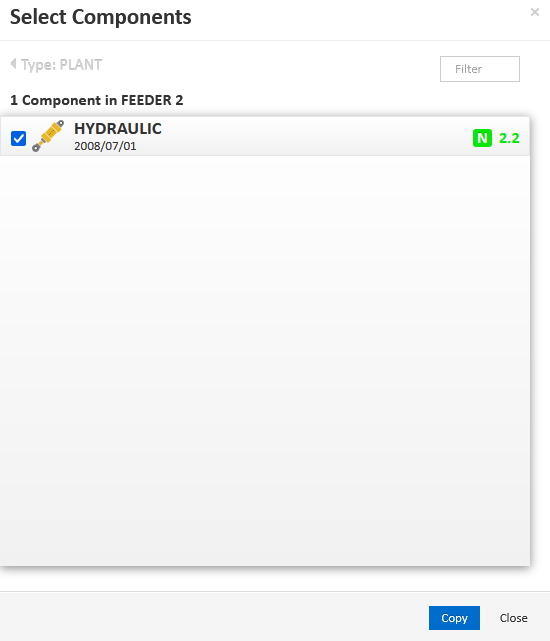
- To view the route you just copied, click on Equipment Tasks, Component Tasks, Company, Unit Area, Unit Type, Unit and Component. Now you can see the task that we copied from the Unit.