PM Task/Creating Work Orders
Creating PM Definitions
PM Definitions allow for a defined group of tasks that can be applied to any unit when it needs service work; scheduling is not required.
- From the Home page CLICK the PM Tasks icon to open the PM Definitions window. Alternatively, from the left navigation, select Maintenance and then PM Tasks.
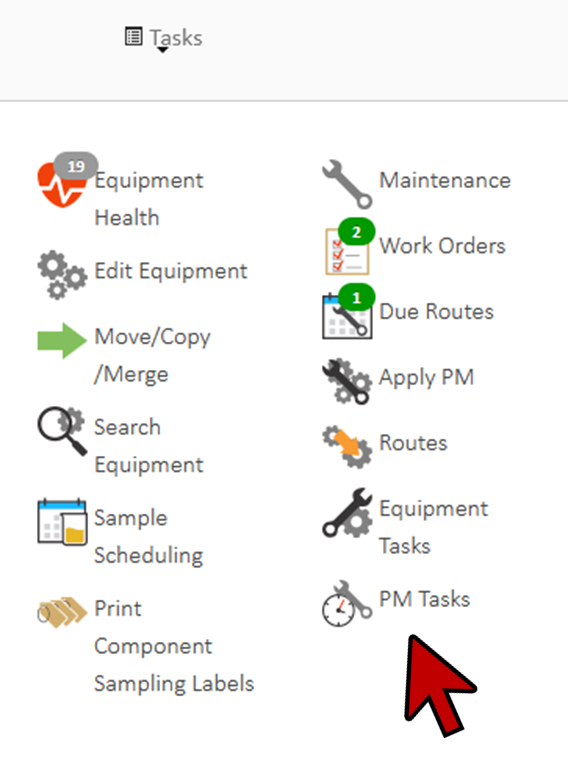
- CLICK the +Add PM Definitions button. (Bottom of page)
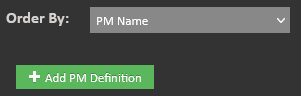
- This will open the New PM Definition edit window.
- Enter the Name and Unit Manufacturer (from the drop down list). If you cannot find the Manufacturer, type it in.
- Enter in Unit Model and Employee as required.
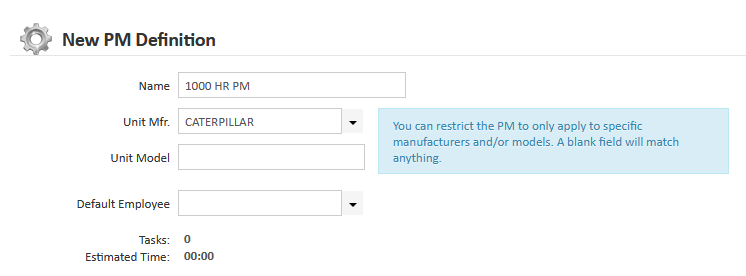
- CLICK the +Add Task button.
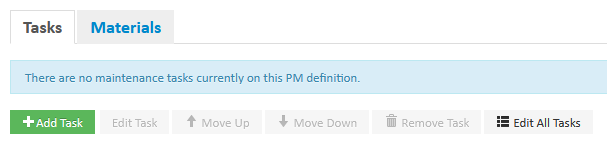
- Enter the data associated with the task including Component ID, Location, Task, Task Type, Status, Estimated Time. Many of these fields are drop downs where you can select the data according to your setup.
- In the Oil/Lube Info tab, select the Oil/Lube, enter the Oil Amount (select measurement unit), the Filter and Application.
- CLICK OK to save the task.
- CLICK Save to save the definition.
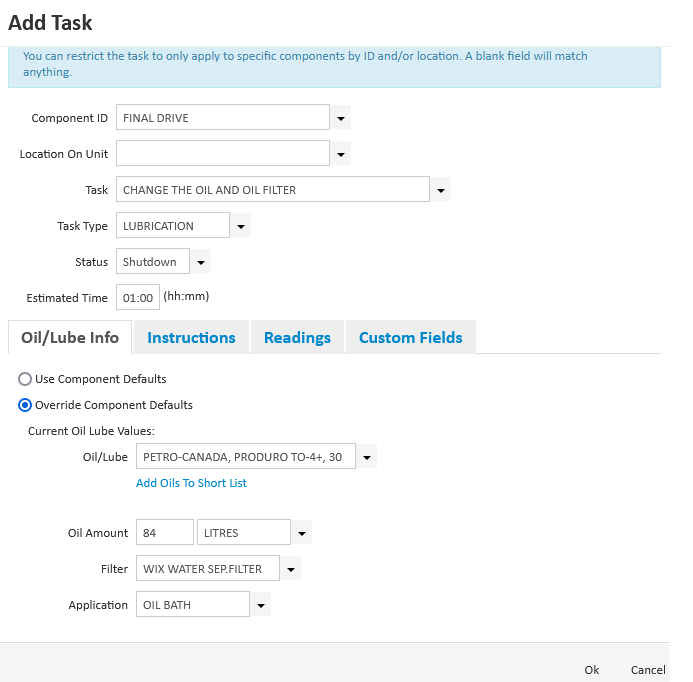
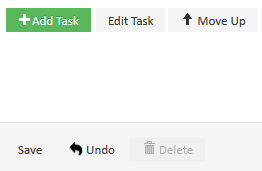
- More tasks can be created following the same procedure
- The tasks may be re-ordered using the Move Up and Move Down buttons.
- Select the Materials Tab to view the amount of oil and filters required.
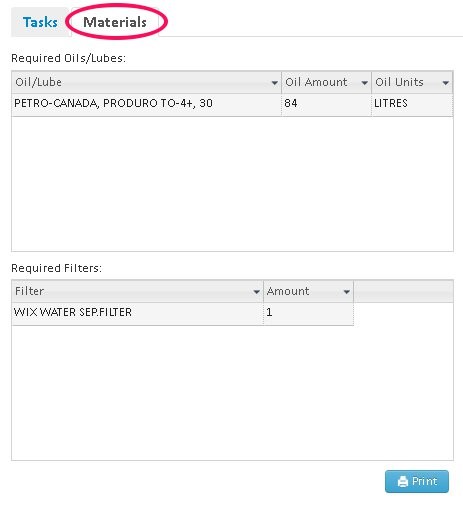
- CLICK Home.
Applying PM Definitions
- From the Home page CLICK the Apply PM icon in the Tasks bar to open the Apply PM window. Alternatively, select Maintenance and Apply PM from the left navigation.
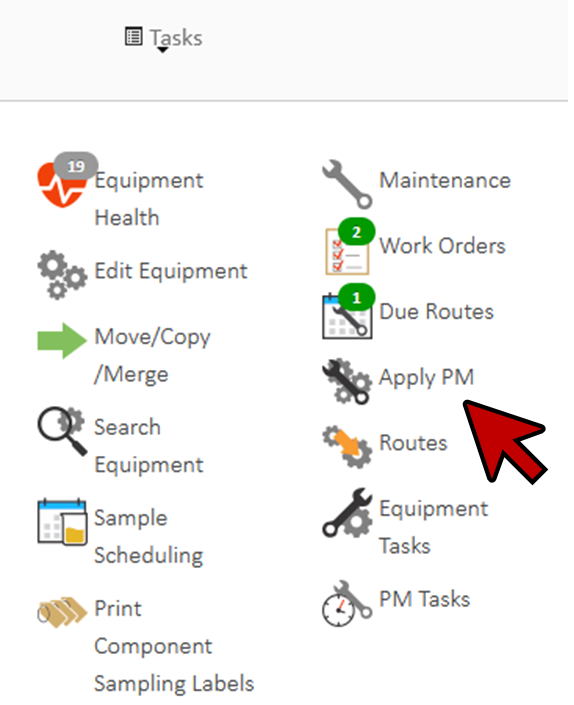
- Select the Company, Unit Area, Unit Type, and Unit.
- You will now see any PM Definitions available for that Unit available in the left navigation.
- Select a PM Definition and the details will appear in the right window.
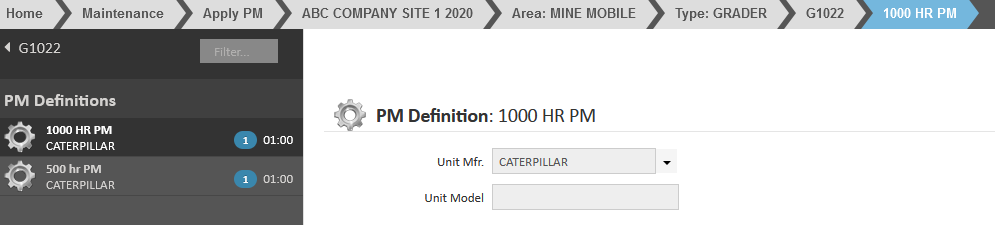
- CLICK the Create Work Order button to create a work order. (Bottom of page)

- The work order can be assigned to an employee if a default employee was not assigned to the PM Definition.
- The Task Types are all automatically selected; they may be unselected if only a finite amount of work is wished to be assigned.
- CLICK Save.
- Repeat steps as required.
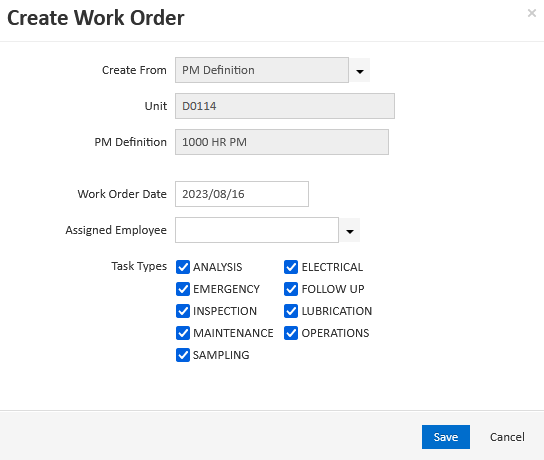
- Click Save.
- In the green bar, click Go to the work orders task to manage them. The Work Orders window will appear.

