Sample Setup by Unit
In this article you will walk through an example of setting up samples for mobile equipment using myLab. The “setup by unit” method is typically used with mobile equipment (e.g. construction and mining equipment) as multiple samples are taken from the same unit.
Finding the Unit
- Select “Register Samples” (A) from the homepage and “Register Samples” (B) from the left menu bar.
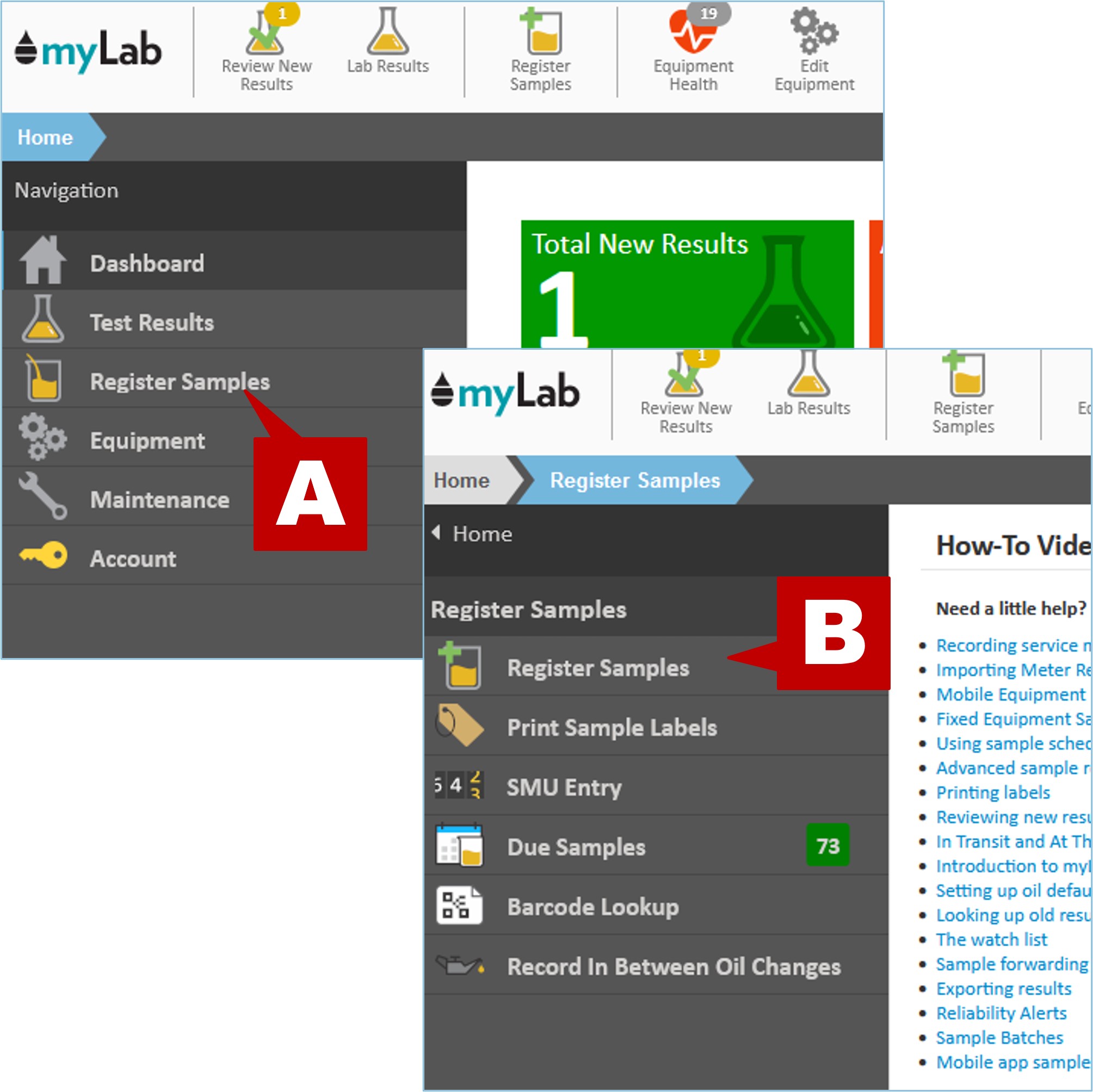
- Click on “Browse for Unit”
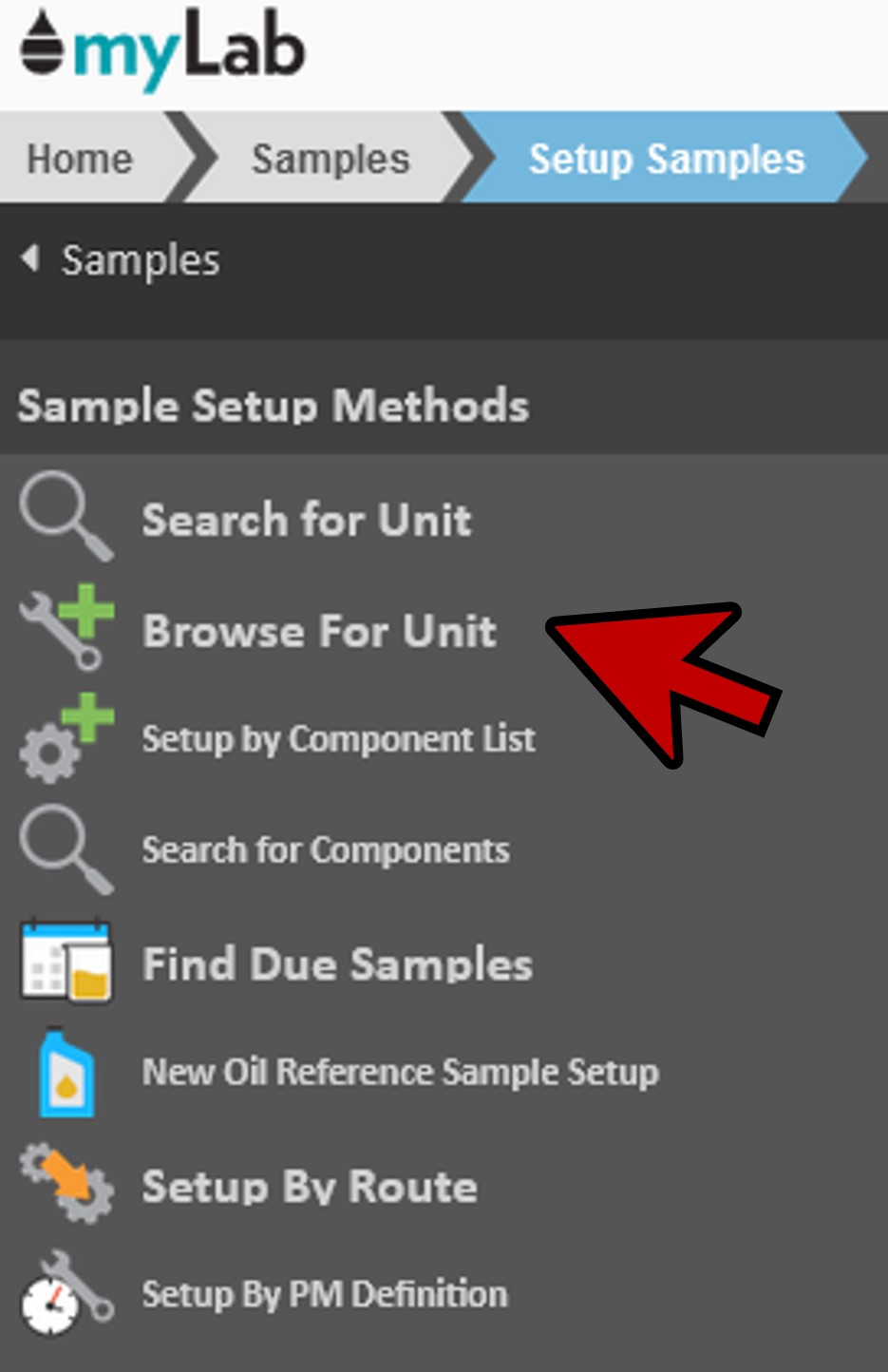
- Click on the company, job site, or customer where the unit is located. In our example, we’re going to select “ABC COMPANY SITE 1 2020”.
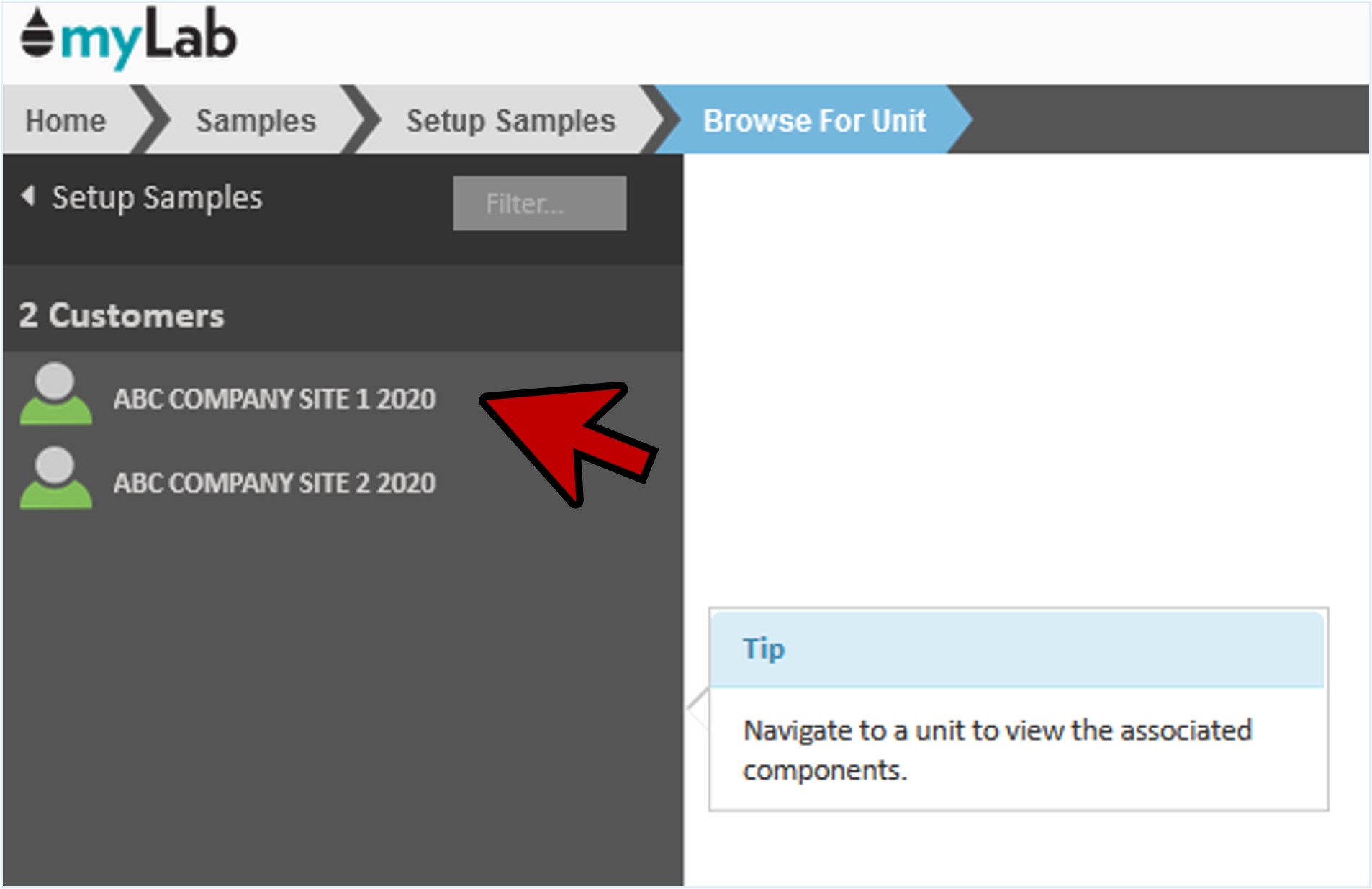
- In myLab you can organize your equipment by Unit Areas and/or Unit Types. You can change the way you navigate to your equipment in your user profile.
- In this example, the equipment is first organized by Unit Area, so select the Unit Area “MINE MOBILE”.
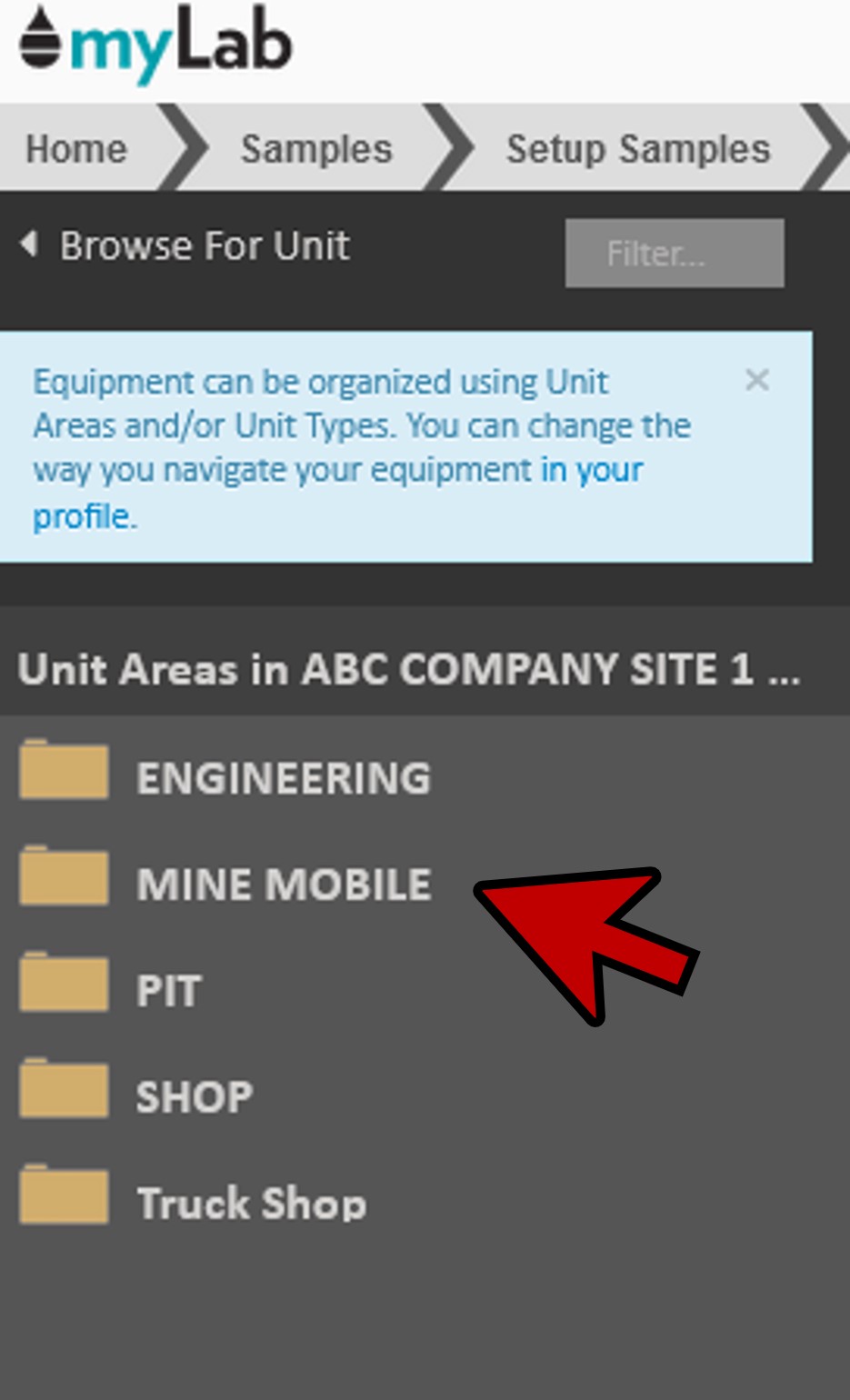
- Then select Unit Type “HAUL TRUCK” (A).
- You’ll next see the list of units associated with the Unit Area and/or Unit Type. Click on the mobile unit for which you are setting up samples.
- In this case, we’ll click on unit “H1024” (B)
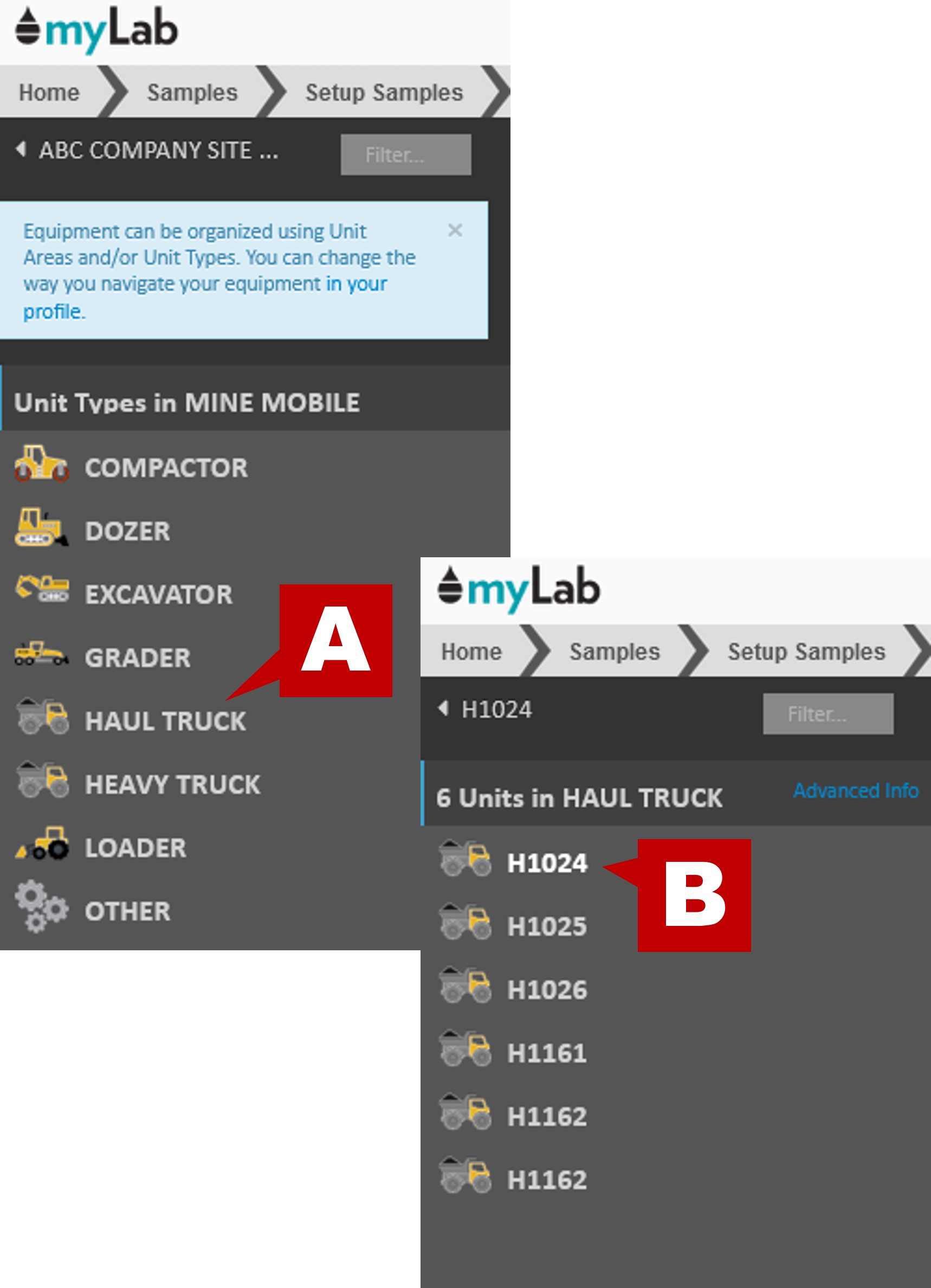
- Select the components that you have been sampled. NOTE: You can select ‘all’ if you are taking all of them, or individually select the correct components.
- In our example, we will select “Engine”, “Hydraulic” and “Transmission” components that have been sampled for Haul Truck H1024.
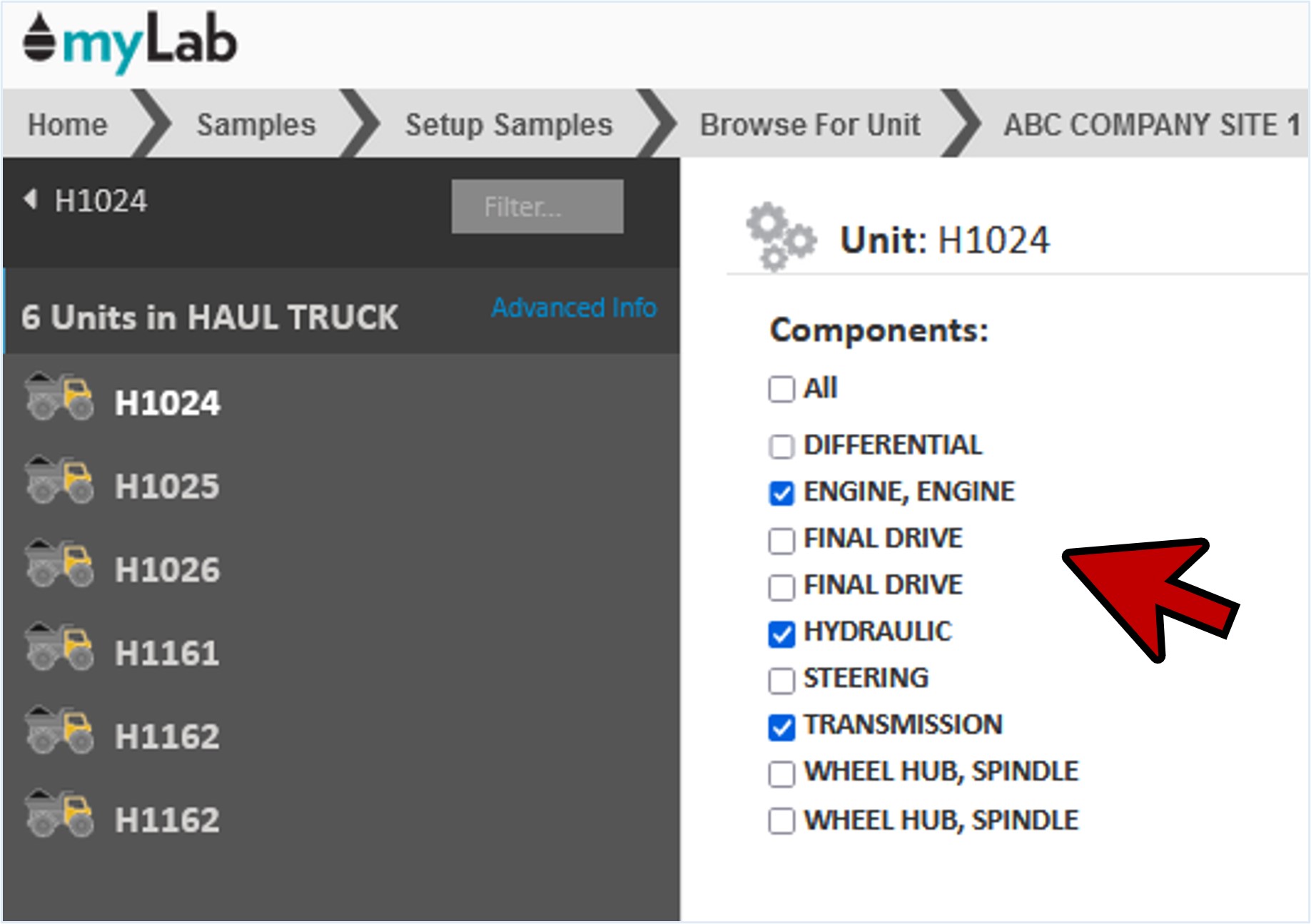
Setting up Samples
- Once you have selected the components that have been sampled, click on the “Setup Samples” button at the bottom of the page to start the registration.
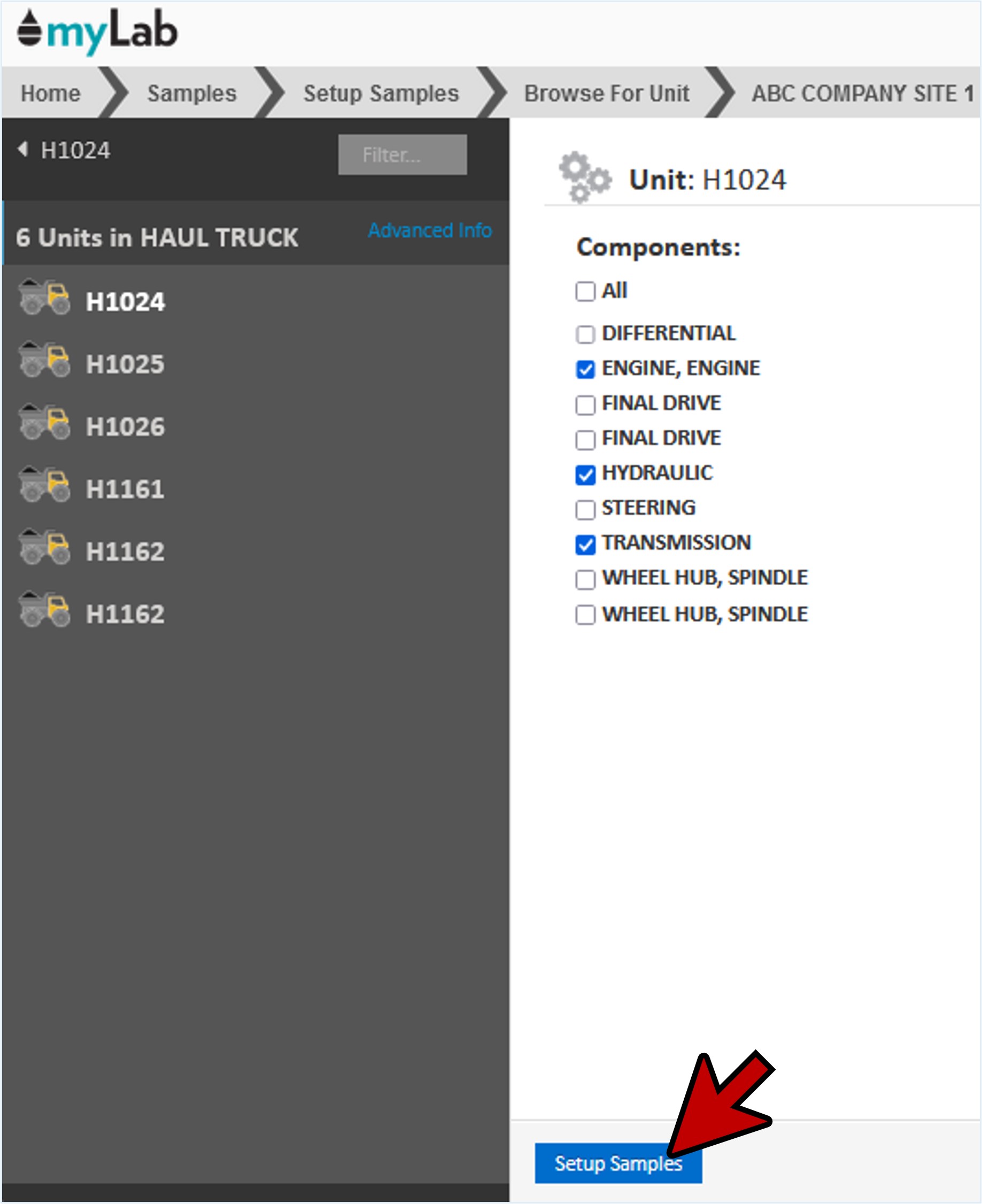
- Appearing on the page you will find sample labels for each of your components. The dates are already filled in with the current date.
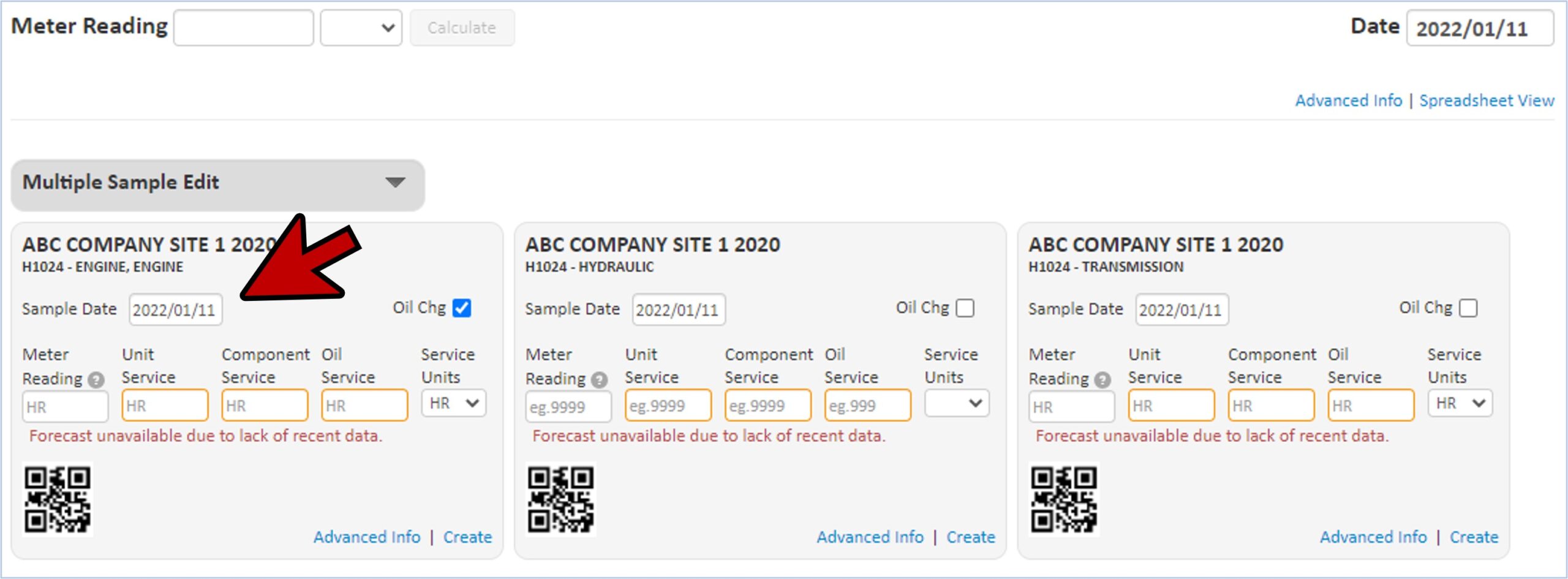
- As the date samples were taken may not be the current date, you can change the date by clicking on the “Date” field at the top right of the page and enter the actual sample date.
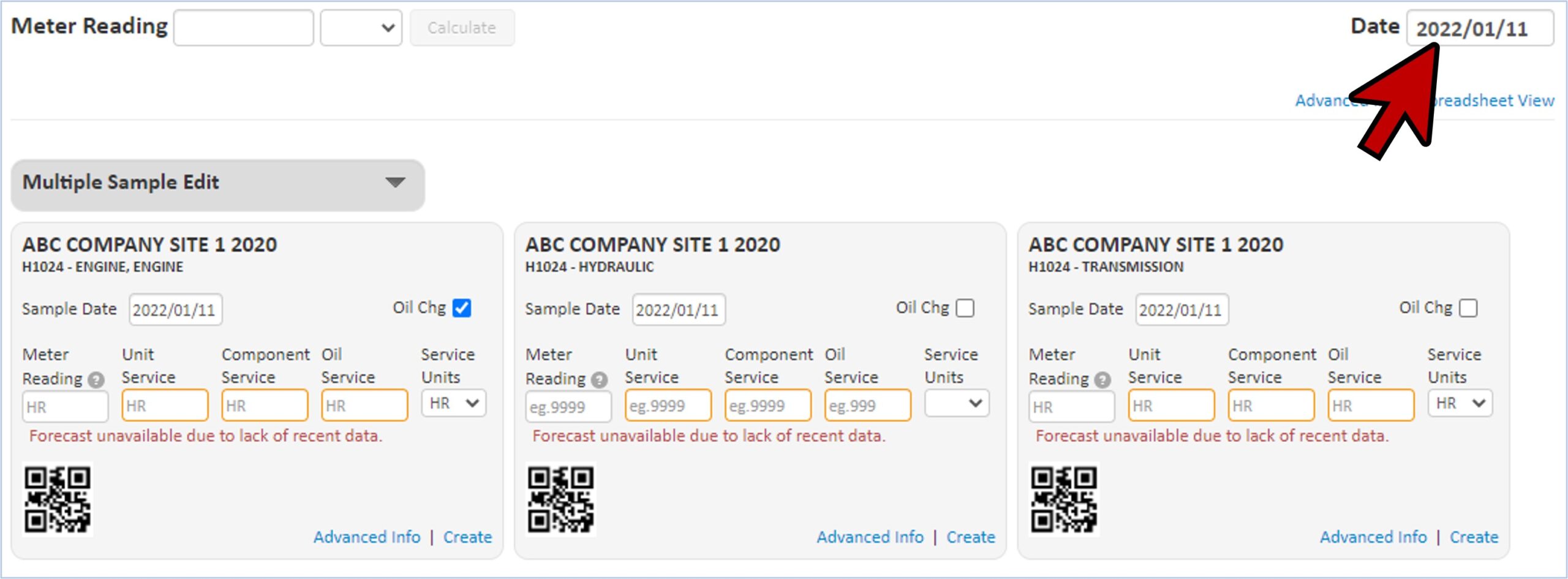
Forecast Hours
- You may notice the message “Forecast unavailable due to insufficient data.”, below the usage information.
- myLab will use and forecast from previously entered service meter data if it’s available.
- This message is letting you know that there isn’t any data or recent data isn’t available.
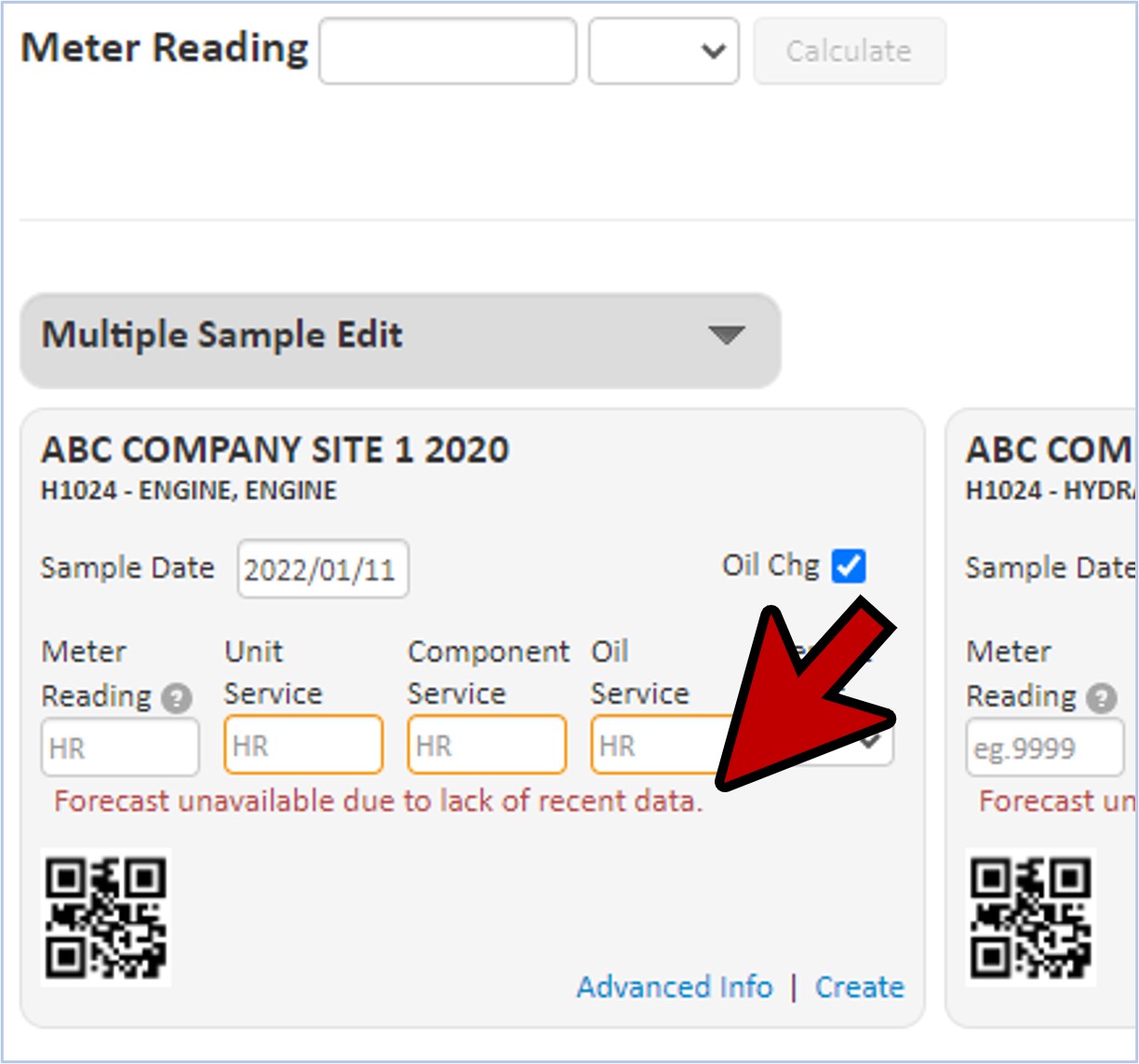
Meter Reading
- Enter the meter reading information in the top right corner. This will automatically populate across all of the component sample labels.
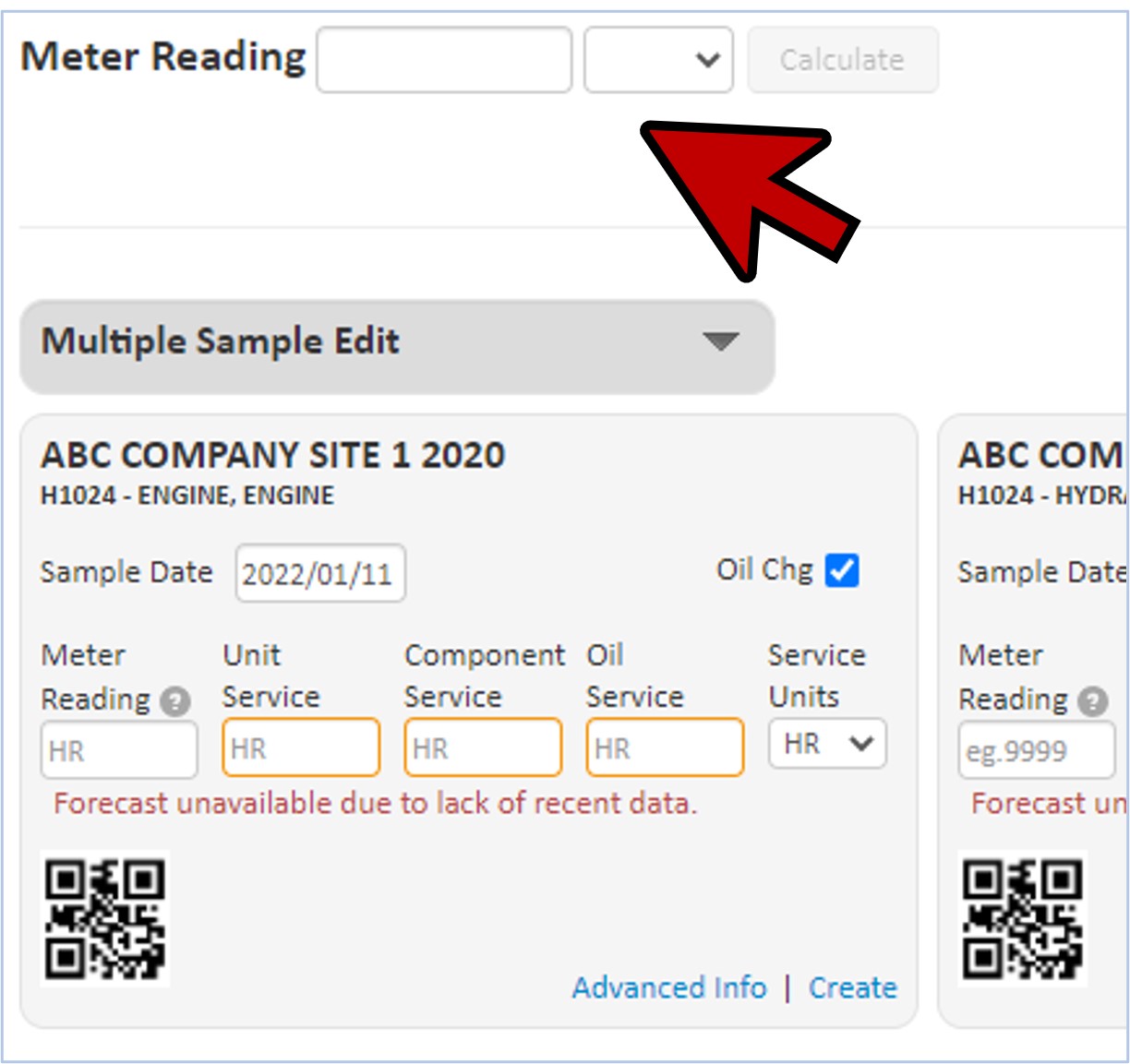
- In our example, we’ll enter a Meter Reading of 13,500 HR. Once you enter your meter readings, click “Calculate”.
- As you do so the correct unit service, component service and oil service is calculated for you if this information is available on previous samples.
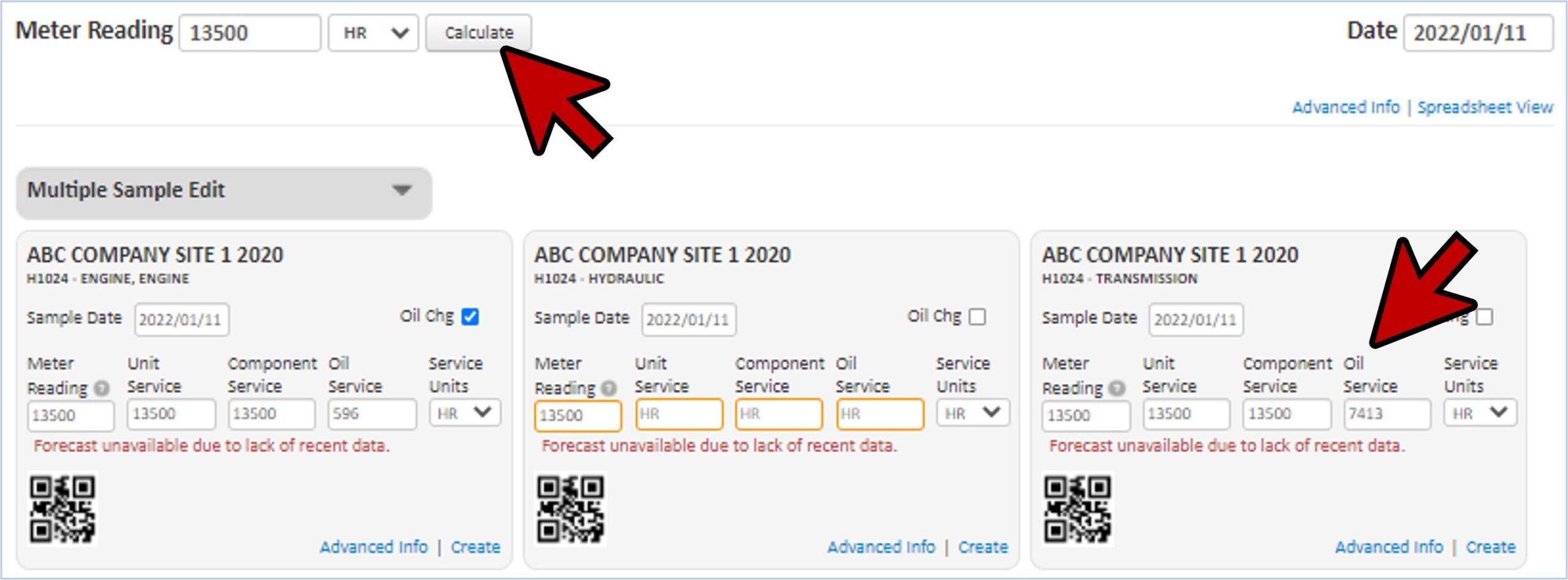
Add Oil Change
- If the oil had been changed prior to sampling, click the “Oil Chg” box to advise the lab.
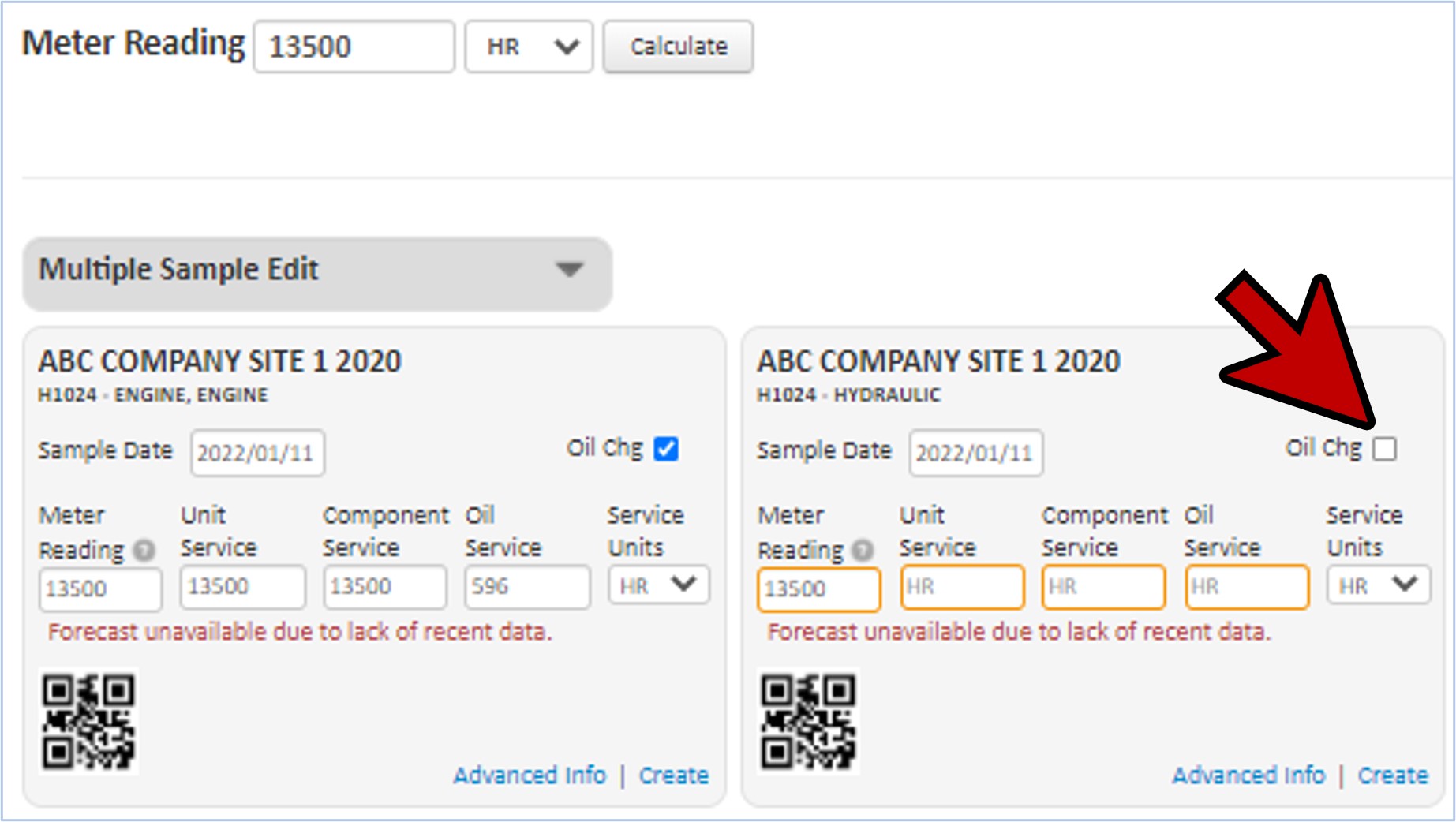
Create/Print Sample Labels
- Once you’ve entered your data for the samples, click on the “Create Labels” button at the bottom of the screen.
- For our example, because we selected 3 components for sample setup, we would see “Create 3 Labels” within the button.
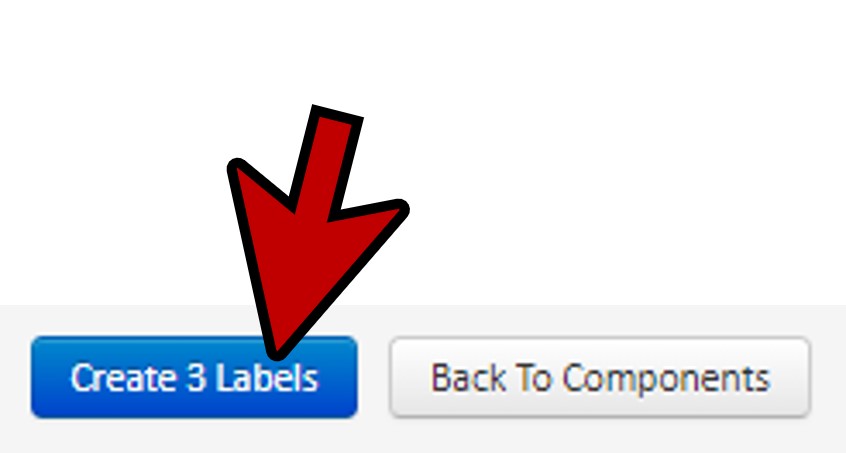
- You can now see the finished labels for each sample.
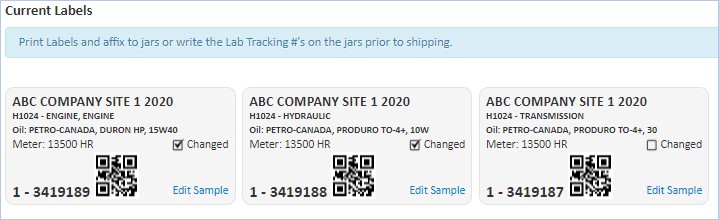
- You now have two choices:
- Write the tracking numbers shown on the bottom right corner of the label (A) on to the sample jar manually.
- Print labels to affix to the sample jars (B).
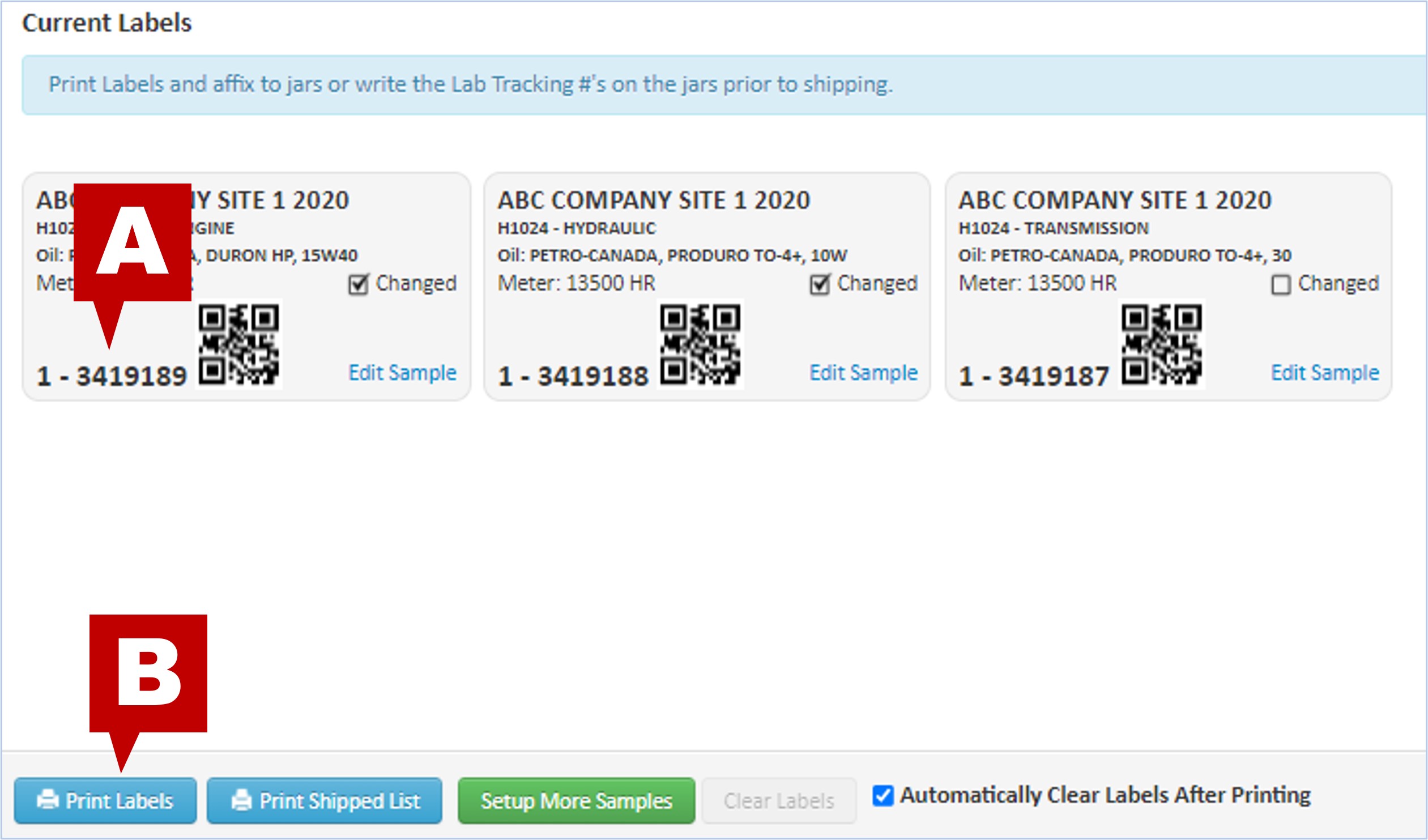
Print Labels
- Click the “Print Labels” button at the bottom (see “B” above)
- Select the label format.
- You can select from Dymo or Avery style labels or customize to meet your requirements.
- The Dymo label format works with the label printer available from Fluid Life to print exactly the right number of labels from a roll without feeding label sheets into a printer.
- There are also two types of Avery label sheets supported.
- myLab will automatically remember your selection.
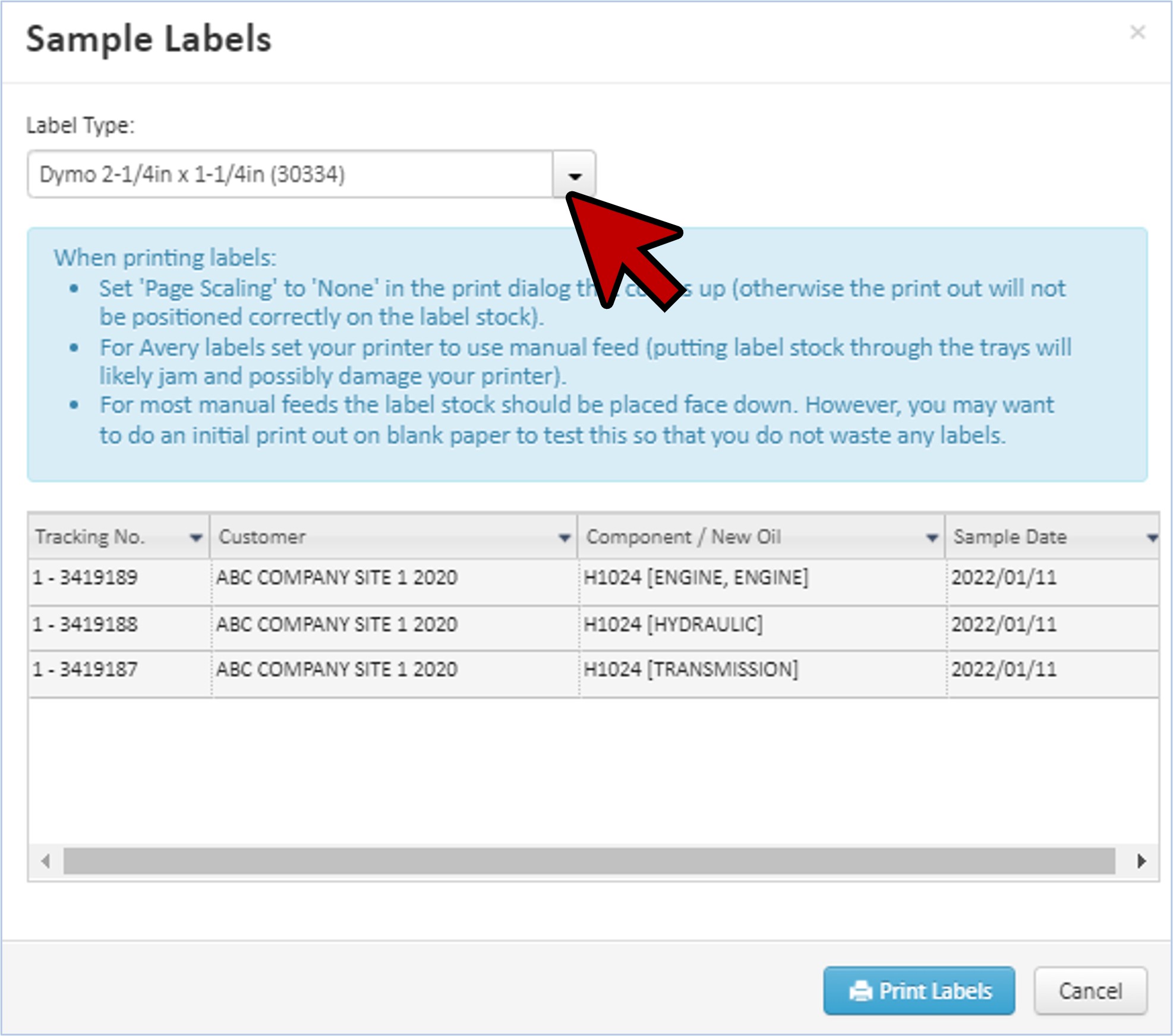
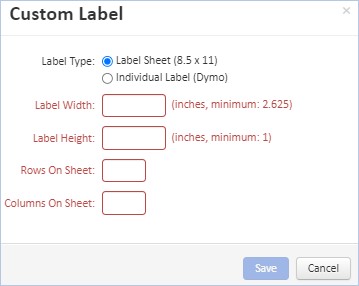
- Once you’ve selected your label style, click “Print Labels” at the bottom of the window.
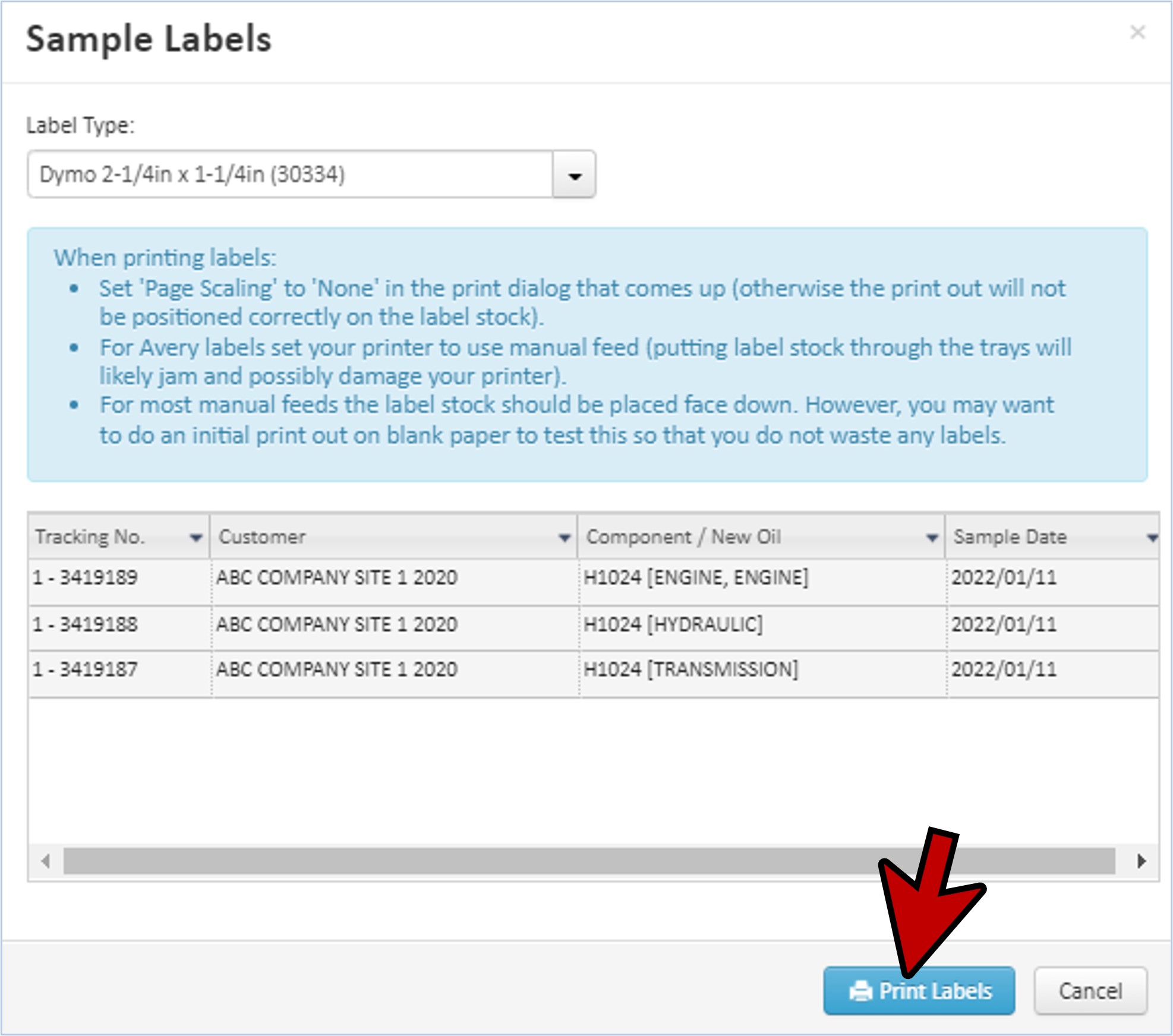
- Depending upon how your web browser is set up, a PDF of your individual labels will be automatically downloaded or a new tab will open with your sample labels shown.
- If a separate tab or window is opened, use your web browser print function (A) to “Print” the labels and place them on the jars.
- Once printed, close the “sampleLabels” tab (B) to return to myLab.
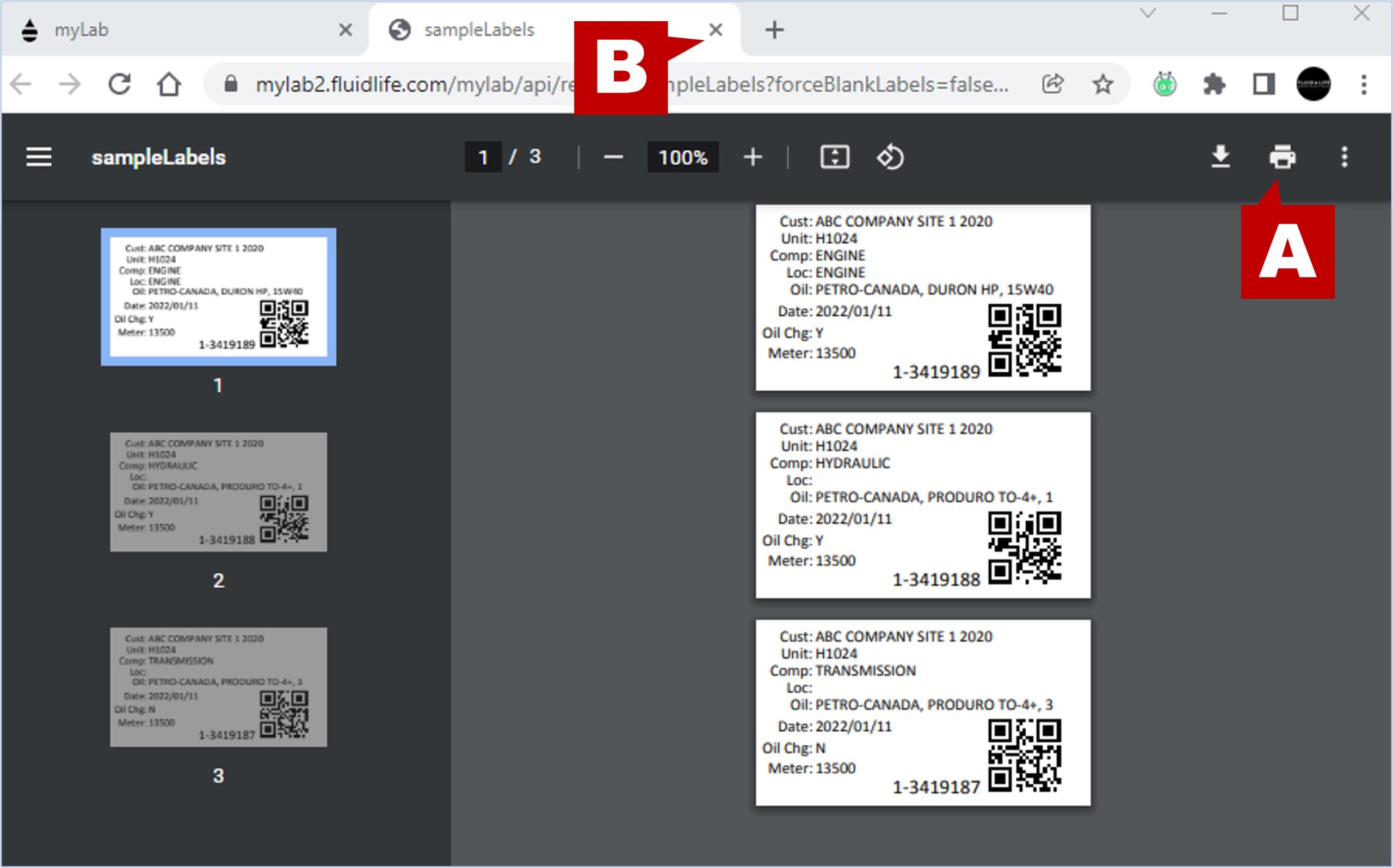
- Back in myLab, click “Home” to return to the Home Page.
